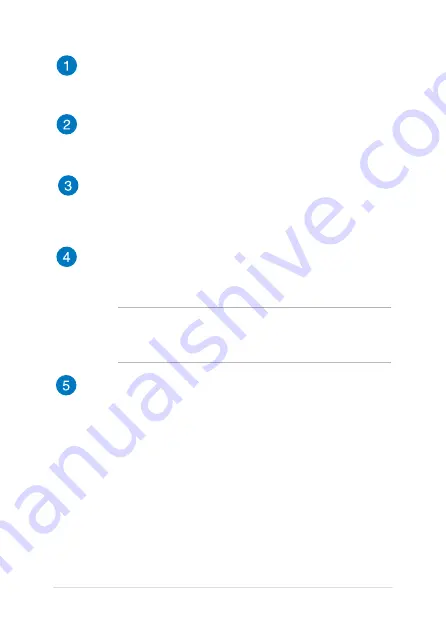
1
Notebook PC E-Manual
Microphone
The built-in microphone can be used for video conferencing,
voice narrations, or simple audio recording.
Camera
The built-in camera allows you to take pictures or record videos
using your Notebook PC.
Display panel
This high-definition display panel provides excellent viewing
features for photos, videos, and other multimedia files on your
Notebook PC.
Air vents
The air vents allow cool air to enter and warm air to exit the
Notebook PC.
WARNING!
Ensure that paper, books, clothing, cables, or other
objects do not block any of the air vents or else overheating may
occur.
Power button
Press the power button to turn your Notebook PC on or off. You
can also use the power button to put your Notebook PC to sleep
or hibernate mode and wake it up from sleep or hibernate mode.
In the event that your Notebook PC becomes unresponsive,
press and hold the power button for about four () seconds until
your Notebook PC shuts down.
Summary of Contents for 90NB02A1-M03420
Page 1: ...Notebook PC E Manual ...
Page 13: ...Notebook PC E Manual 13 Chapter 1 Hardware Setup ...
Page 15: ...Notebook PC E Manual 15 14 model 0 1 2 3 e ...
Page 25: ...Notebook PC E Manual 25 Chapter 2 Using your Notebook PC ...
Page 28: ...28 Notebook PC E Manual Lift to open the display panel Press the power button ...
Page 44: ...44 Notebook PC E Manual ...
Page 45: ...Notebook PC E Manual 45 Chapter 3 Working with Windows 8 ...
Page 73: ...Notebook PC E Manual 73 Chapter 4 ASUS apps ...
Page 85: ...Notebook PC E Manual 85 Chapter 5 Power on Self Test POST ...
Page 106: ...106 Notebook PC E Manual ...
Page 107: ...Notebook PC E Manual 107 Tips and FAQs ...
Page 115: ...Notebook PC E Manual 115 Appendices ...
Page 133: ...Notebook PC E Manual 133 German Greek Italian Portuguese Spanish Swedish ...
Page 136: ...136 Notebook PC E Manual ...
















































