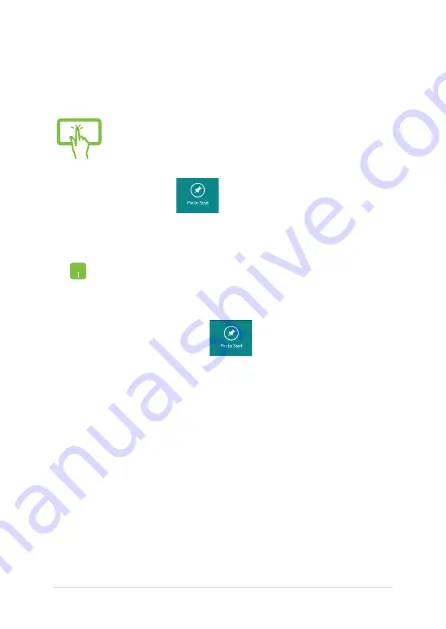
Notebook PC E-Manual
Pinning more apps on the Start screen
You can pin more apps on the Start screen using your touch screen (on
selected models) or touchpad.
(on selected models)
1.
In the Apps screen, swipe down the app to select
and launch the settings bar.
.
Tap
to pin the selected app on the Start
screen.
1.
Position the mouse pointer over the app you want
to pin on the Start screen.
.
Right-click on the app to activate its settings.
3.
Tap on the
icon.
Summary of Contents for 90NB02A1-M03420
Page 1: ...Notebook PC E Manual ...
Page 13: ...Notebook PC E Manual 13 Chapter 1 Hardware Setup ...
Page 15: ...Notebook PC E Manual 15 14 model 0 1 2 3 e ...
Page 25: ...Notebook PC E Manual 25 Chapter 2 Using your Notebook PC ...
Page 28: ...28 Notebook PC E Manual Lift to open the display panel Press the power button ...
Page 44: ...44 Notebook PC E Manual ...
Page 45: ...Notebook PC E Manual 45 Chapter 3 Working with Windows 8 ...
Page 73: ...Notebook PC E Manual 73 Chapter 4 ASUS apps ...
Page 85: ...Notebook PC E Manual 85 Chapter 5 Power on Self Test POST ...
Page 106: ...106 Notebook PC E Manual ...
Page 107: ...Notebook PC E Manual 107 Tips and FAQs ...
Page 115: ...Notebook PC E Manual 115 Appendices ...
Page 133: ...Notebook PC E Manual 133 German Greek Italian Portuguese Spanish Swedish ...
Page 136: ...136 Notebook PC E Manual ...






























