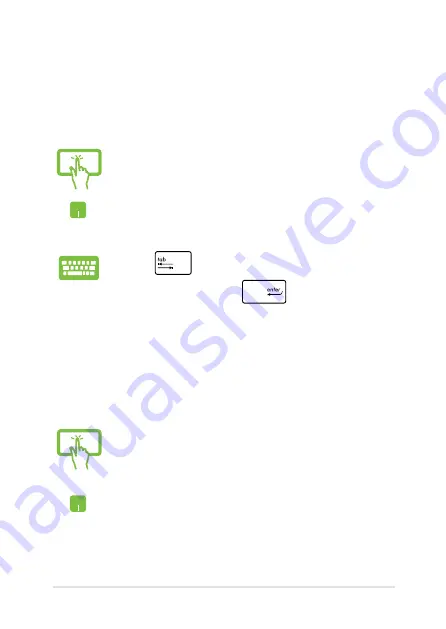
Notebook PC E-Manual
1
Working with Windows
®
apps
Use your Notebook PC’s touchpad, or keyboard to launch, customize,
and close apps.
Launching apps
Moving apps
Customizing apps
You can move, resize, unpin, or close apps from the Start screen using
the following steps:
(on selected models) Tap an app to launch it.
Position your mouse pointer over the app then left-click
or tap once to launch it.
Press
twice then use the arrow keys to browse
through the apps. Press
to launch an app.
(on selected models) Tap and hold the app tile then drag
it to a new location.
Double-tap on the app then drag and drop the app to a
new location.
Summary of Contents for 90NB02A1-M03420
Page 1: ...Notebook PC E Manual ...
Page 13: ...Notebook PC E Manual 13 Chapter 1 Hardware Setup ...
Page 15: ...Notebook PC E Manual 15 14 model 0 1 2 3 e ...
Page 25: ...Notebook PC E Manual 25 Chapter 2 Using your Notebook PC ...
Page 28: ...28 Notebook PC E Manual Lift to open the display panel Press the power button ...
Page 44: ...44 Notebook PC E Manual ...
Page 45: ...Notebook PC E Manual 45 Chapter 3 Working with Windows 8 ...
Page 73: ...Notebook PC E Manual 73 Chapter 4 ASUS apps ...
Page 85: ...Notebook PC E Manual 85 Chapter 5 Power on Self Test POST ...
Page 106: ...106 Notebook PC E Manual ...
Page 107: ...Notebook PC E Manual 107 Tips and FAQs ...
Page 115: ...Notebook PC E Manual 115 Appendices ...
Page 133: ...Notebook PC E Manual 133 German Greek Italian Portuguese Spanish Swedish ...
Page 136: ...136 Notebook PC E Manual ...
















































