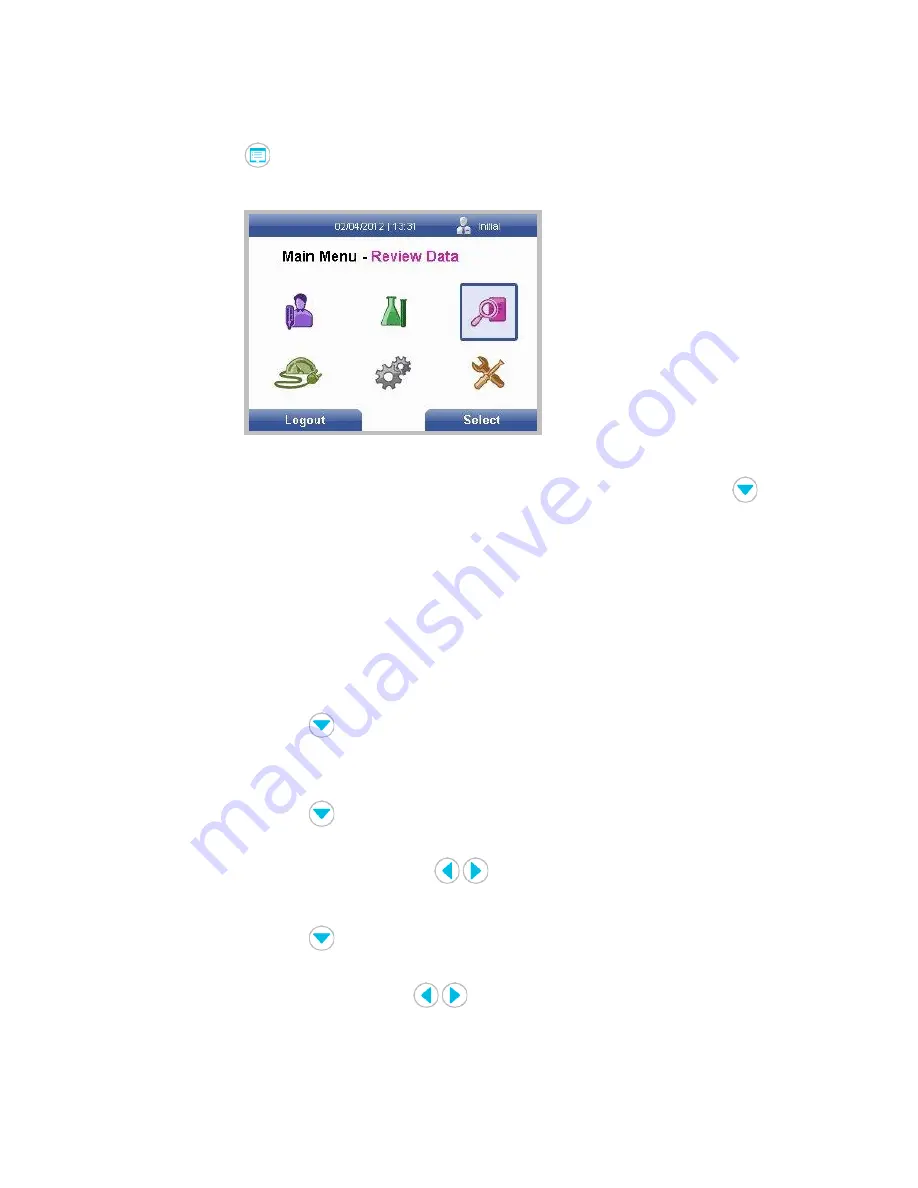
ASTUTE140
®
Meter
ASTUTE140
®
Meter Operation
©Astute Medical, Inc. 2021 PN 300005 Rev G 2021/03/03
65
LQC Results
1. Press the
key to display the
Main Menu
.
2. Using the navigation keys, highlight the
Review Data
icon and press the right soft key.
3. When the
Review Data
Menu
is displayed,
Patient Results
is highlighted. Use the
key to highlight
Liquid QC Results
and press the right soft key to display the
Review LQC
Results
screen.
4. On the
Review LQC Results
screen, LQC results can be selected by entering a range of
dates, or by selecting a specific control lot or test lot number.
a. To select LQC results using a range of dates:
i.
Start date
will be automatically highlighted. Use the numeric keypad or an
external keyboard (if connected) to enter a date. NOTE: date fields must be
entered in the format specified in the default settings.
ii. Use the
key to highlight
End Date
and enter the end date in the same
manner and format.
b. To select LQC results from a specific control lot:
i. Use the
key to highlight
Control Lot
.
ii. The default selection is to display LQC results from all control lots. To select a
specific control lot, use the
keys to display the desired control lot.
c. To select LQC results from a specific test lot:
i. Use the
key to highlight
Test Lot
.
ii. The default selection is to display LQC results from all test lots. To select a
specific test lot, use the
keys to display the desired test lot.
Figure 70.
Main Menu screen
with Review Data
icon highlighted






























