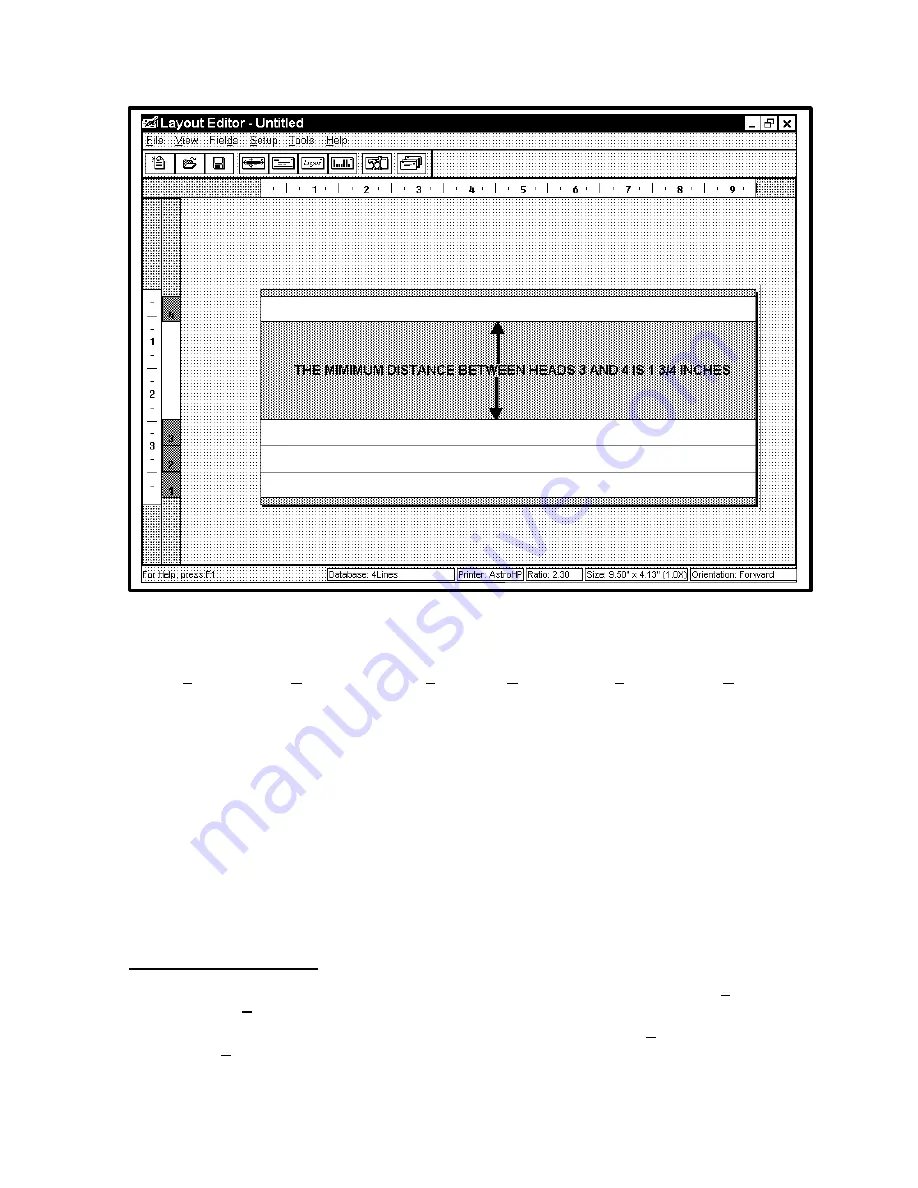
13
By clicking on the RED numbers to the left of the layout you can move the print band positions on the
layout.
The drop down menu bar consists of the following items:
File
View
Fields
Setup
Tools
Help
Each of these menus provides choices that perform the tasks required for setting up the job. The
second line contains icons that represent the basic tasks required to set up the job. For the purpose of
this tutorial, we will use both the icon buttons and the menu bar to set up a sample job.
To the left of the media image are numbers. These correspond to the printheads and are marked with
the same numbers on the AstroJet 1000 Printer. When the numbers are in RED the print direction is
Forward and when the numbers are in BLUE the print direction is Reverse. To the right of the media
image is a line. This guideline can be moved to any point on the layout to assist you in lining up the
fields or information that you will be adding. To get all of the information to line up on a particular bank
move the line close to the position desired for the text fields and right click on the mouse while the
guideline is selected.
At the bottom of the window is the information line. It displays the database in use, the printer being
used, the ratio of the length of the piece to its height, the size of the piece in inches, and the
orientation of the print direction either forward or reverse.
Setting up the Job
It is a good idea to get into the habit of naming and saving your Layout at this point. Select
File
, then
Save Template As…
and then type the name “SAMPLE”. Then click
Save
.
If you wish to change the type or size of the envelope before beginning, use the
Setup
menu and click
on
Envelope Size
or click on the Envelope Size icon on the menu bar
Summary of Contents for AstroJet 1000
Page 1: ...ASTRO AstroJet 1000 Inkjet Printer Installation and Operating Manual...
Page 4: ...ii Notes...
Page 8: ...4 Notes...
Page 24: ...20 Notes...
Page 55: ...51...
Page 56: ......
Page 57: ...Copyright 2001 Astro Machine Corporation Elk Grove Village Illinois 60007 06 30 2001...






























