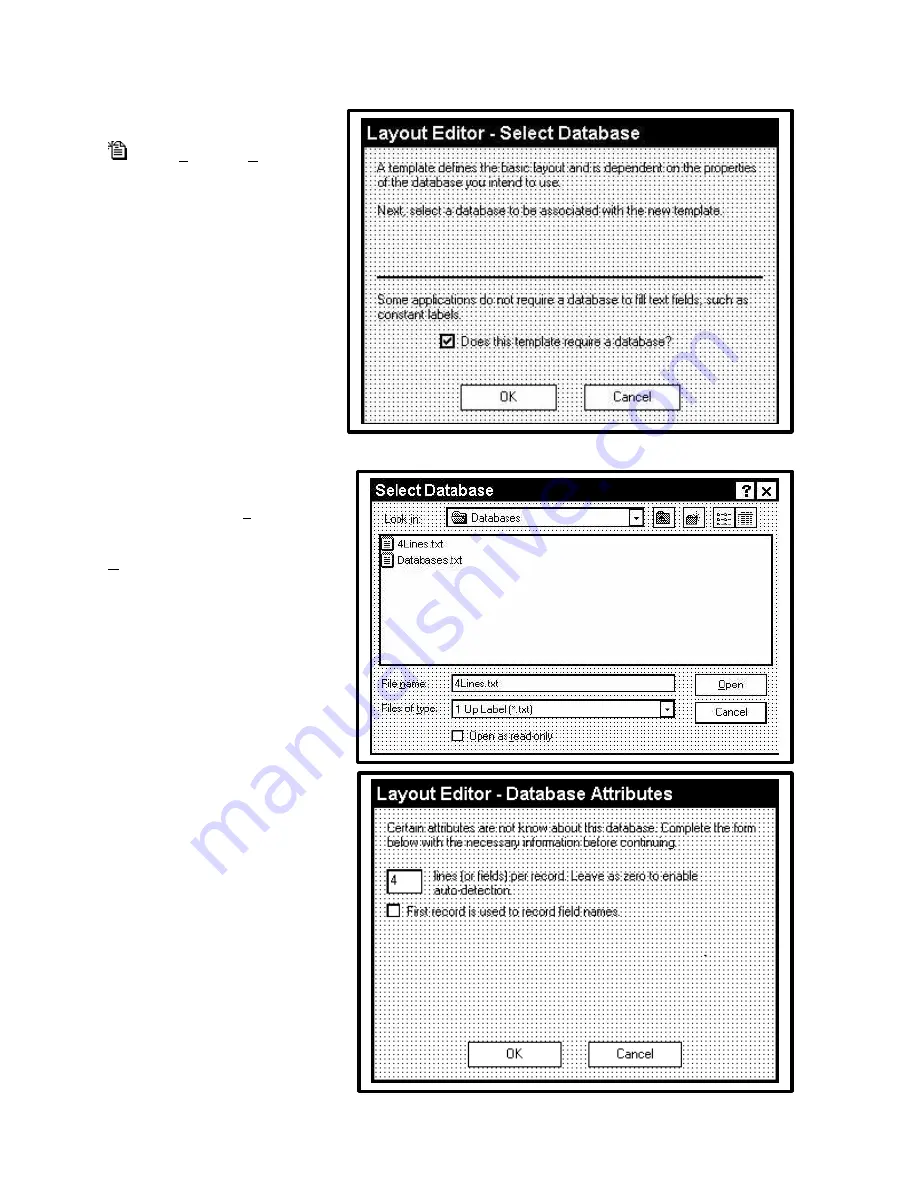
10
The “Layout Editor – Untitled”
screen will appear. Click on the
icon or
File
, then
New
and the
“Layout Editor – Select Database”
window will appear. Leave the
box “Does this template require a
database?” checked and click
OK
.
The “Select Database” screen will
now appear. Click on the drop
down menu “Files of Type” and
select “1 UP LABELS (*TXT)”.
Highlight “4Lines.TXT” and click on
Open
to continue.
The “4Lines.txt” database is
included in the software and is
indexed.
DATABASE FILES
Before we proceed there are a few
things about the way the AstroJet
software handles databases that
should be noted. If you use a TXT
database other than the one
supplied, the software will create an
index file when you click Open from
the “Select Database window. You
will be asked if the first record is
used to record field names. If it is,
check the box. Then click
OK
.
Summary of Contents for AstroJet 1000
Page 1: ...ASTRO AstroJet 1000 Inkjet Printer Installation and Operating Manual...
Page 4: ...ii Notes...
Page 8: ...4 Notes...
Page 24: ...20 Notes...
Page 55: ...51...
Page 56: ......
Page 57: ...Copyright 2001 Astro Machine Corporation Elk Grove Village Illinois 60007 06 30 2001...





























