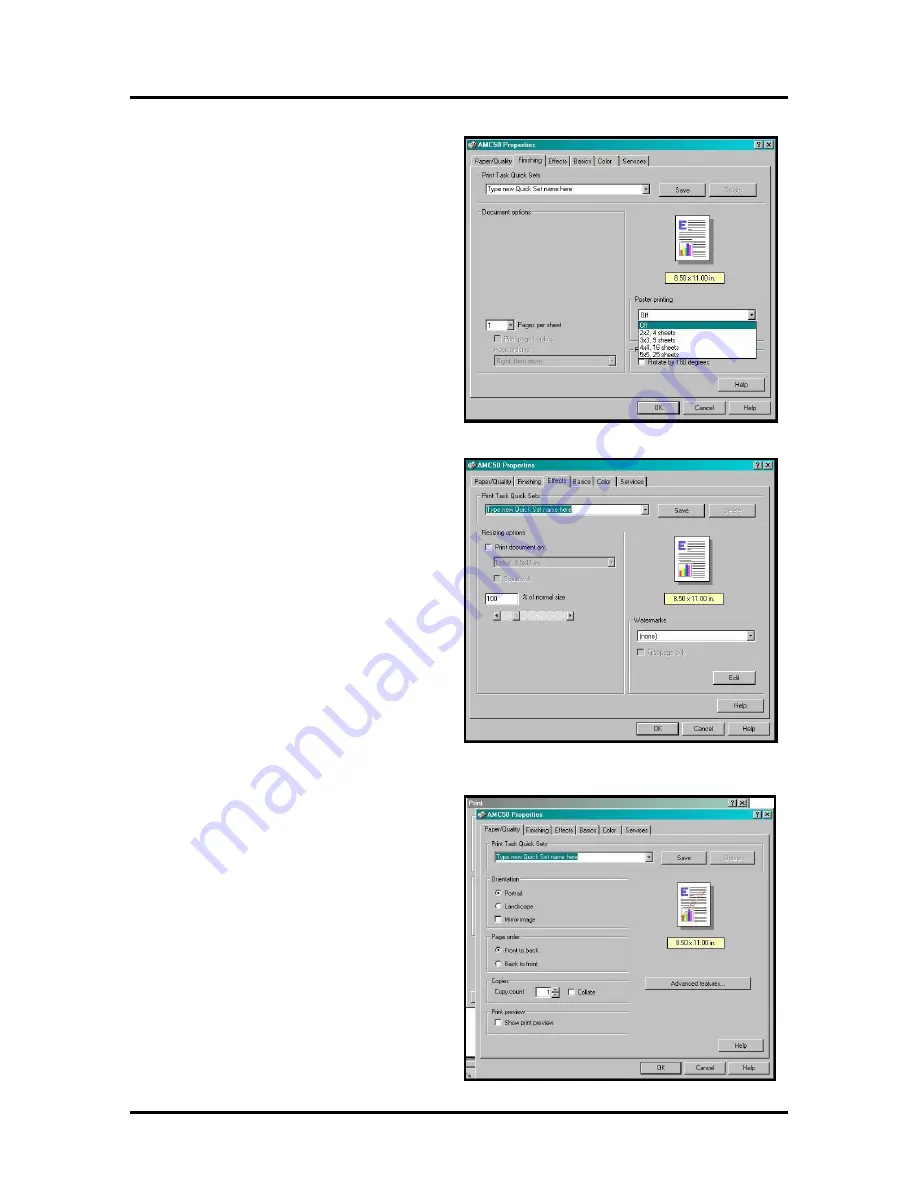
SECTION 3
OPERATING THE ASTROJET 5000
17
Finishing Tab
The Finishing tab give you the option of printing
more than one page on a single page or printing a
large single page over several sheets of paper to
make a sign or poster. To print more than one page
on a single page, click on the Pages per sheet menu
and select the number of pages you wish to print.
This option works with multiple page documents.
The default is one. The Poster printing option
works just the opposite way. If you wish to make a
document larger use this option to select the size of
the printed document. The default for this option is
OFF.
Effects Tab
The Effects tab gives you additional options for
print size. You can use the Print document on
option to specify a particular size of paper that you
want to print on regardless of the size of the original
document. The printer will reduce or enlarge the
output to match the document. If you select % of
normal size the printer will print the document in
the size you selected regardless of the size of the
paper. The Watermarks option prints a light
background watermark in the paper while printing
the original document. When this option is selected
the First page only option will let you print the
watermark on the first page, but not subsequent
pages.
The Edit button takes you to a second window that
allows customization of the watermark, including
font selection, color, density and you can also create you own watermark.
Basics Tab
The two important facts that you should be aware of
with the Basics tab window are the Orientation
should always be set to Portrait, never Landscape
and under Page order if you are printing a merged
data base, Front to back prints the last record first
and Back to front prints the first record first. The
Back to front is the fastest way to print database
records.
Copies, has a default of 1, buy you can select as
many copies per document as you require. The
Collate box will keep each set separate as it is
printed.
If you check the Show print preview box a window
will open before the printing starts so that you can
see the document as it will be printed. This box has
Summary of Contents for AstroJet 5000
Page 37: ......






























