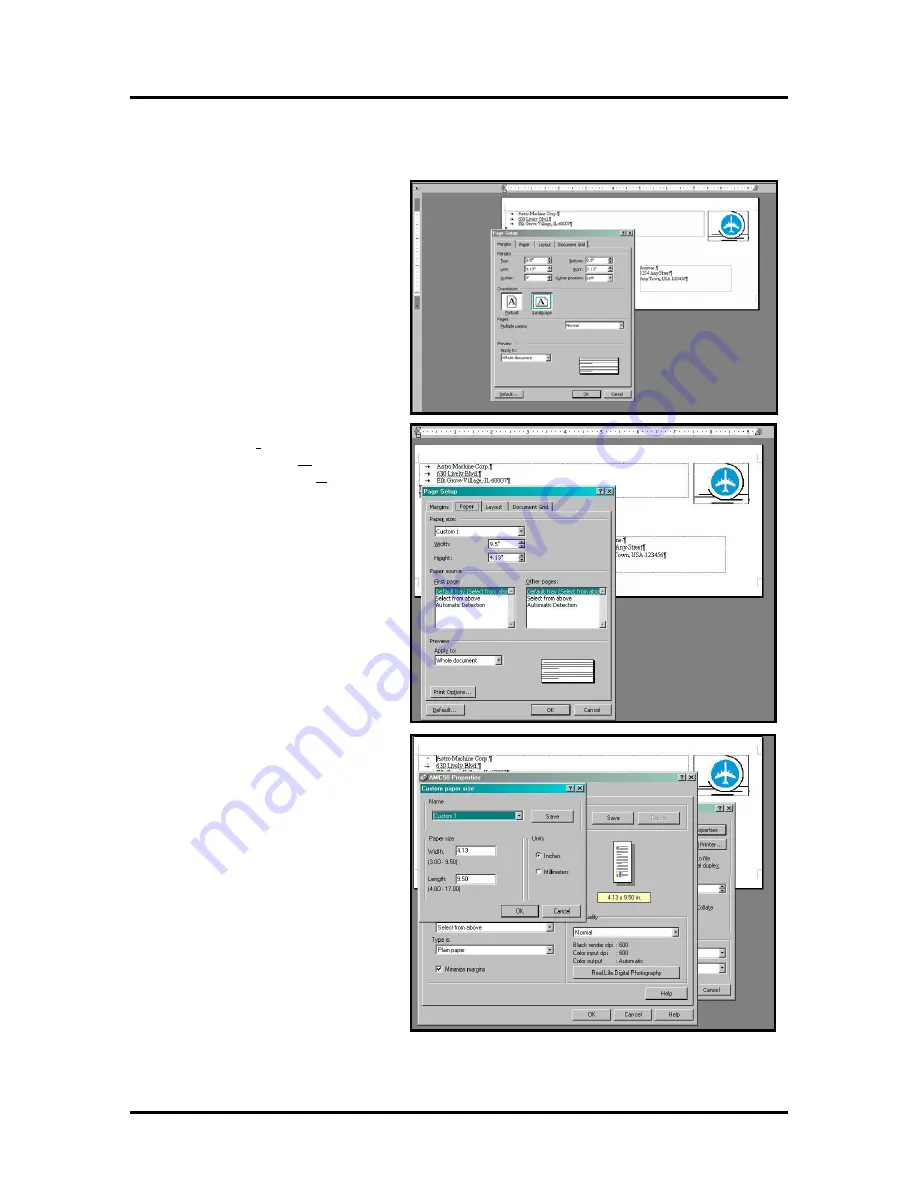
SECTION 3
OPERATING THE ASTROJET 5000
14
Printing the Entire 9.5 inches on a #10 Envelope
If it is necessary to be able to print the entire 9.5 inch length of the #10 envelope it can be done, however
the printing speed will be greatly reduced because you will be running the envelope in the long direction.
1.
Set up your layout page by going
to the Page Setup option in MS
Word. Select the margins as
shown below. Set the margins
that you want to use for the
layout. The minimum left and
right margins that can be set are
0.13 inches. Select Landscape for
paper orientation and then select
the Paper tab.
2.
When you select the Paper Tab,
select Paper Size “Custom 1” and
then set the paper Width to 9.5
inches and the paper Height to
4.13 inches. Then click on the
OK button.
NOTE: You must use a custom size
to get the correct orientation of the
envelope. Do not use the standard
#10 envelope selection.
3.
The last step is to go to print from
the File menu and select
Properties from the Print window.
In the AMC50 Properties window
select “Custom 1” and set the
Width at 4.13 inches and the
Length at 9.5 inches under the
Page size. Click OK in the
“Custom paper size” widow and
then click OK in the “AMC50
Properties” window to return to
the “Print” window.
4.
Select the number of copies you want to print, and then click OK.
Summary of Contents for AstroJet 5000
Page 37: ......






























