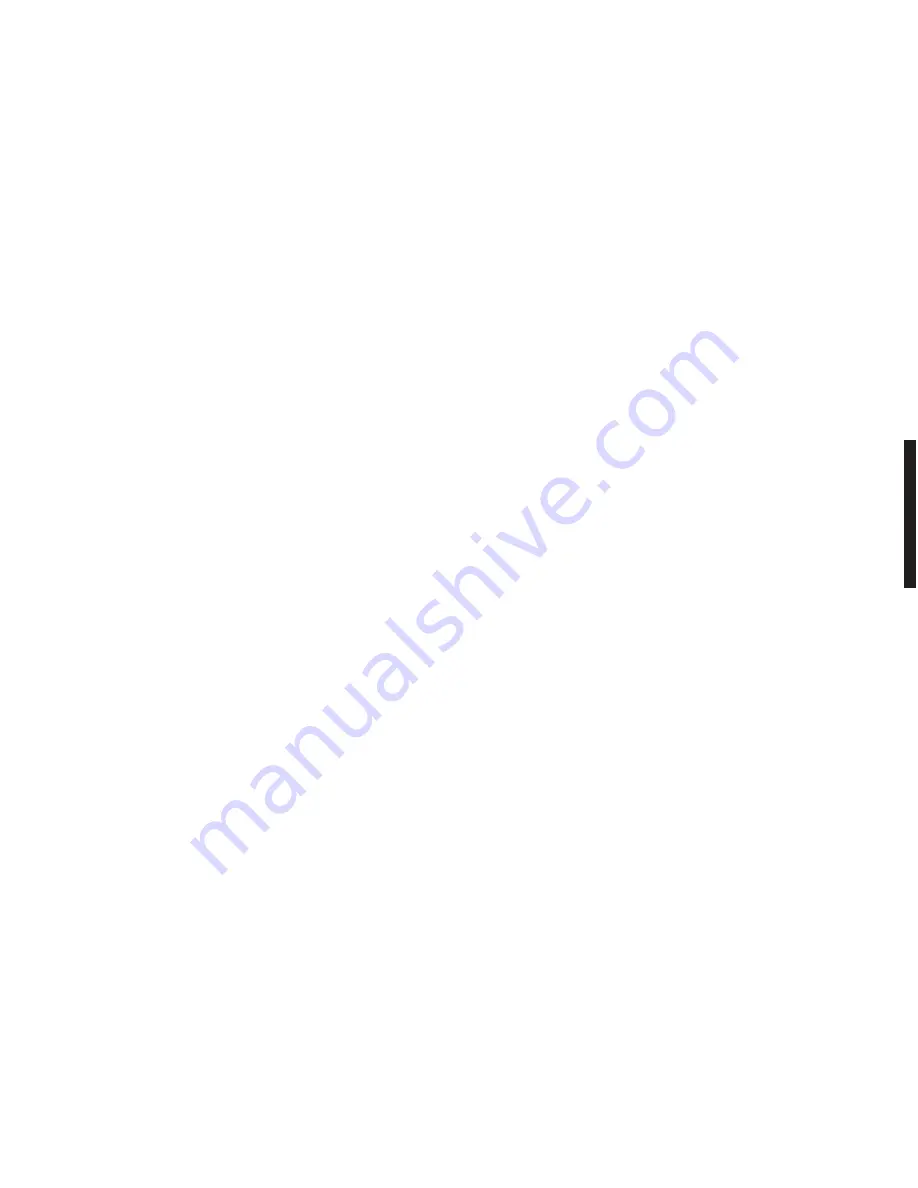
28
• Move
to
LATITUDE
and enter your value. In order to know it, consult an atlas or a map, which
shows the exact latitude. (1)
• Move
to
LONGITUDE
and enter your value. To get this value, please consult an atlas or a map,
which shows the exact longitude. (1)
For a fixed dish setting,
LATITUDE
and
LONGITUDE
are optional as it allows exact calculation of the
Azimuth and Elevation for each satellite. However ,in case of a motorized system this data is very important
for the automatic satellite location (LocSat function).
• Move
to
LOCAL DATE
item and enter it using the numerical keypad on your remote control.
• Move
to
LOCAL TIME
item and enter it using the numerical keypad on your remote control.
You may need to set the time and date each time you unplug the receiver from the mains, otherwise the
Program guide will not work properly.
• Go
to
MENUS LANGUAGE
and choose using
CH+/CH-
keys, the
OSD
languages.
• Go
to
AUDIO LANGUAGE
and choose using
CH+/CH-
keys, the audio language by default. (2)(3).
• Go
to
SUB TITLE LANGUAGE
and choose using
CH+/CH-
keys, the subtitle language.
• Go
to
EPG LANGUAGE
and choose using
CH+/CH-
keys, the
EPG
language.
• Go
to
SUB TITLE
and choose using
CH+/CH-
keys, whether you want automatic subtitles or not.
• Press
OK
to confirm your choices and go back to the previous menu.
N.B :
You can leave this menu without saving the modifications by pressing
ESC
on your remote control.
(1) If you do not know this value, leave this field empty.
(2) This does not mean that every programme will be in the selected language but the default one if
available.
(3) While watching a
TV
program you can select a different language pressing the
LANG
key on the
remote control.
5. Installation
5.1 Installation with a fixed antenna
• Press
MENU
on your remote control.
• Select
INSTALLATION
(
쒀
and
쑽
) and press
OK
to confirm.
• Select
ANTENNAS AND SATELLITES PARAMETERS
(
쒀
and
쑽
) and press
OK
to confirm.
•
Move the cursor to
TYPE OF INSTALLATION
(
쒀
and
쑽
) and select
FIXED
by pressing
CH+/CH-
.
• Go
to
NUMBER OF ANTENNAS
(
쒀
and
쑽
) and select the numbers of LNBs or antennas according to
your installation by pressing
CH+/CH-
(a maximum of 4 antennas or 4 LNB are allowed).
In case of multiple reception points installation (multi-switch SMATV or IF to IF type) your LNB might be
externally powered then :
• Move
to
LNB POWER SUPPLY
(
쒀
and
쑽
) and select
YES
using
CH+/CH-
.
• Press
OK
to confirm your installation type, number of antennas or
LNB
of your external configuration.
A new screen will appear. In this new menu, you should select which satellites you want to receive.
29
•
Select the satellite(s) (using
쒀
and
쑽
) you want to receiver and confirm the selection by using
CH+/CH-
(
YES
should then be displayed for each selected satellite). On the right window you can see the parameters
(Direction, Azimuth, Elevation etc..... ) for each selected satellite for information purposes.
The number of selected satellites can not exceed the number of antennas or the external
LNB
.
•
Once you have selected the satellites you wish to receive, press
OK
to confirm and go back to the next step.
A new menu will appear, you must specify the
LNB
type as well as the connection accessories that are used
in your outdoor installation.
•
Select the dish you want to set up (in the case of a multiple installation) using
쑸
and
쑺
and choose the
type of
LNB (UNIVERSAL 1, UNIVERSAL 2, C BAND)
using
CH+/CH-
keys.
•
In the case of multiple antennas or
LNB
installation move to the switch (
쒀
and
쑽
) and use
CH+/CH-
to
choose the type of accessory you are using in your antenna installation (Single Cable, DiSEqC type
switch etc.....)
• Press
OK
to confirm your configuration and go to the next step.
You will be taken to a new menu that allows you to check the signal level received by each antenna and
LNB
by using a signal level indicator.
• Use
쑸
and
쑺
keys to select the dish from which you want to check the signal level and use
CH+/CH-
keys
to choose the corresponding satellite. The antenna will rotate to aim to each satellite that has been
previously selected and declared as active
Once all parameters are set, a signal level indicator displays the quality of the received signal (1).
•
Press
OK
to confirm your setting for each antenna and corresponding satellite and return to the previous menu.
(1) A reference frequency for each satellite is factory preset to measure the signal strength (this frequency
may not be received in your region), to modify it, please follow the instructions below :
- Press
the
LOCSAT
key.
- Select
FREQUENCY
(
쒀
and
쑽
) then enter the corresponding frequency.
- Select
RATE
(
쒀
and
쑽
) and enter the corresponding
SYMBOL RATE
.
- Select
POLARIZATION
(
쒀
and
쑽
), then choose the correct polarization by pressing
CH+/CH-
.
- Press
OK
to confirm the new parameters.
You can now proceed with automatic installation.
5.2 Installation with motorized antenna
Your receiver allows you to control all DiSEqC motors (like the
ASTON
TracSat) as well as the 24-36 V standard
actuator or Horizon to Horizon motor using the SatSeeker Interface from
ASTON
.
For a better understanding of the DiSEqC standard, please refer to the user manual of your TracSat®
DH 12 or DH 23 motor.
If you are using the Aston SatSeeker® DS100 or DS200 DiSEqC Compatible interface, please refer to the
user manual for the required initialisation and correct settings before use with the Wamba.
Before using the motor, make sure that your motor is properly installed and correctly configured.
We recommend that you use the service of a qualified installer if possible.
Using the DiSEqC motor
• Press
MENU
on your remote control.
English
Summary of Contents for Wamba
Page 3: ...2 B A C 3 B A C...
Page 4: ...4 B A C 5 B A C...
Page 5: ...6 B A C 7 B A C...
Page 6: ...C 8 9 C...
Page 36: ...M E M O...






























