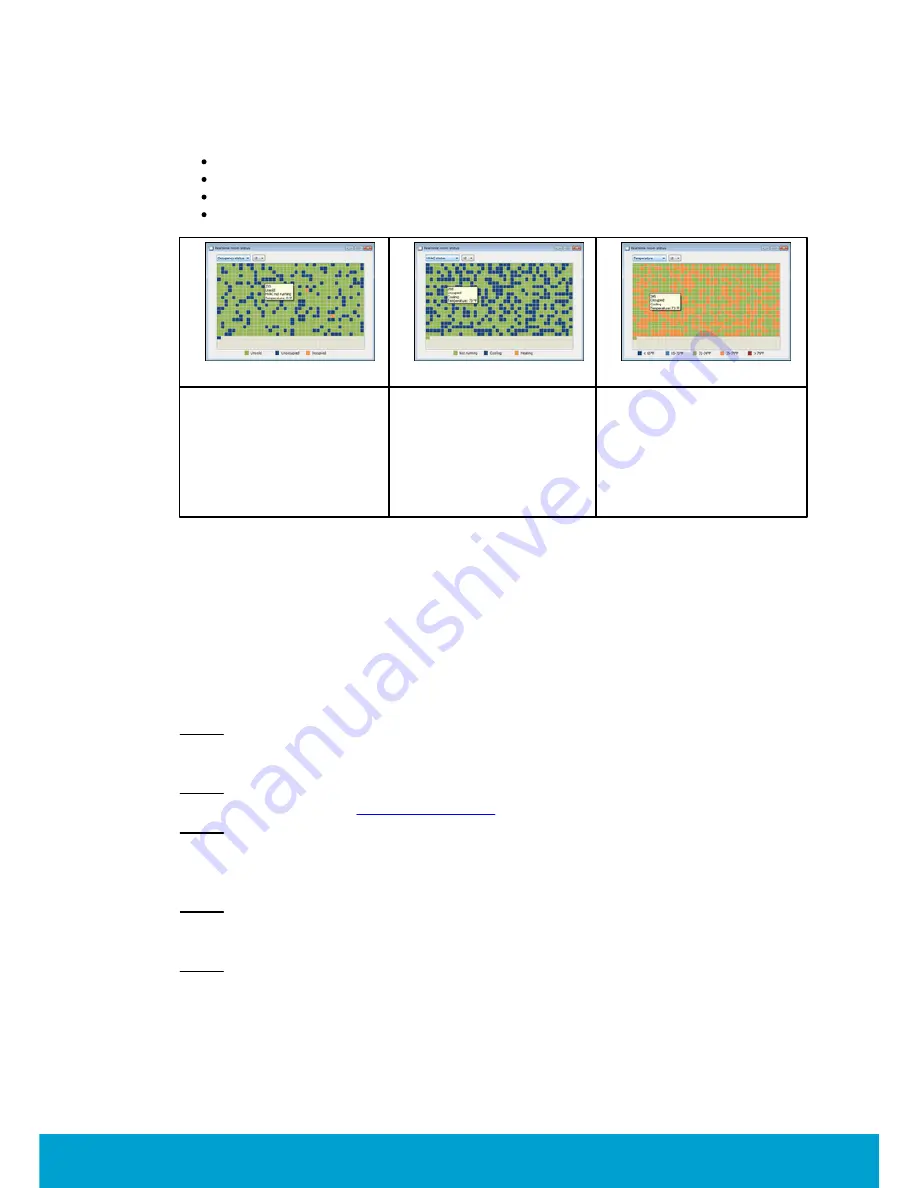
32
ASSA ABLOY Hospitality
66 8003 015-3
By hovering with the cursor over a room in any
Real time room status
graph,
the tooltip will show:
occupancy status; unsold/unoccupied/occupied
HVAC status; not running/cooling/heating
room temperature
triggered Orion EMS alarms, if any
Figure 19
Figure 20
Figure 21
If
Occupancy status
is
chosen (default) in the
drop-down menu in the
upper left corner of the
dialog, a screenshot as
in the example to the
right is shown.
If
HVAC status
is chosen
in the drop-down-menu in
the upper left corner of the
dialog, a screenshot as in
the example to the right
is shown.
If
Temperature
is chosen
in the drop-down menu in
the upper left corner of the
dialog, a screenshot as in
the example to the right
is shown.
5. Thermostats list
All digital thermostats are set up in the
Thermostats
list. When one or more new
thermostat has been added, or if the properties of an existing thermostat has
been
modified, a * is shown in the
Thermostats
dialog caption.
Note:
Some thermostat parameters are considered as basic and some as advanced; it is
possible to set up in the operator template if operators belonging to the template should
be able to change basic or advanced parameters, or both.
Note:
Different operator templates have got different authorities to handle thermostat
parameters; see section
Operator templates
for more information.
Note:
When an online thermostat is moved from one thermostat profile to another,
parameters for the new profile are automatically sent to the thermostat. When one
or more parameters of a thermostat profile are updated, these new parameters are
automatically sent to all concerned thermostat.
Note:
If several thermostats should be moved from one thermostat profile to another,
mark the concerned thermostats in the
Thermostats
dialog and click
Properties
.
Choose the applicable thermostat profile and click
Update
.
Note:
If the room to which a thermostat belongs is removed from the system,
the thermostat is automatically also removed from the system.
















































