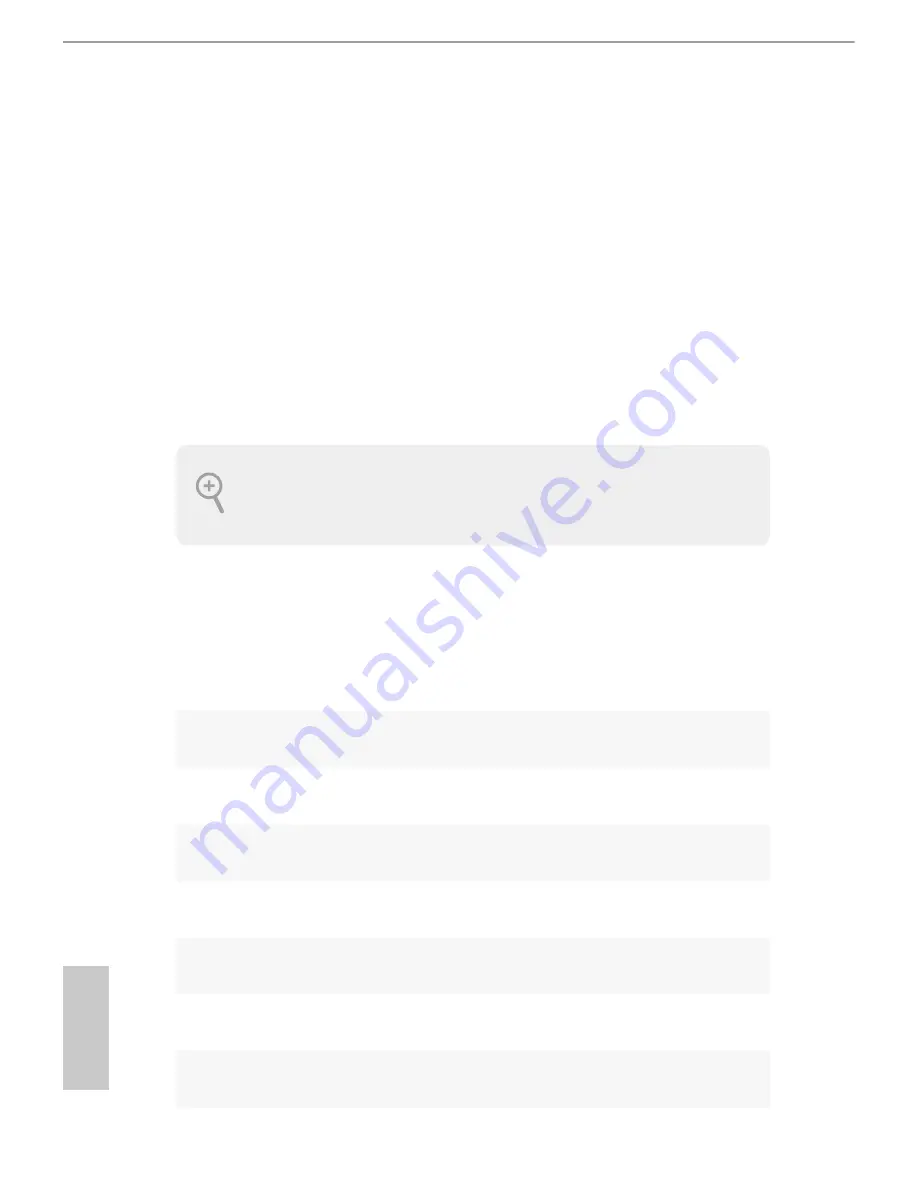
54
English
Chapter 4 UEFI SETUP UTILITY
4.1 Introduction
ASRock Interactive UEFI is a blend of system coniguration tools, cool sound efects
and stunning visuals. Not only will it make BIOS setup less diicult but also a lot
more amusing. his section explains how to use the UEFI SETUP UTILITY to
conigure your system. You may run the UEFI SETUP UTILITY by pressing <F2>
or <Del> right ater you power on the computer, otherwise, the Power-On-Self-Test
(POST) will continue with its test routines. If you wish to enter the UEFI SETUP
UTILITY ater POST, restart the system by pressing <Ctl> + <Alt> + <Delete>, or
by pressing the reset button on the system chassis. You may also restart by turning
the system of and then back on.
4.1.1 UEFI Menu Bar
he top of the screen has a menu bar with the following selections:
Main
For setting system time/date information
OC Tweaker
For overclocking conigurations
Advanced
For advanced system conigurations
Tool
Useful tools
H/W Monitor
Displays current hardware status
Boot
For coniguring boot settings and boot priority
Security
For security settings
Exit
Exit the current screen or the UEFI Setup Utility
Because the UEFI sotware is constantly being updated, the following UEFI setup screens
and descriptions are for reference purpose only, and they may not exactly match what you
see on your screen.
Summary of Contents for Q87M vPro
Page 1: ...User Manual ...
Page 5: ......
Page 20: ...Q87M vPro 15 English 4 5 3 ...
Page 22: ...Q87M vPro 17 English 2 2 Installing the CPU Fan and Heatsink 1 2 C P U _ F A N ...
Page 24: ...Q87M vPro 19 English 1 2 3 ...
Page 36: ...Q87M vPro 31 English Tech Service Contact Tech Service ...
Page 54: ...Q87M vPro 49 English Accessing Data Playing Video ...














































