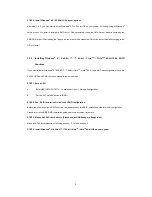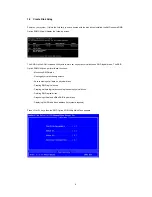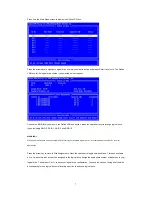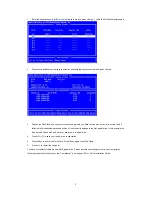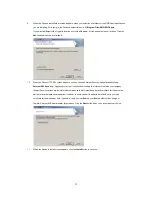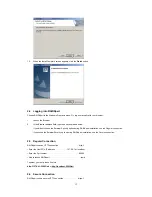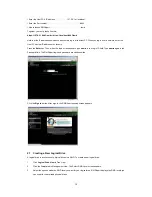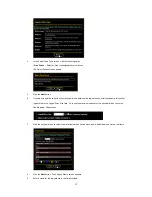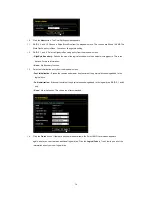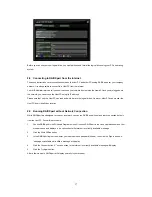8
Choose one of the following actions:
1.
Use the full capacity of the disk drives for a single logical drive
: Please read “One Logical Drive” below.
2.
Split the disk drives among two logical drives
: Please read “Two Logical Drives” below.
One Logical Drive
After selecting the logical drive in Disk Assignments as the above-mentioned procedures, press any key (except for
<Ctrl-Y>) to use the full portion of the logical drive for one logical drive. Then please follow the steps below:
1.
Press <Esc> to exit to the Main Menu.
2.
Press <Esc> again to exit the Utility.
3.
Press <Y> to restart your computer.
You have successfully created a new RAID logical drive. Please install the operating system to your computer by
following the detailed instruction of the “User Manual” in our support CD or “Quick Installation Guide”.
Two Logical Drives
After selecting the logical drive in Disk Assignments as the above-mentioned procedures, press <Ctrl-Y> to
allocate a
portion of the disk drives to the first logical drive. Then please follow the steps below.