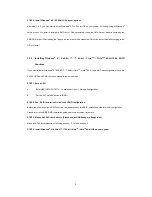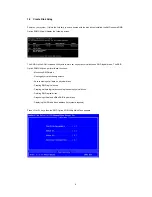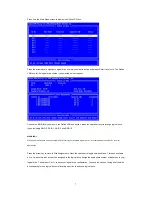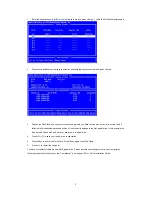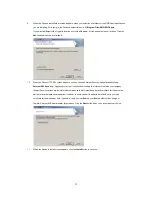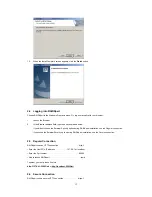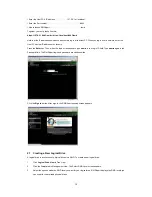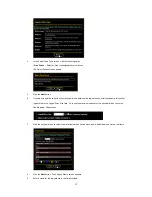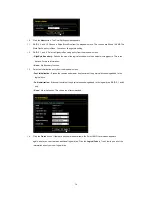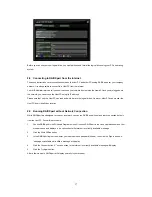4
1.3 Installing Windows
®
8 / 8 64-bit / 7 / 7 64-bit / Vista
TM
/ Vista
TM
64-bit / XP / XP 64-bit With
RAID Functions
If you want to install Windows
®
8 / 8 64-bit / 7 / 7 64-bit / Vista
TM
/ Vista
TM
64-bit / XP / XP 64-bit on a RAID disk
composed of 2 or more SATA3 HDDs with RAID functions, please follow below procedures according to the OS you
install.
1.3.1 Installing Windows
®
XP / XP 64-bit With RAID Functions
If you want to install Windows
®
XP / XP 64-bit on a RAID disk composed of 2 or more SATA3 HDDs with RAID
functions, please follow below steps.
STEP 1: Set up UEFI.
A.
Enter UEFI SETUP UTILITY
→
Advanced screen
→
Storage Configuration.
B. Set the “SATA Mode” option to [RAID].
STEP 2: Make a SATA3 Driver Diskette. (Please use an USB floppy or a floppy disk.)
A.
Insert the ASRock Support CD into your optical drive to boot your system.
B.
During POST at the beginning of system boot-up, press <F11> key, and
then a window for boot devices selection appears. Please select CD-ROM as the boot device.
C.
When you see the message on the screen, “Generate Serial ATA driver diskette [YN]?”, press <Y>.
D.
Then you will see these messages,
Please insert a diskette into the floppy drive.
WARNING! Formatting the floppy diskette will
lose ALL data in it!
Start to format and copy files [YN]?
Please insert a floppy diskette into the floppy drive, and press any key.
E.
The system will start to format the floppy diskette and copy SATA3 drivers into the floppy diskette.
STEP 3: Use “RAID Installation Guide” to set RAID configuration.
Before you start to configure RAID function, you need to check this RAID installation guide for proper configuration.
Please refer to the BIOS RAID installation guide part in this document for details.