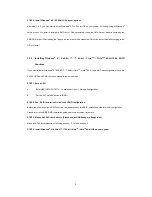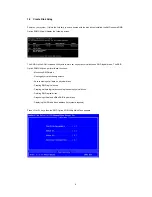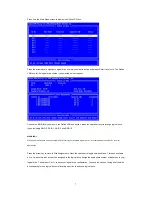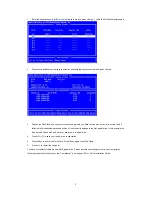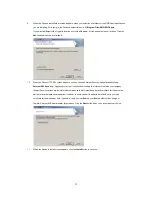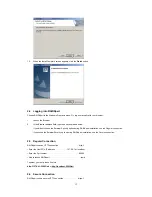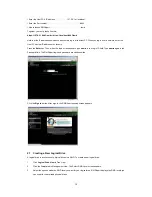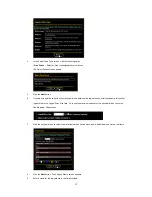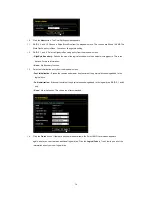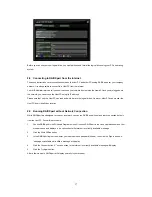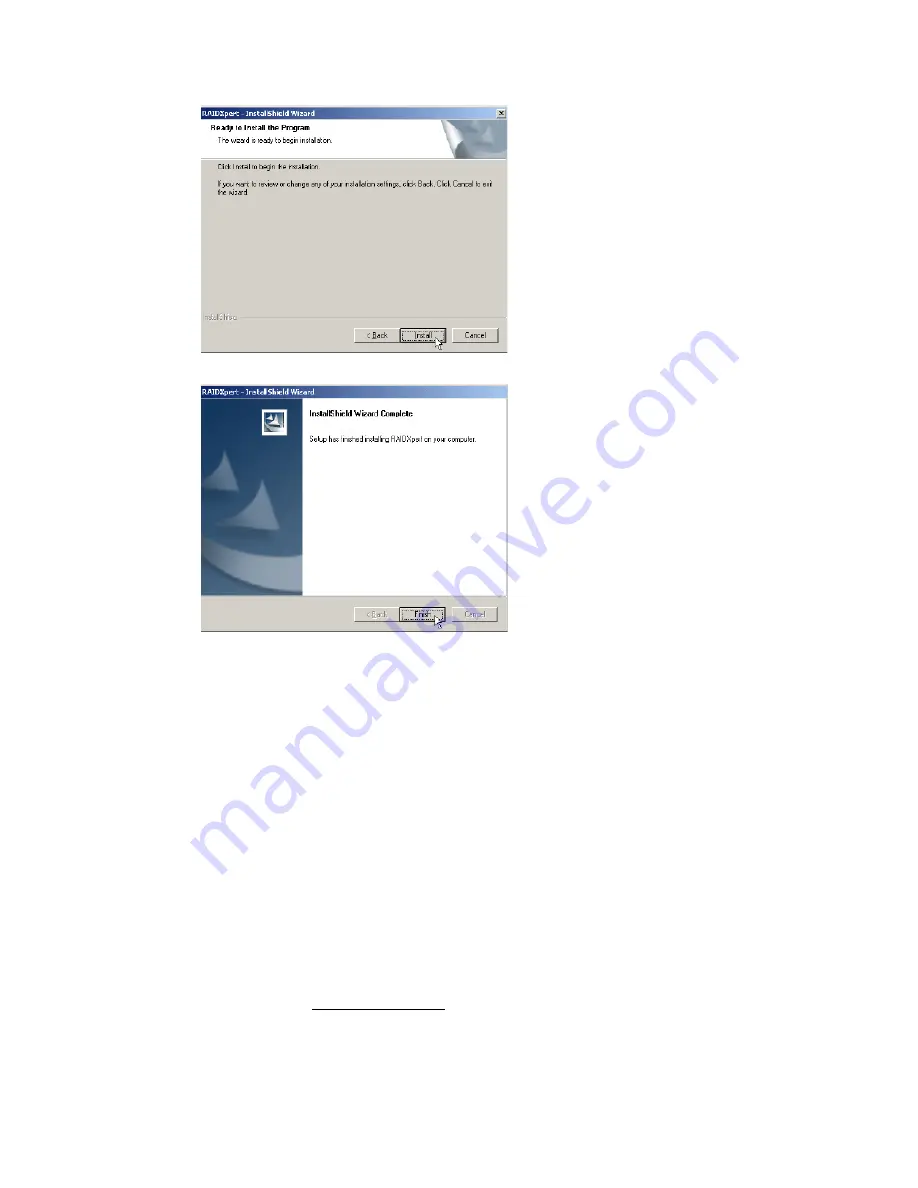
13
12.
When the Install Complete screen appears, click the
Finish
button.
2.4 Logging into RAIDXpert
Choose RAIDXpert in the Windows Programs menu. Or, log on manually with your browser:
1.
Launch the Browser.
2.
In the Browser address field, type the entry explained below.
If you did
not
choose the External Security option during RAIDXpert installation, use the
Regular
connection.
If you chose the External Security option during RAIDXpert installation, use the
Secure
connection.
2.5 Regular
Connection
RAIDXpert uses an HTTP connection . . . . . . . . . . . . . . . . . . . .http://
• Enter the Host PC’s IP address . . . . . . . . . . . .127.0.0.1 or localhost
• Enter the Port number . . . . . . . . . . . . . . . . . . . . . . . . . . . . . . :25902
• Add to launch RAIDXpert. . . . . . . . . . . . . . . . . . . . . . . . . . . . . . /amd
Together, your entry looks like this:
http://127.0.0.1:25902/ati
or
http://localhost:25902/ati
2.6 Secure
Connection
RAIDXpert uses a secure HTTP connection . . . . . . . . . . . . . .https://