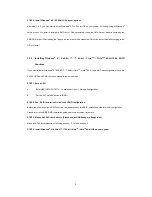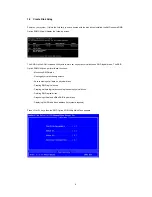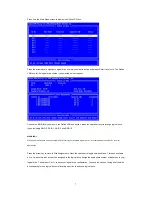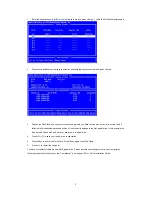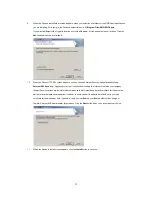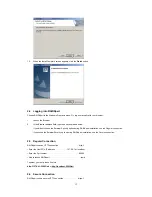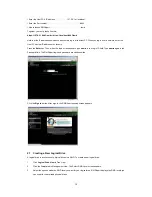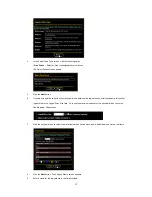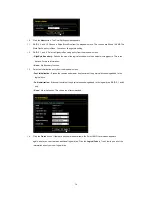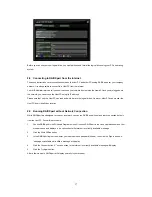10
2. AMD Windows RAID Installation Guide
AMD Windows RAID Installation Guide is an instruction for you to configure RAID functions by using RAIDXpert RAID
management software under Windows environment. The RAIDXpert software offers local and remote management
and monitoring of all AMD SB950 SATA logical drives that exist anywhere on a network. Its browser-based GUI
provides email notification of all major events/alarms, memory cache management, drive event logging, logical drive
maintenance, rebuild, and access to all components in the RAID configuration (server, controller, logical drives,
physical drives, and enclosure). RAIDXpert is designed to work with AMD SB950 SATA RAID controllers. Other
brands of RAID controllers are not supported. Please read this guide carefully and follow the instructions below to
configure and manage RAID functions.
2.1 Components of RAIDXpert Installation Software
RAIDXpert installation software will install two major components to your system:
1.
RAIDXpert RAID management software: The RAIDXpert software installs on the PC with the AMD SB950 SATA
RAID Controller (the “Host PC”).
2.
Java Runtime Environment (in a private folder): The RAIDXpert installation program installs a private JRE in
folder _jvm under the same directory where RAIDXpert is installed. RAIDXpert uses this private JRE to avoid
incompatibility issues with any other JREs that may be present on your system.
2.2 Browser
Support
On the Host PC with the AMD SB950 Controller, where you install RAIDXpert, you must have one of the following
browsers: Internet Explorer 6.0, Mozilla Suite 1.7, Mozilla Firefox 1.0, or Netscape Navigator 7.1.
If you do not have one of the above browsers, install the browser first and make it the default browser. Then install
RAIDXpert. You must use one of the browsers listed above on your networked PC in order to access RAIDXpert over
the network.
2.3 Installing
RAIDXpert
Follow these steps to install RAIDXpert on your Windows-based PC or Server.
1.
Boot the PC or server, launch Windows, and log in as the Administrator. If the computer is already running, exit
all programs. If you are not logged in as the Administrator, log out, then log in again as the Administrator.
2.
Insert the software CD into your CD-ROM drive.
3.
Double-click the Install CD’s icon to open it.
4.
Double-click the Installer icon to launch it (right). The first RAIDXpert installation dialog box appears.
5.
Follow the prompts in the installation dialog boxes.
6.
When the first installation screen appears, choose an installer language from the dropdown menu.