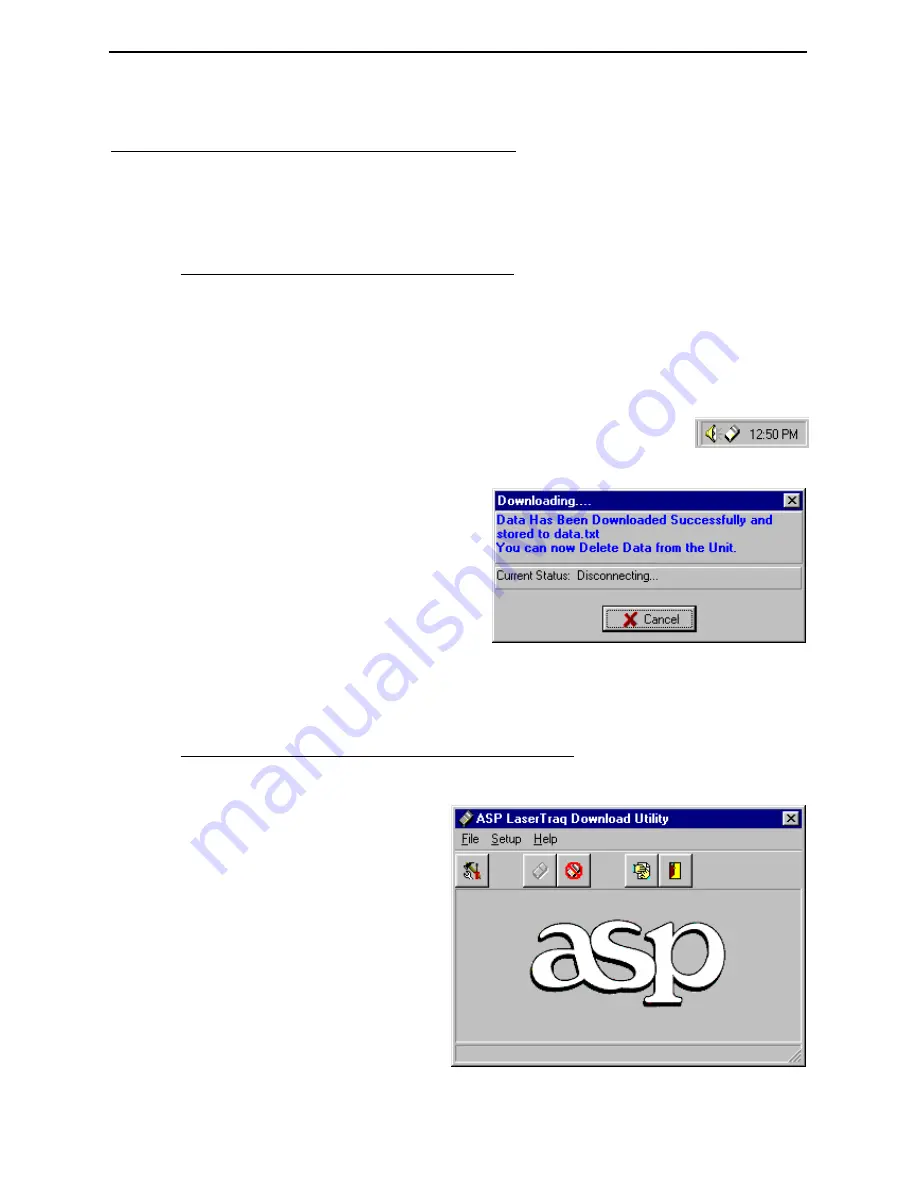
LaserTraq
23
LaserTraq Download Utility
ASP’s LaserTraq Download Utility is designed to quietly run in the
background on your computer, ready to receive data from a LaserTraq
terminal at any time.
Using the Download Utility
Once the Download Utility is set up and running on your computer,
downloading is simple. Just plug the LaserTraq into the serial cable, then
select the
Send
function on the LaserTraq. Data from the LaserTraq will
be saved into the configured file, and you can then clear the memory of
the LaserTraq using the
Erase
function.
Normally, the LaserTraq utility lives in the system tray, at
the bottom right of your screen, next to the time, as shown
on the right. As soon as you plug a LaserTraq unit in and start it
downloading, the download status
screen shown on the right will pop
up to show you that the data has
been downloaded and saved, and
the program will beep. The
Downloading screen will
disappear after about ten seconds,
ready for the next download.
Once the data has been downloaded, don’t forget to use the Erase function to
clear the data from the memory of the LaserTraq.
Setting Up the Download Utility
When you install the LaserTraq Download Utility on your system, you
need to configure it before it
can communicate with the
LaserTraq unit, and you need
to tell it where and in what
filename to store the data it
collects. You can do this
from the main screen
From the main screen of the
program, select
Setup
from
the
Setup
menu, or press the
first icon on the toolbar.
Summary of Contents for LaserTraq
Page 2: ......
Page 5: ...LaserTraq 3...


















