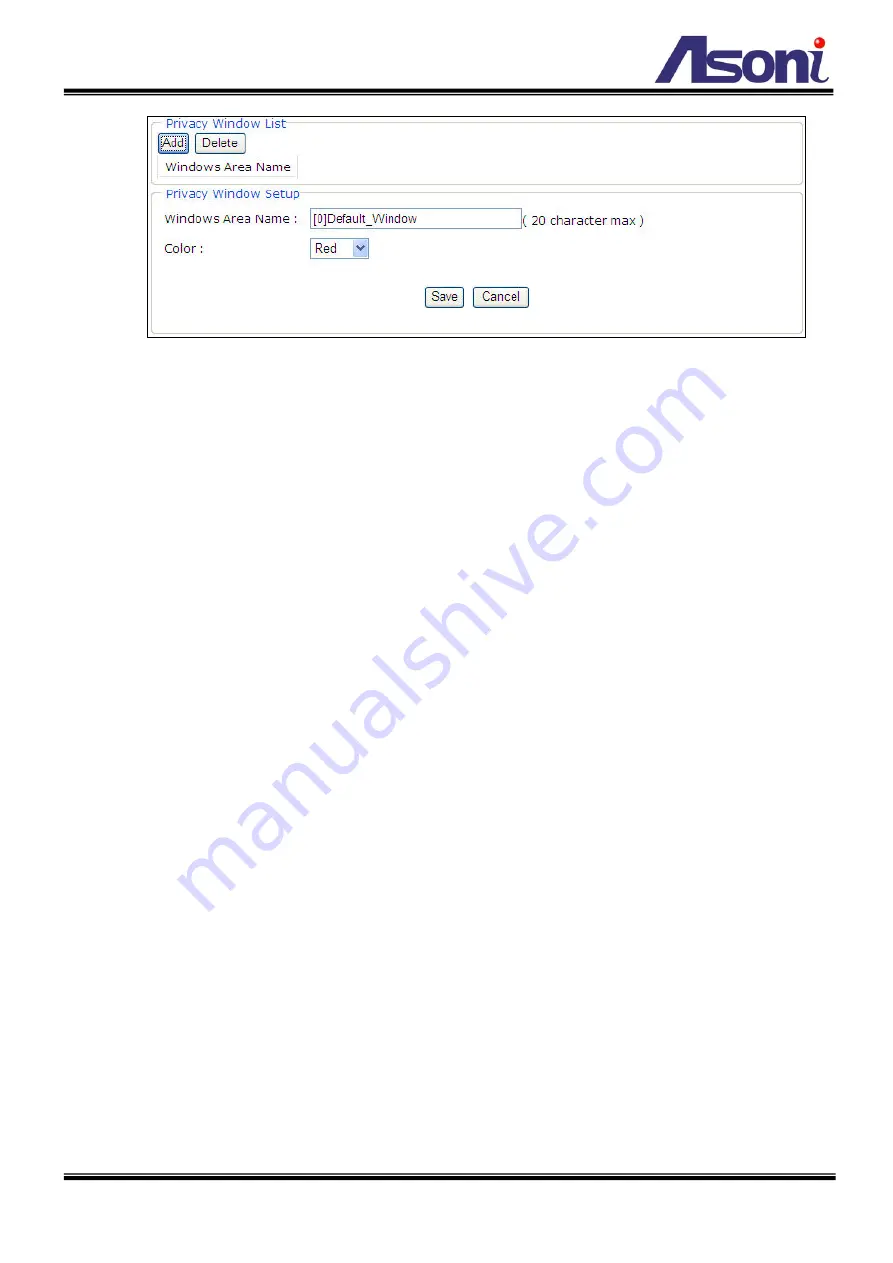
26
Privacy Window List
Add:
6 areas can be set for which they will be identified in 3 colors each, Red, Green or Blue.
Once clicked, according to the color selected, a squared block can be drawn on top of the video displayed
using the mouse.
Press the left click of the mouse to start drawing the box, and drag it upon the video to mark the desired
area. Once finished, release the left click of the mouse, and the box will be drawn as intended.
Delete:
In case any of the area is not required, click on the name of the Area Name from the Privacy
Window List, and click on Delete.
Windows Area Name:
Descriptive name of your choice.
Color:
3 colors can be chosen among the areas set for the motion detection; Red, Blue or Green.
Save:
Once the process has been completed click on “Save” to make the changes permanent.
Cancel:
in case for any reason, the selection was not properly configured, click on Reset to clear up the
values for each feature.






























