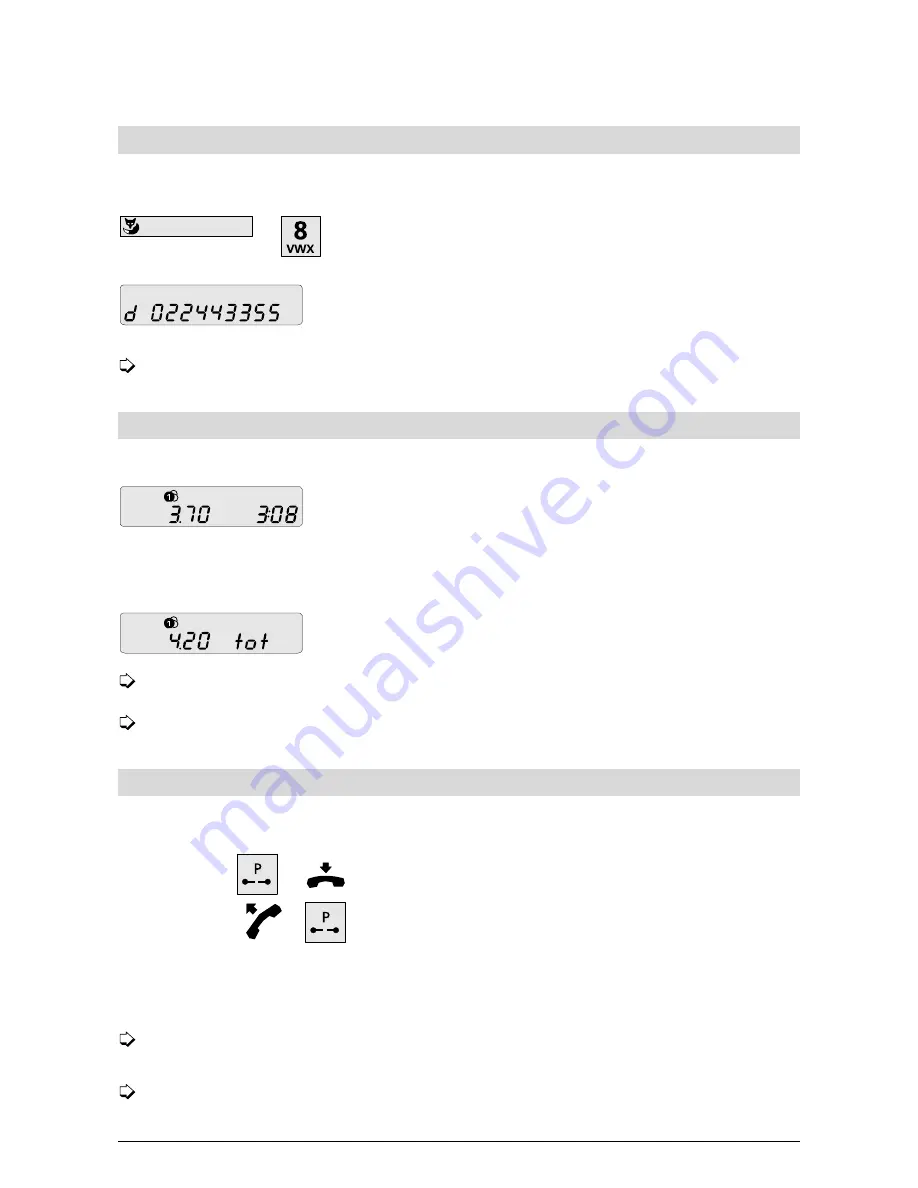
10
Activating/deactivating a direct call (baby call)
This function can only be activated if a direct call number has been programmed (see p.13). The
programmed number is dialled immediately the handset is lifted and any key is pressed.
Press the Foxkey followed by “8”. The telephone is set for
direct calling.
The preprogrammed direct-call number is displayed (even in
default mode).
The direct call remains active until you deactivate it by once more pressing the Foxkey
followed by “8”.
Call charge and duration display/Call charge total
For outgoing calls, the charge appears on the display during the call.
During the call (after around 8 seconds) the display indicates
the charge and duration of the
active call,
provided you are
a subscriber to this service.
After pressing the Foxkey followed by “9”, your display will indicate the number you are calling.
After around 8 seconds the charge is automatically indicated.
You can display the call charge total in default mode by
pressing the Foxkey followed by “9”.
The "Display charge during (after) a call" service must be requested separately depending
on the type of connection.
Please note that for technical reasons the displayed call charges may differ from the
amount invoiced by your telecoms company. The amount shown on your bill is binding.
Parking/retrieving a call
During a call, you can place it on hold, switch the handset to mute, or park the call in order to
continue it on another telephone.
During the call, press the park key and replace the handset.
The call is now parked.
Lift the handset and press the park key again to retrieve the
parked call.
If you have programmed your own parking ID (see “Programming the parking ID”, p.15), your call
will be parked under this code. To retrieve the call, enter the parking ID again!
A call can be parked for a maximum of three minutes, after which time the connection is
automatically cleared by the exchange.
If for any reason the call cannot be parked, the message “Error” is displayed.
Using the extended-feature functions


























