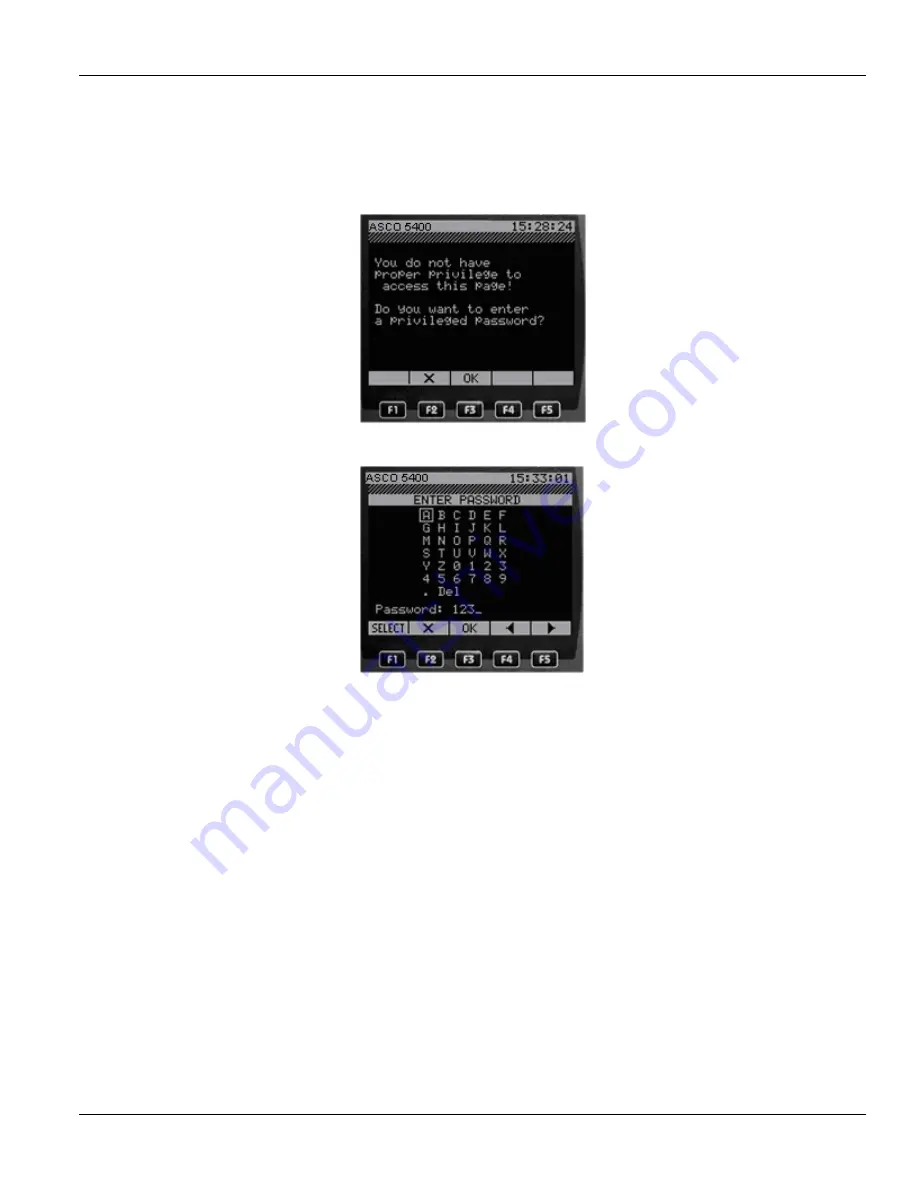
ASCO 5010 Remote Display Unit
20
8.1.1
Admin Access Privilege
Modifying setup parameters requires administrative or Admin authorization. When the user attempts to modify the first
parameter, an access level modification page will appear:
Pressing on X will return to the previous menu, pressing OK will bring up the Admin authorization page:
Delete the default user password, 123, by navigating to the "Del" key and pressing SELECT three times. Enter the password
supplied by ASCO to authorize Admin level access by using the arrows to navigate to each character of the password and
pressing SELECT. When the whole password is displayed on the screen, press OK. The previous configuration screen will
appear, with "write" authorization.
8.2
Connecting and Communicating
8.2.1
Connecting a Single ASCO 5010 RDU to a Single ASCO 5400 Series Power Quality Meter
If the ASCO 5010 RDU is to be used as a permanent display for a single ASCO 5400 Series Power Quality Meter, the connection
is made simply from the ASCO 5010 RDU port to the ASCO 5400 Series LAN2/LCD port using a regular LAN Cat5e/6 cable
with RJ45 plugs on both ends. No configuring is necessary; the communication is "plug and play". Both the ASCO 5400 Series
and the ASCO 5010 RDU are factory programmed with default IP addresses and subnet masks to enable immediate
communication between them. These default values are listed in Table 1 on page 16.
8.2.2
Using the ASCO 5010 RDU for the ASCO 5400 Series Power Quality Meter LAN Configuration Before
Initialization
If the ASCO 5010 is to be used to configure an ASCO 5400 Series Power Quality Meter offline before connecting to a LAN, the
factory defaults can be used to enhance the communication configuration task.
Before allowing connection to the LAN, connect the ASCO 5010 RDU to the LAN2/LCD port on the ASCO 5450
and 5490 Power Quality Meter






























