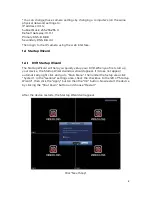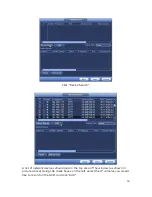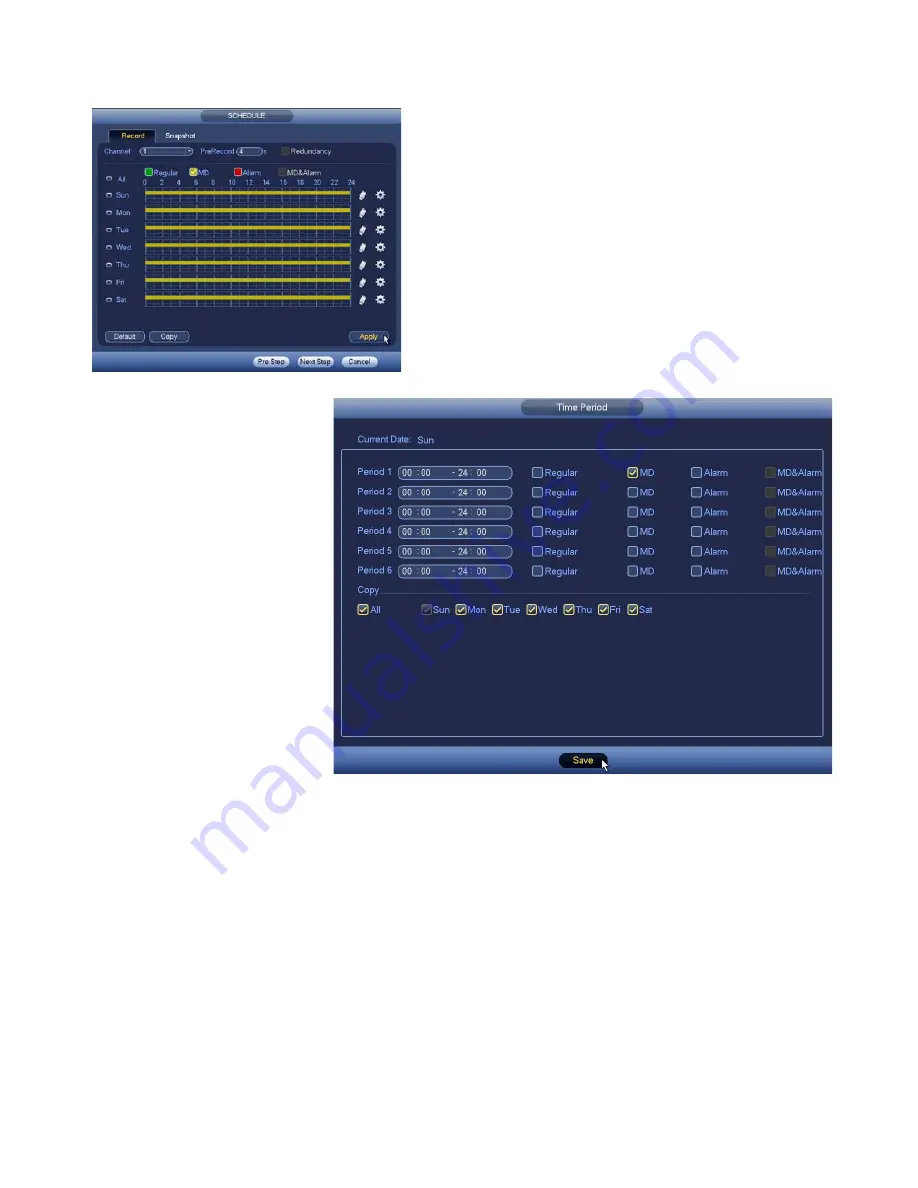
9
Select the camera channel you want to set
recording schedules for, or select “All”, then
click the gear icon on the right. A new window
will open as shown in the picture below.
Here you may specify
up to 6 recording
periods and recording
types for each day. We
recommend using MD
(Motion Detection) as it
will only record when
there is motion
detected on a camera,
saving hard drive space,
and makes searching
for a incident much
easier.
In the example picture
above, the schedule is
set to record when
motion is detected
24hrs/day. Under Copy you may select other days to copy this schedule to when
the “Save” button is clicked.
“Regular” will record continuously (this will fill up your disk storage the fastest).
“Alarm” will record only when an external alarm device is triggered. “MD&Alarm”
requires motion detection and an external alarm device to be triggered before
recording.
When you have set your recording schedule, click “Save”, and “Next Step” in the
previous window.