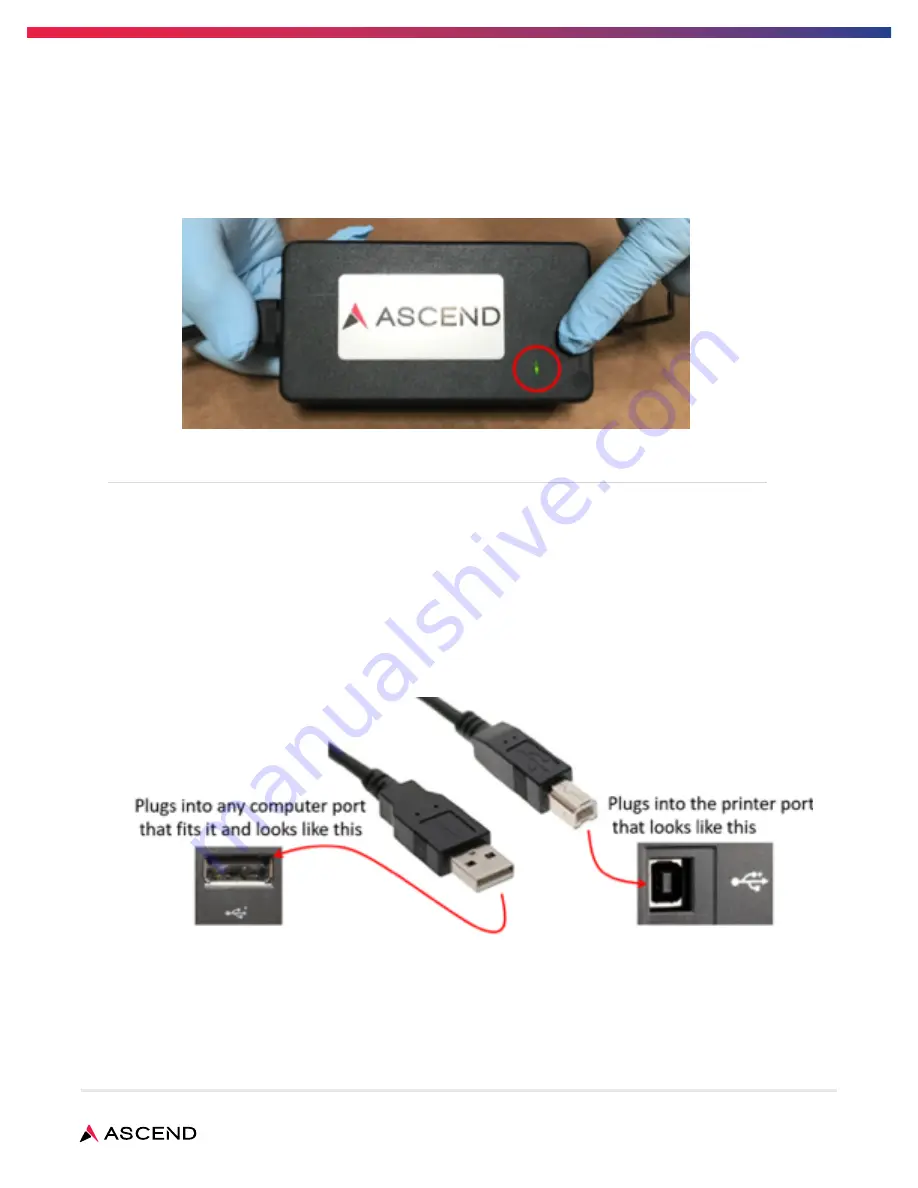
Home Hemodialysis Guide
2
Problem: The printer’s lights and indicators won’t turn on when the On/Off switch is turned on.
Solution 1: Check that the unit is plugged in.
Solution 2: Check that the printer isn’t on a switched outlet (one that requires a light switch to turn it on).
Solution 3: Confirm that the power supply light is on, indicating that it is providing power to the printer.
Solution 4: Check that the cover is properly closed.
Problem: “Printer Not Found” message on the computer screen.
Solution 1: Make sure the printer is plugged into the wall and turned on.
Solution 2: Make sure the printer isn’t plugged into an outlet controlled by a light switch.
Solution 3: Make sure there are labels in the printer.
Solution 4: Make sure that the USB cable is connected to the computer on one end and the printer on
the other end:
























