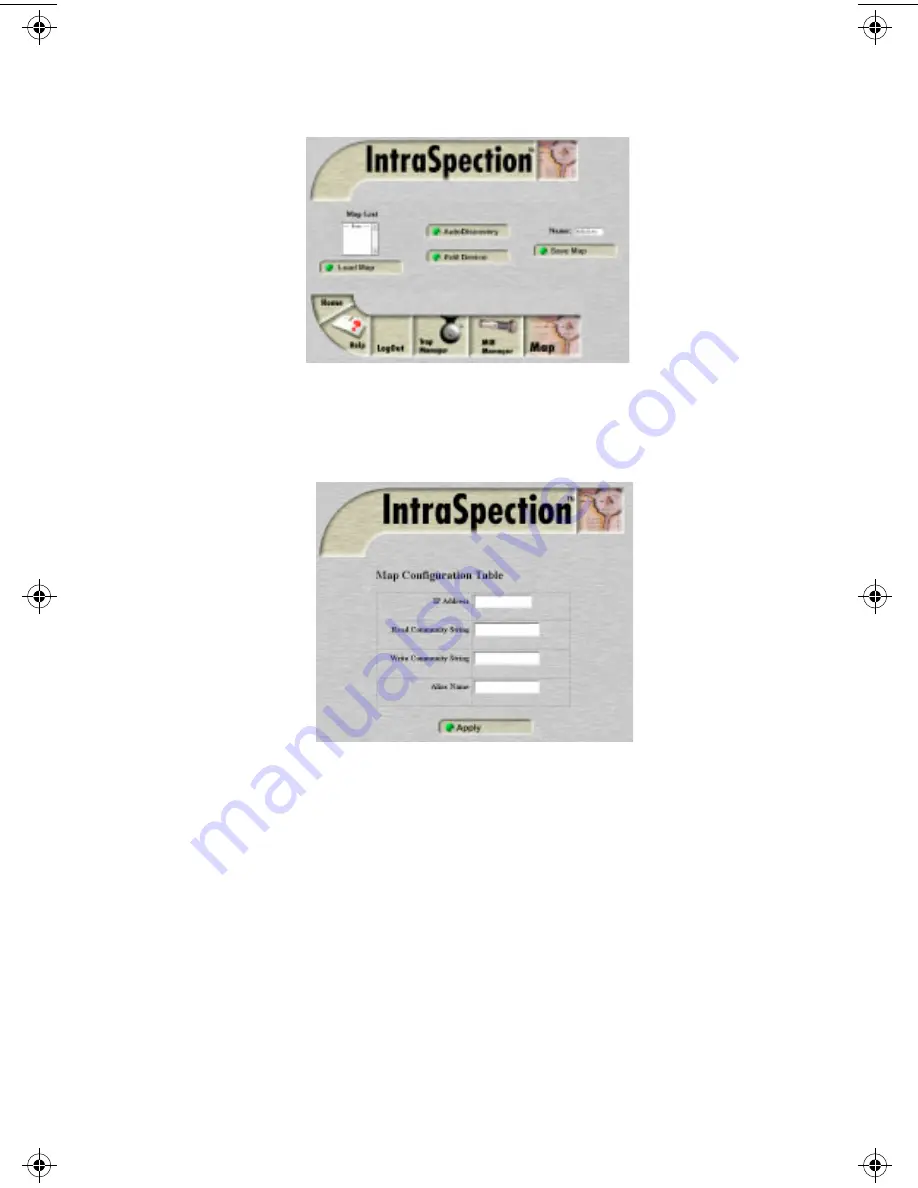
Setting Community Strings
Page 3-9
Figure 3-5
IntraSpection Map Manager Page
3
Click the
Edit Device
button.
The Map Configuration Table appears, similar to Figure 3-6.
Figure 3-6
Map Configuration Table
4
Enter the device’s IP address in the
IP Address
field.
5
Enter the device’s read community string in the
Read
Community String
field.
6
Enter the device’s write community string in the
Write
Community String
field.
7
Click
Apply
.
The read and write community strings for the device are
configured.
Bay PM book Page 9 Wednesday, August 27, 1997 1:23 PM






























