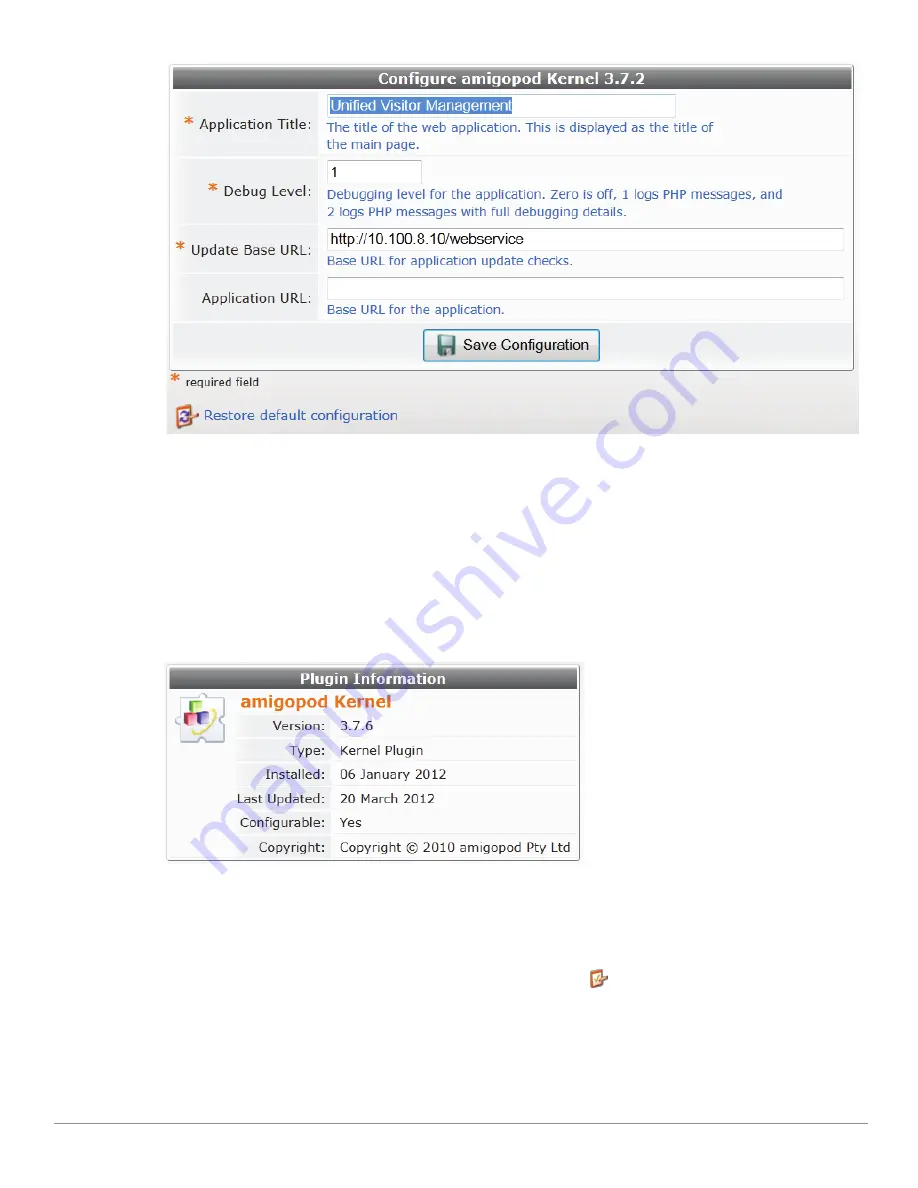
320
| Administrator Tasks
Amigopod 3.7
| Deployment Guide
1. To change the application’s title, enter the new name in the
Application Title
field (for example, your
company name) to display that text as the title of your Web application. Click
Save Configuration
.
2. TheKernel plugin’s
Debug Level
,
Update Base URL
and
Application URL
options should not be
modified unless you are instructed to do so by Aruba support.
3. To restore the plugin’s configuration to the original settings, click the
Restore default configuration
link below the form. A message alerts you that the change cannot be undone, and a comparison of the
current and default settings highlights the changes that will be made.
4. Review the differences between the current settings and the default configuration. To commit the
change to the default settings. click the
Restore Default Configuration
link.
Configuring the Amigopod Skin Plugin
A Web application’s skin determines its visual style—the colors, menus, and graphics. You can use either
Amigopod’s standard skin plugin, a blank plugin if you are providing your own complete HTML page, or
custom skin plugins that let you configure the colors, navigation, logo, and icons.
1. To modify the standard Aruba Amigopod skin plugin, click its
Configuration
link on the Available
Plugins page.
Summary of Contents for Amigopod 3.7
Page 1: ...Amigopod 3 7 Deployment Guide...
Page 14: ...14 Amigopod 3 7 Deployment Guide...
Page 30: ...30 Management Overview Amigopod 3 7 Deployment Guide...
Page 108: ...108 RADIUS Services Amigopod 3 7 Deployment Guide...
Page 132: ...132 Operator Logins Amigopod 3 7 Deployment Guide...
Page 240: ...240 Guest Management Amigopod 3 7 Deployment Guide...
Page 332: ...332 Administrator Tasks Amigopod 3 7 Deployment Guide...
Page 336: ...336 Administrator Tasks Amigopod 3 7 Deployment Guide...
Page 345: ...Amigopod 3 7 Deployment Guide Hotspot Manager 345...
Page 362: ...362 High Availability Services Amigopod 3 7 Deployment Guide...






























