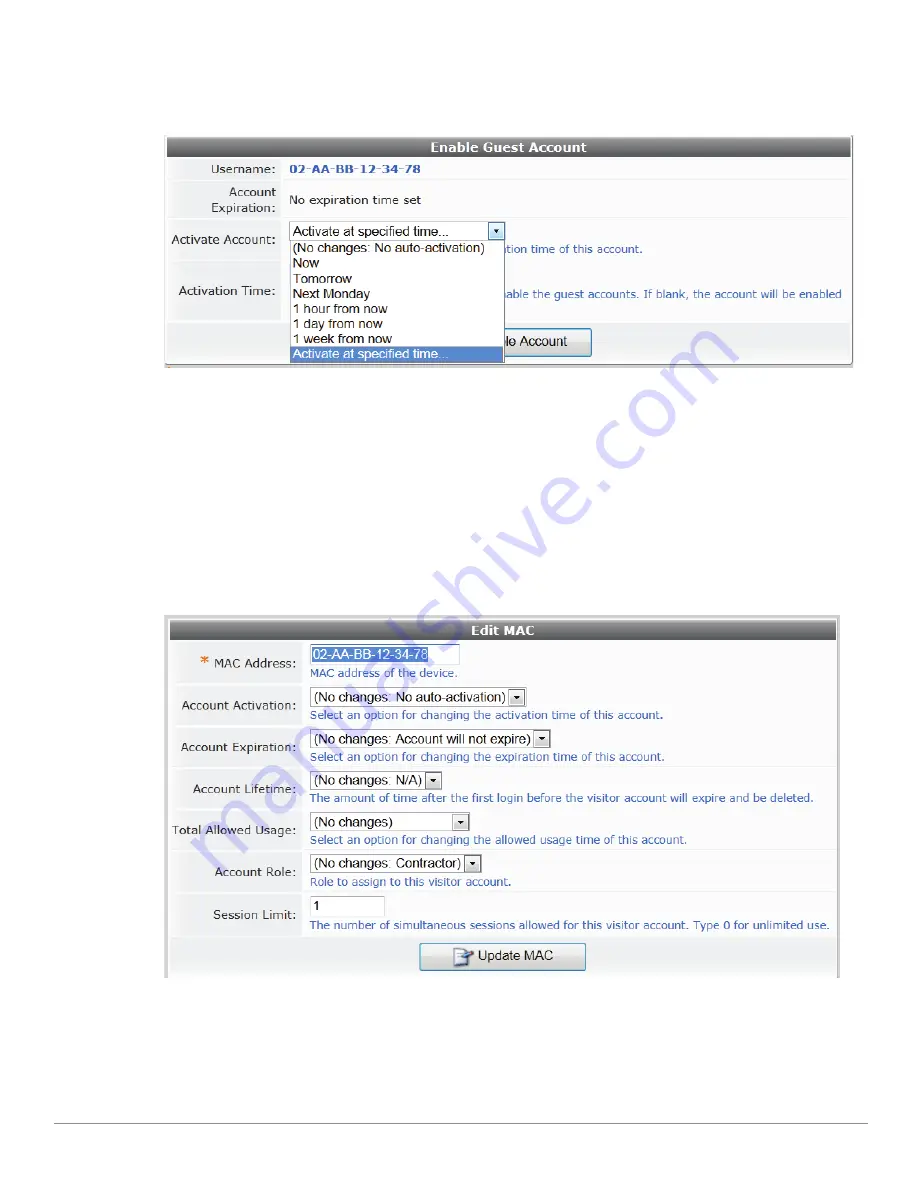
208
| Guest Management
Amigopod 3.7
| Deployment Guide
Activating a Device
To activate a disabled device’s account, click the device’s row in the Guest Manager Devices list, then click
its
Activate
link. The row expands to include the Enable Guest Account form.
1. In the
Activate Account
row, choose one of the options in the drop-down list to specify when to
activate the account. You may choose an interval, or you may choose to specify a time.
2. If you choose
Activate at specified time
, the
Activation Time
row is added to the form. Click the
button to open the calendar picker. In the calendar, use the arrows to select the year and month, click
the numbers in the
Time
fields to increment the hours and minutes, then click a day to select the date.
3. Click
Enable Account
to commit your changes.
Editing a Device
To edit a device’s account, click the device’s row in the Guest Manager Devices list, then click its
Edit
link.
The row expands to include the Edit MAC form.
1. You can change the device’s address in the
MAC Address
row.
If you need to modify the configuration for expected separator format or case, go to
Administrator >
Plugin Manager > Manage Plugins
and click the
Configuration
link for the
MAC Authentication
Plugin
.
Summary of Contents for Amigopod 3.7
Page 1: ...Amigopod 3 7 Deployment Guide...
Page 14: ...14 Amigopod 3 7 Deployment Guide...
Page 30: ...30 Management Overview Amigopod 3 7 Deployment Guide...
Page 108: ...108 RADIUS Services Amigopod 3 7 Deployment Guide...
Page 132: ...132 Operator Logins Amigopod 3 7 Deployment Guide...
Page 240: ...240 Guest Management Amigopod 3 7 Deployment Guide...
Page 332: ...332 Administrator Tasks Amigopod 3 7 Deployment Guide...
Page 336: ...336 Administrator Tasks Amigopod 3 7 Deployment Guide...
Page 345: ...Amigopod 3 7 Deployment Guide Hotspot Manager 345...
Page 362: ...362 High Availability Services Amigopod 3 7 Deployment Guide...






























