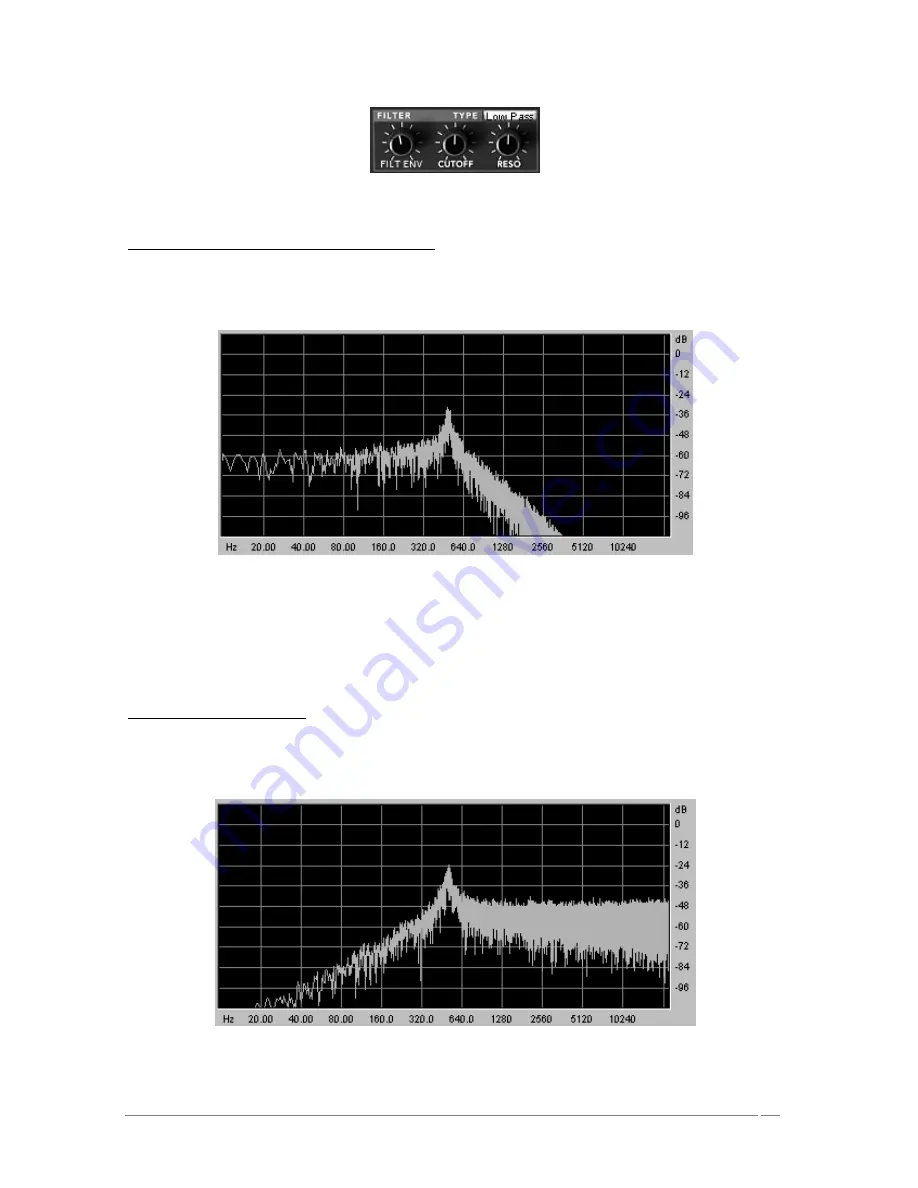
ARTURIA – PROPHET V - MANUAL
59
Filter Module
Low Pass Filter 24dB /octave slope (LP Filter)
The low pass filter 24 dB native to the Prophet VS. It eliminates the frequencies found above
the cut-off frequency.
Low Pass Resonant Filter
The other four modes of filtration did not exist on the original Prophet VS but they are present
on a number of other digital and analog synthesizers. They all use a slope of 12 dB/octave.
These modes were added to increase the sonic possibilities of the PROPHET V.
High Pass Filter (HP Filter)
The high-pass filter acts symmetrically to that of the low pass filter. It eliminates frequencies
below the cut-off frequency.
High Pass Resonant Filter
















































