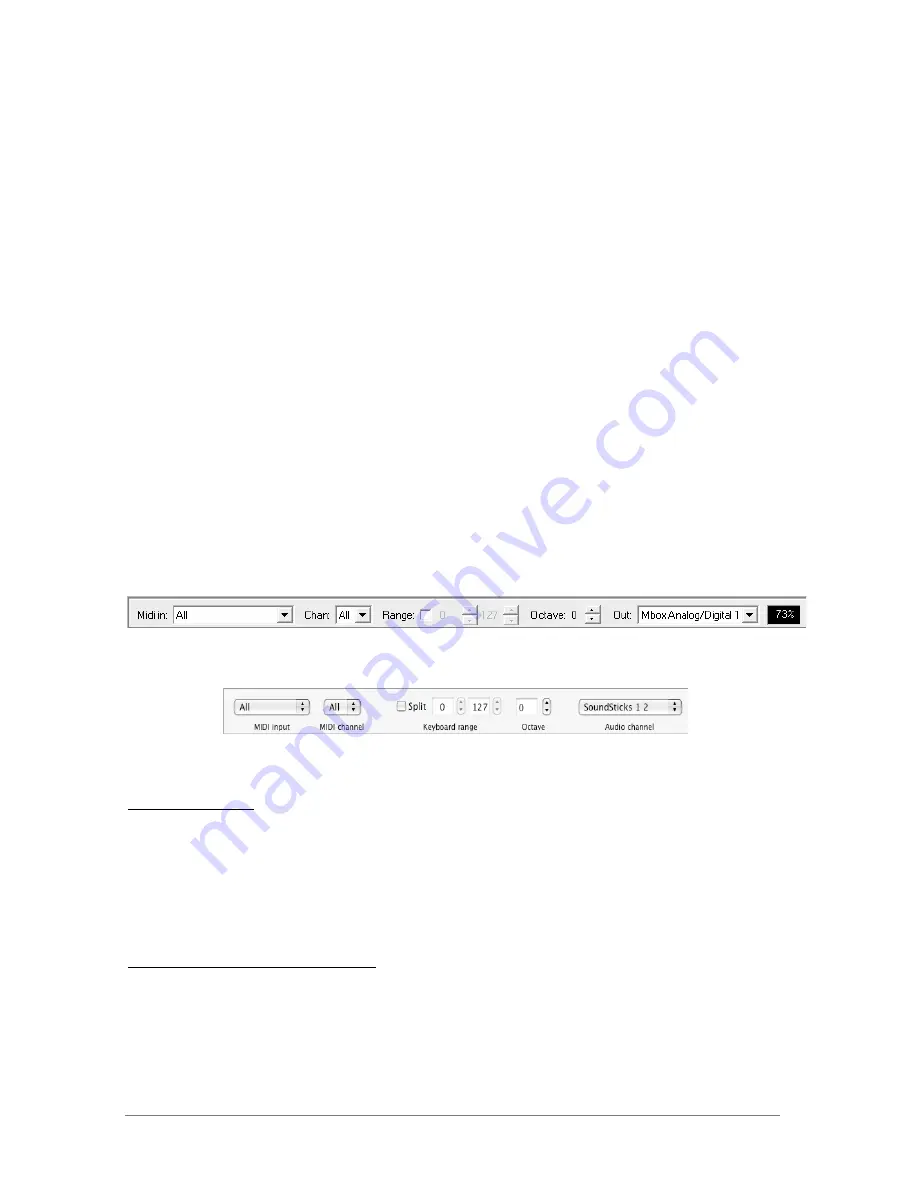
ARTURIA – PROPHET V - MANUAL
109
•
Audio protocol (PC only): Select the audio protocol that you wish to use. The
ASIO driver offers some increased performances in relation to the Direct X
drivers.
•
Audio driver: Here, select the driver corresponding to the sound menu that you
wish to use.
•
Sampling frequency: Here, choose the sampling frequency among those
proposed by your sound menu. Note that a large sampling frequency will
demand increasing processor performance on your computer.
•
Latency (on PC only, with Direct X protocol): here, you can configure the
optimal audio latency as it relates to performance of your sound card. Be
careful with this setting, as a latency setting lower than your system can support
can cause unwanted artifacts in the sound.
•
Configuration panel (on PC only with ASIO protocol): this button opens your
audio card's configuration panel, if it is available.
•
Fader control: here, choose the fader control mode of the instrument. With
linear control, the mouse is moved vertically to assure the fader rotation; with
circular control, the mouse must trace an arc around the fader in order to
modify the knob position on screen.
8.1.3
Instrument configuration: utility bar
Each instrument carries a utility bar allowing routing of MIDI input, channel, range and transpose
parameters, as well as the audio output channel selection.
The PC utility bar
The Macintosh utility bar
MIDI configuration
The first part of the utility bar allows selection of the ingoing MIDI port and channel which
controls the instrument.
First, choose the MIDI port where your note/controller data comes from (from a MIDI controller,
external sequencer, etc.). Next, select a particular channel (1-16) or allow the instrument to
respond to all the channels by selecting <<All>>.
Configuration of the keyboard range
The keyboard range control permits constraint of the key zone. In this way, you can play
several instruments on your keyboard, each standalone instance responding to a different zone,
per individual settings.























