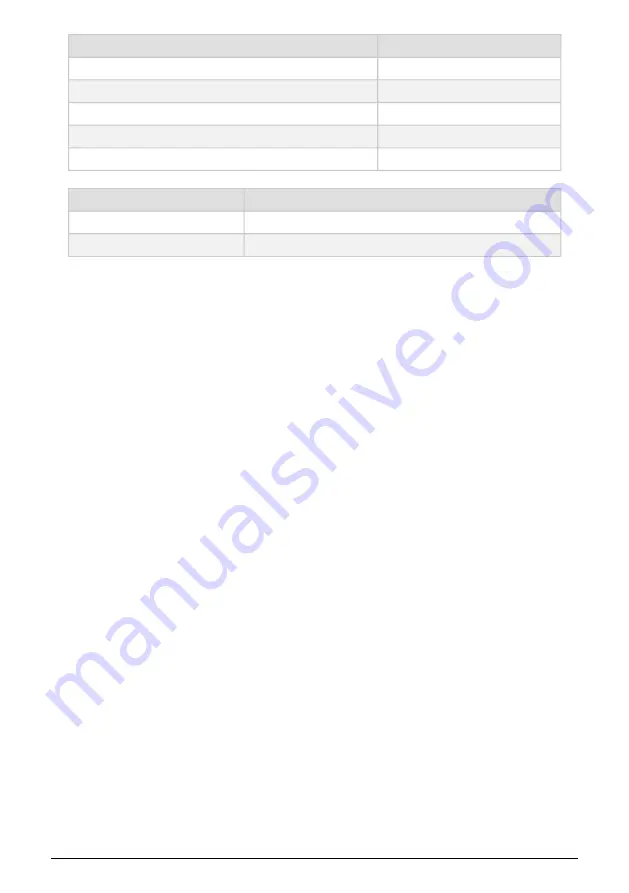
Phones
Output impedance
10
Ω
Maximum output Level
+11.4dBu
Frequency response 20Hz to 20kHz
+/-0.09dB
Dynamic range
104dB (A-weighted)
Power @ 33ohm
137mW
Various
Supported frequency rates
44.1 kHz, 48 kHz, 88.2 kHz, 96 kHz, 176.4 kHz, 192 kHz
USB 2 Audio compatibility
Windows, Mac OS
38
Arturia - User Manual MiniFuse 2 - SPECIFICATIONS
Summary of Contents for MINIFUSE 2
Page 1: ...USER MANUAL _MINIFUSE 2...




































