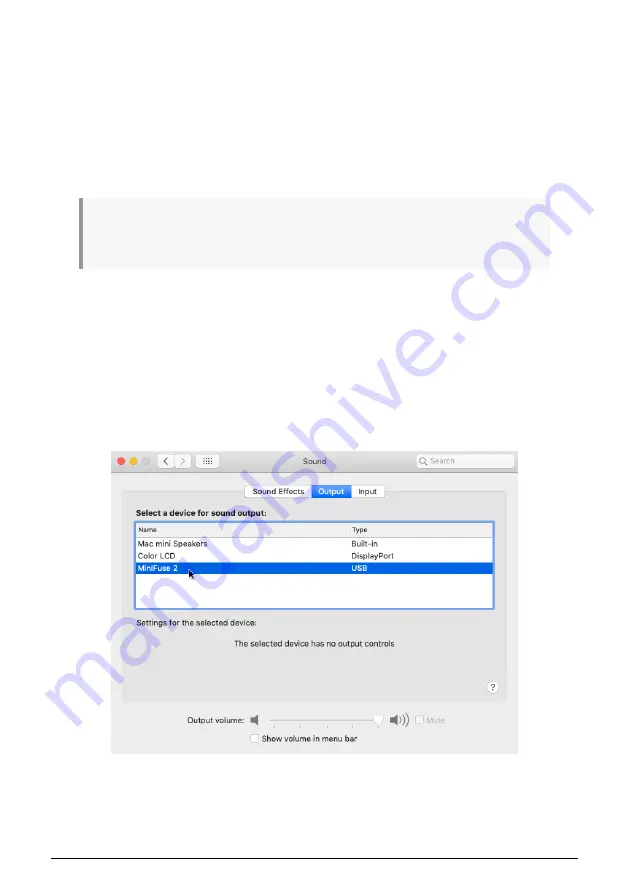
Congratulations, your MiniFuse 2 is now ready to use! For more information and support
online, you may visit
.
For more information on the features available in the MiniFuse Control Center application,
see the
MiniFuse Control Center [p.20]
section of this manual.
5.1. Changing default system audio input and output
If you would like to use the MiniFuse 2 as your computer's default audio playback and
recording device, please follow the instructions below.
Most pro audio applications have their own audio preferences where you can select the MiniFuse 2
as the active audio device. If you intend to only use the MiniFuse for playback and recording with these
applications, it is not necessary to change the default system audio input and output.
5.1.1. MacOS
1. Navigate to your
Applications
folder.
2. Double-click
System Preferences
.
3. Click the
Sound
icon.
4. If you would like all computer audio - such as audio from browsers and movie players
- to be played back through the MiniFuse 2, click the
Output
tab and select the MiniFuse as
the default output device.
8
Arturia - User Manual MiniFuse 2 - SETUP
Summary of Contents for MINIFUSE 2
Page 1: ...USER MANUAL _MINIFUSE 2...



























