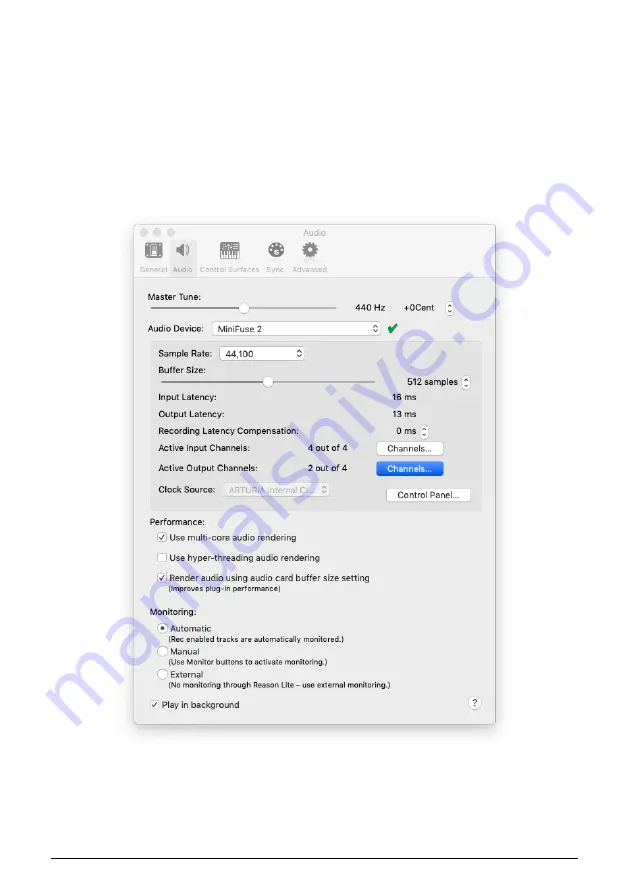
7.1.2. Record audio from specific applications
Some applications allow you to set an audio output independent of the system output. If
this is possible in the application you wish to record, you can route its audio output to the
MiniFuse Loopback output to record its audio into your DAW.
Here we will show you how to configure Reason to send its audio to the Loopback output.
The process will be similar for other applications.
1. In the Reason menu, click
Preferences
.
2. Click the
Audio
tab, and set the Audio Device to MiniFuse 2.
3. Click the
Channels
button next to Active Output Channels.
28
Arturia - User Manual MiniFuse 2 - LOOPBACK RECORDING FEATURE
Summary of Contents for MINIFUSE 2
Page 1: ...USER MANUAL _MINIFUSE 2...




























