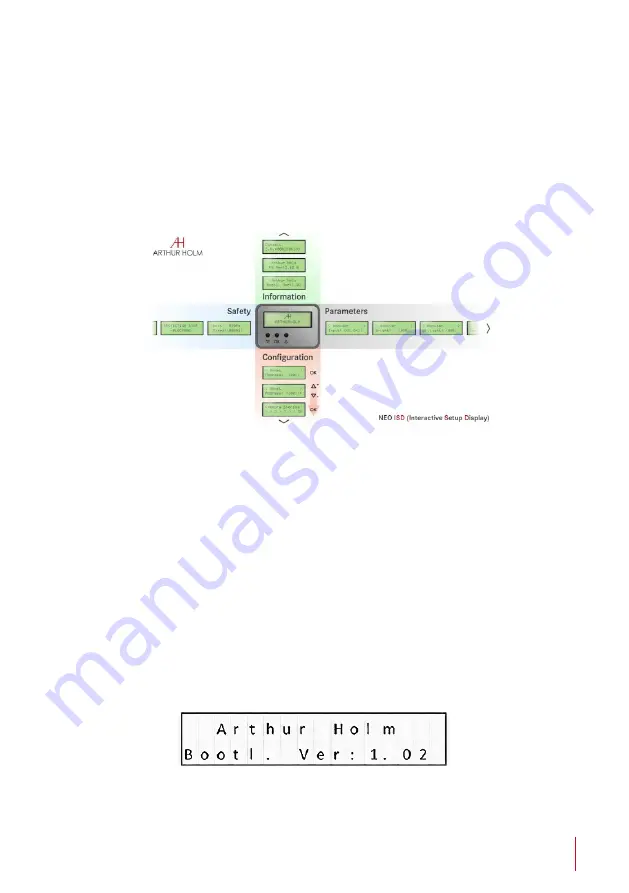
31
CONNECTING AHDB2
ISD MENU
The Interactive Setup Display is an LCD screen located at the monitor
casing inside the desk that allows the setup and provides useful diagnose
and historical data of the device.
- To start using it -
∙ WELCOME DISPLAY & DATA :
1) Bootloader Version
The display will show a Bootloader Version message (example: Bootl. Ver:
1.01). Bootloader is a program which allows the system to be able to update
itself. The ISD has a Bootloader and therefore is capable of updating to new
versions in order to constantly improve the user experience.
















































