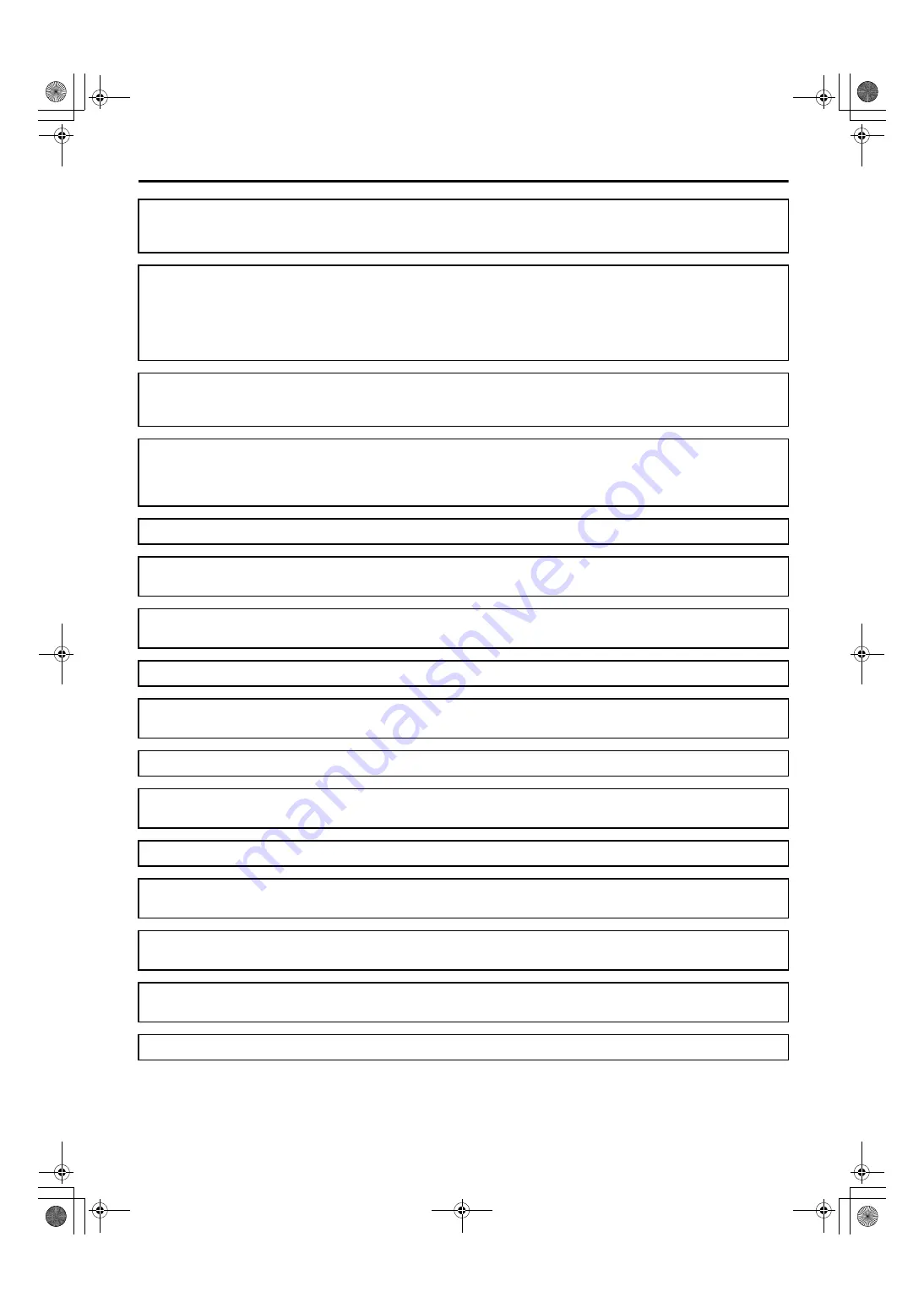
4
Important Safety Instructions
WARNING:
To prevent damage which may result in fire or shock hazard, do not expose this device to rain or
moisture.
Do not place containers with liquids above the set (including on shelves above, etc.).
WARNING:
1) To prevent electric shock, do not remove cover. No user serviceable parts inside. Refer servicing
to qualified service personnel.
2) Do not remove the grounding pin on the AC cord plug. This device is equipped with a
grounding-type AC cord plug. This plug will only fit a grounding-type power outlet. This is a
safety feature. If you are unable to insert the plug into the outlet, contact an electrician.
Do not prevent the function of the grounding plug.
WARNING:
Use the supplied AC cord.
However, the other type of AC cord may be required in your area.
In such case, contact the dealer where you purchased the LCD monitor.
WARNING:
When installing the unit, include a readily accessible disconnect device in the fixed wiring, or
connect the AC cord plug to an easily accessible socket outlet near the equipment. If a fault should
occur during operation of the unit, use the disconnect device to cut the power supply, or remove
the AC cord plug.
WARNING:
This device must be grounded.
WARNING:
When the product is to no longer be used, it must not be left in place but removed, to prevent it
from possibly falling.
WARNING:
Not to position this device and the other devices so that it is difficult to operate the disconnection
of AC cord plug.
WARNING:
No modification of this device is allowed.
WARNING:
To avoid the risk of electric shock, this device must only be connected to a power outlet with
protective earth.
WARNING:
Operator must not touch the patient and this device simultaneously.
WARNING:
Make sure to use the supplied AC adaptor. Do not use the supplied AC adaptor to power other
devices as it may cause equipment failure or the AC cord may burn.
WARNING:
To prevent damage which may result in fire or shock hazard, do not expose AC adaptor to liquids.
CAUTION:
When disposing of this unit or its accessories, you must obey the laws applicable in your area and
country and comply with the regulations of your hospital.
CAUTION:
To use for long time in safe and good condition, please check and consult your dealer about details
and cost for maintenance.
CAUTION:
Do not place the AC adaptor in area accessible to the patients. Ensure the patients cannot touch
the device, as it can reach high temperature under continuous use.
CAUTION:
Cables provided with a fastening mechanism should be fastened when in use.
EJ-MLA26_EN_Arthrex.book Page 4 Wednesday, August 8, 2012 11:58 AM





































