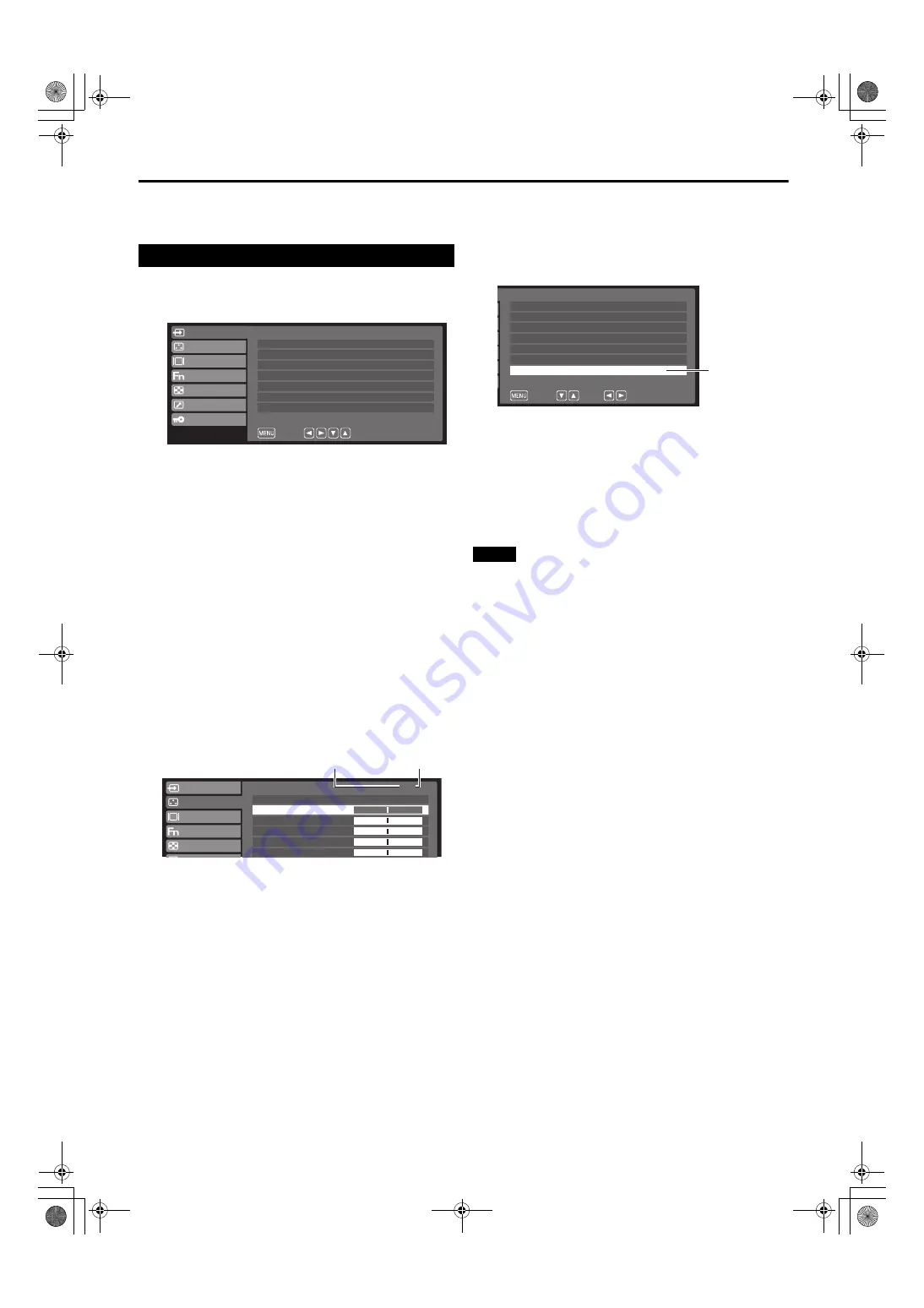
22
About the Main Menu
In the main menu, settings can be made for the input, image,
system, function, screen, remote control and control.
■
To return to the previous screen
Press [MENU].
■
To exit the menu screen
Repeatedly press [MENU].
Note
●
Items that cannot be set are displayed with “- -” and
cannot be selected.
●
Set information is stored in the monitor and will be stored
even when power is turned off.
If “Power On Setup” is set to “PRESET” or “USER” mode,
the monitor will start up in the mode you selected.
●
When “Lock” is set to “On”, no setting other than
“Control” can be changed.
Operation via the Main Menu
1
Press [MENU].
The main menu is displayed.
2
Press [
w
/
q
] to select the desired item, and
then press [
e
/
r
].
Items that can be set are as follows.
●
Input Config (page 23)
Setting for each input terminal
●
Video Config (page 25)
Adjustment/setting for image display
●
System Config (page 27)
Setting for devices
●
Function (page 28)
Setting for [F] buttons
●
Window Config (page 28)
Setting for screen display
●
Remote (page 29)
Setting for remote functions
●
Control (page 30)
Setting for lock functions
3
Press [
w
/
q
] to select the desired item.
●
When displaying the next page, repeatedly press
[
w
].
●
When displaying the previous page, repeatedly press
[
q
].
Input Config
Video Config
System Config
Function
Window Config
Remote
Control
Exit
Select
PC
VIDEO
Auto
RGB-VIDEO
RGB-PC
Auto
Auto
S VIDEO
RGB/YP
B
P
R
Sync. Select (RGB)
Sync. Select (HD15)
HD15
Auto
Reset
1/3
50
50
50
50
10
Color
Tint
Picture
Sharpness
Brightness
Input Config
Video Config
System Config
Function
Window Config
Current page
Total number
of pages
4
Press [
e
/
r
] to set.
●
There may be more menus depending on the item. If
“Next Menu” is displayed for items, press [
e
/
r
] and
a new menu is displayed.
VIDEO
Auto
RGB-VIDEO
RGB-PC
Auto
Auto
S VIDEO
RGB/YP
B
P
R
Sync. Select (RGB)
Sync. Select (HD15)
PC
HD15
Return
Select
OK
Auto
PC
Next Menu
Next Menu
EJ-MLA26_EN_Arthrex.book Page 22 Wednesday, August 8, 2012 11:58 AM






























