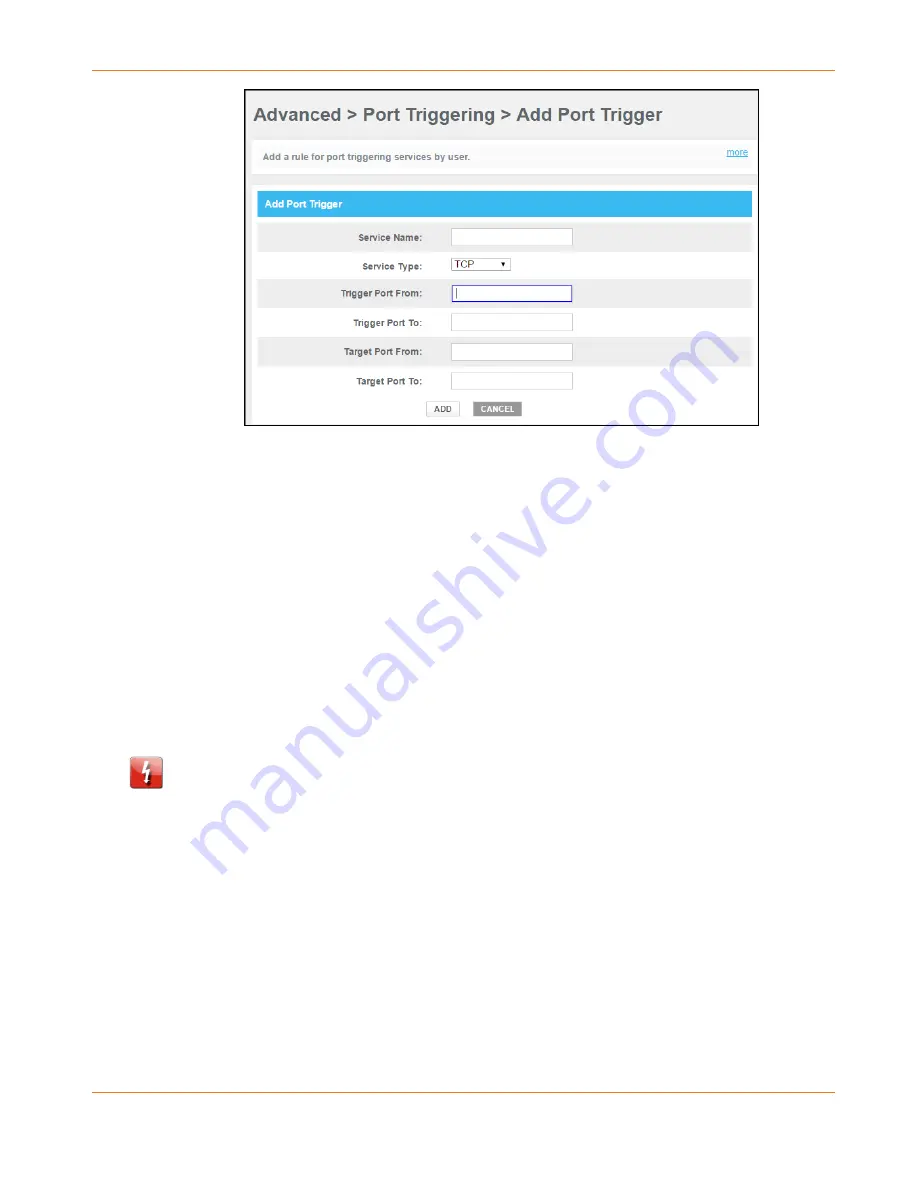
Chapter 8: Protecting & Monitoring Your Wireless Network
PN 365-095-31279 x.2
SURFboard SVG2482AC Wireless Voice Gateway User Guide
Copyright 2016, ARRIS Enterprises, LLC. All rights reserved
.
49
Figure 40:
Add Port Triggers Screen
5.
Enter a name or description for the port trigger in the Service Name field.
6.
Select TCP/UDP, TCP, or UDP from the Service Type drop-down list.
7.
Enter the starting port number in the Trigger Port From field.
8.
Enter the ending port number in the Trigger Port To field.
9.
Enter the starting port number in the Target Port From field.
10.
Enter the ending port number in the Target Port To field.
11.
Click ADD to create the port trigger.
12.
Repeat steps 4 thru 11 for each additional port trigger that you want to create.
Set Up the DMZ Host
WARNING!
The gaming DMZ host is not protected by the SVG2482AC firewall. It is exposed to
the Internet and thus vulnerable to attacks or hacking from any client device on the Internet.
Consider carefully before configuring a device to be in the DMZ.
You can configure one client device on your home network to be the DMZ Host. That client
device will operate outside of the SVG2482AC firewall and allow remote access from the
Internet to your client device, gaming device, or other IP-enabled device. The DMZ Host
feature will only allow outside users to have direct access to the designated DMZ Host device
and not your home network.
To create the DMZ Host:
1.
From any SVG2482AC Web Manager screen, click the Advanced menu link on the
SVG2482AC Web Manager screen.






























