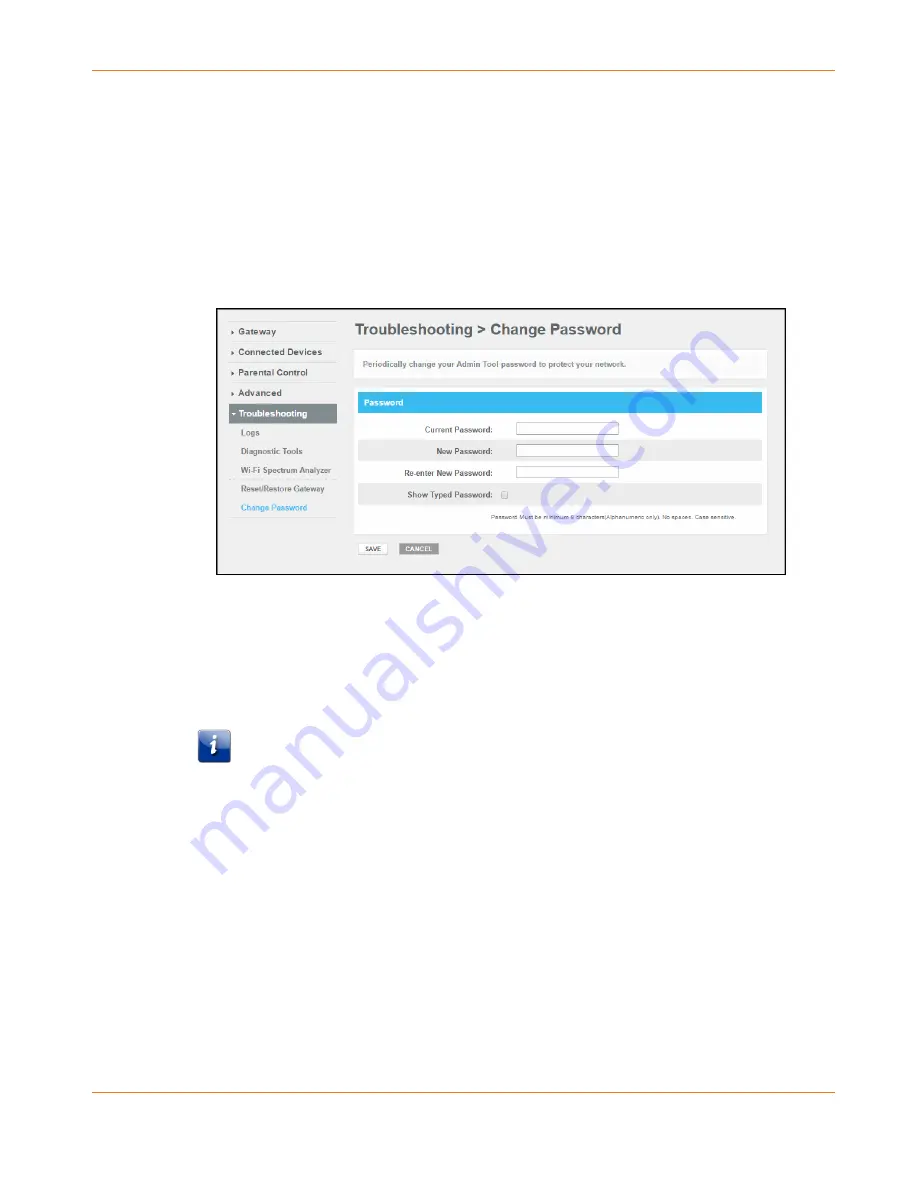
Chapter 8: Protecting & Monitoring Your Wireless Network
PN 365-095-31279 x.2
SURFboard SVG2482AC Wireless Voice Gateway User Guide
Copyright 2016, ARRIS Enterprises, LLC. All rights reserved
.
41
Changing Your Admin Password
ARRIS recommends that you periodically change your administrator password for network
security purposes.
1.
From any SVG2482AC Web Manager screen, click the Troubleshooting menu link on the
SVG2482AC Web Manager screen.
2.
Click Change Password from the Troubleshooting submenu options list to display the
Troubleshooting Change Password Screen.
Figure 28:
SVG2482AC Change Password Screen
3.
Enter your current admin password in the Current Password field.
4.
Enter your new admin password in the New Password field.
5.
Repeat your new admin password in the Re-enter New Password field.
6.
Select the Show Typed Password checkbox to confirm that the new passwords match.
Note: Remember that passwords are case-sensitive and that you can use any
combination of letters and numbers only. Special characters and spaces are not
acceptable.
Letters: A through Z (uppercase and lowercase)
Numbers: 0 to 9
7.
Click SAVE to update your admin password.
8.
Find a secure place to write down and keep your new password.
Set Up Firewall Protection
You can set up firewall filters and firewall alert notifications on your wireless network. You can
also block Java Applets, Cookies, ActiveX controls, popup windows, Proxies, and website
access.






























