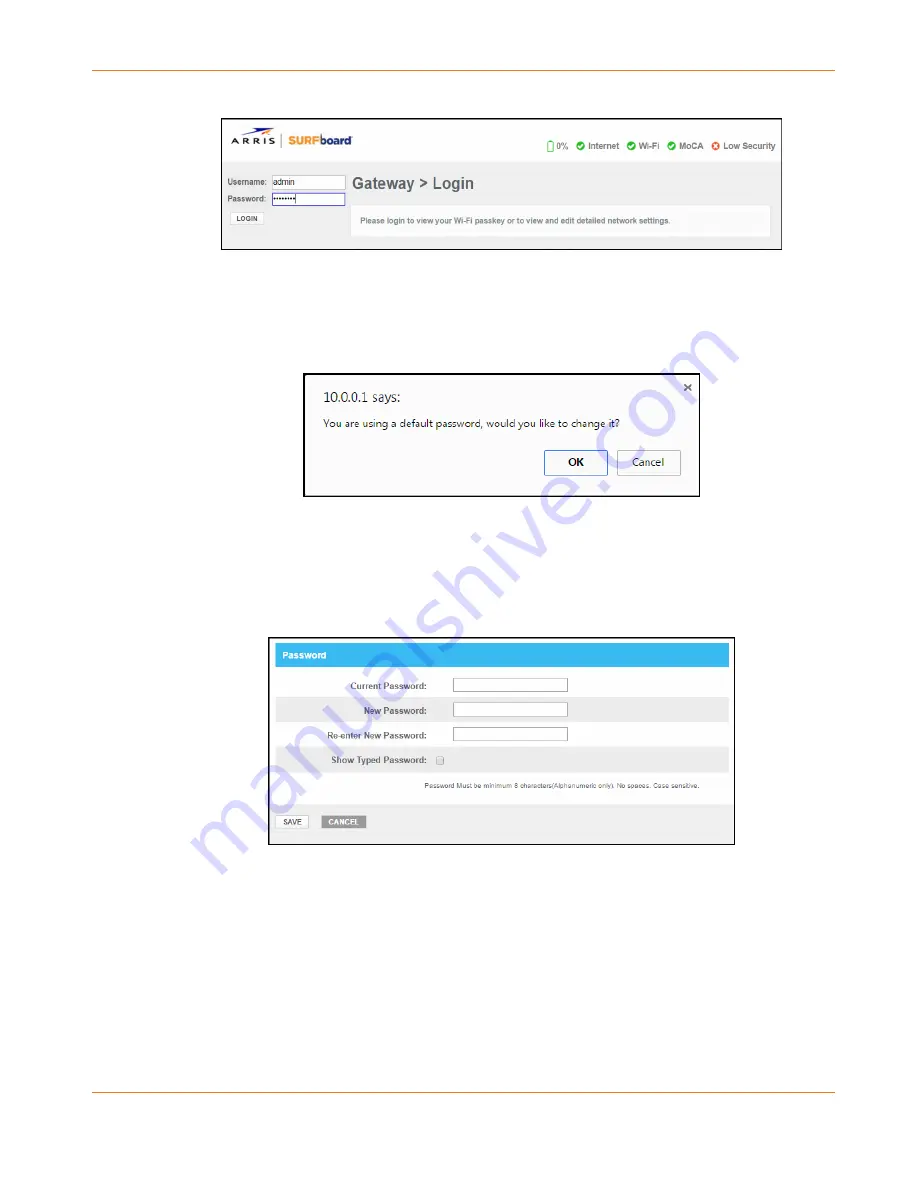
Chapter 6: Using the Gateway Web Manager
PN 365-095-31279 x.2
SURFboard SVG2482AC Wireless Voice Gateway User Guide
Copyright 2017, ARRIS Enterprises, LLC. All rights reserved
.
29
Figure 14:
SVG2482AC Login Screen
4.
Click LOGIN to open the SVG2482AC Web Manager.
The following message dialog box displays:
Figure 15:
SVG2482AC Change Default Password Dialog Box
5.
Click OK to change the default password (highly recommended for security purposes) or
Cancel to keep the default password.
If you click OK, the Troubleshooting Change Password screen will display:
Figure 16:
SVG2482AC Change Password Screen
a)
Enter your current admin password in the Current Password field.
b)
Enter a new admin password in the New Password field.
c)
Repeat the new password in the Re-enter New Password field.
d)
Select the Show Typed Password checkbox to confirm that your new passwords
match and then uncheck it when done.






























