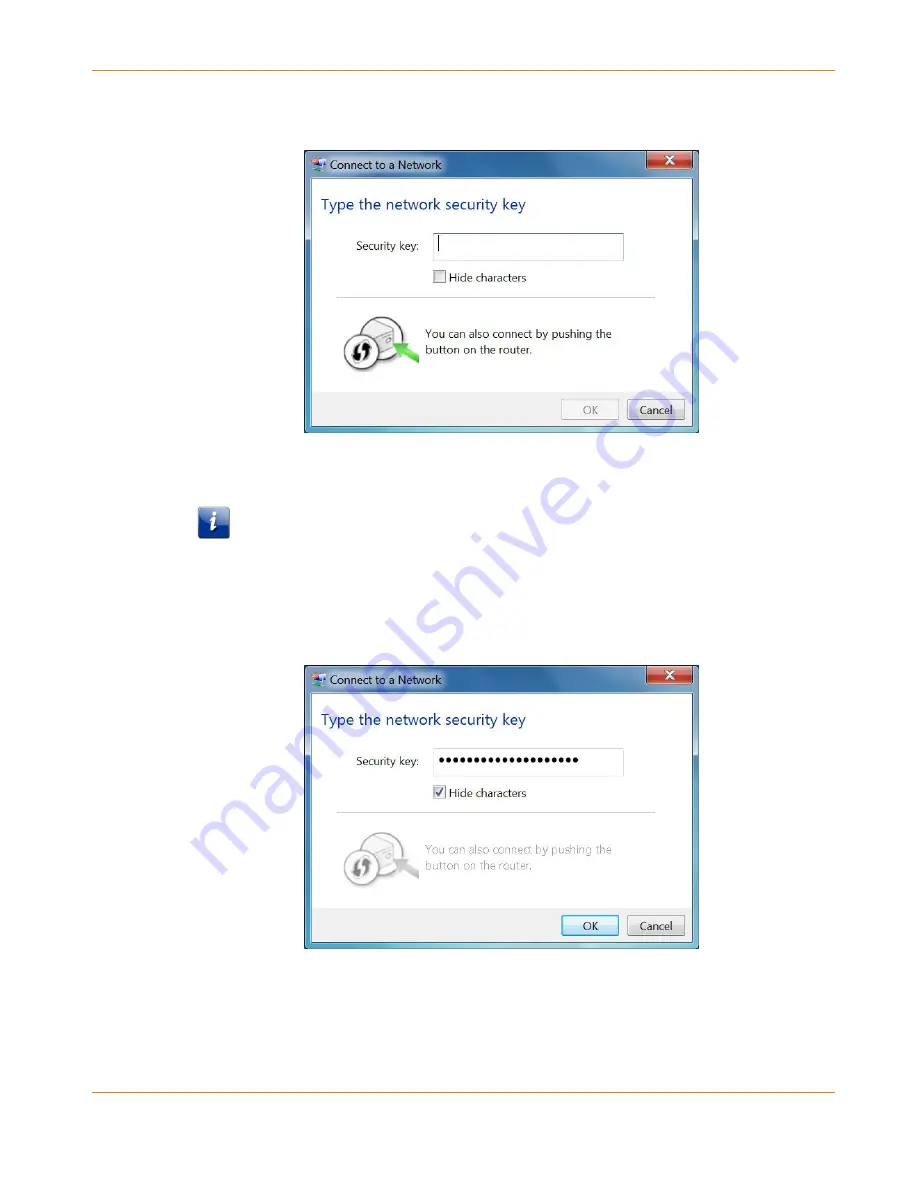
Chapter 5: Setting Up a Wireless Network Connection
PN 365-095-31279 x.2
SURFboard SVG2482AC Wireless Voice Gateway User Guide
Copyright 2017, ARRIS Enterprises, LLC. All rights reserved
.
24
4.
Click Connect to open the Connect to a Network window and set up your new network
password.
Figure 8:
Network Connection Window
5.
Enter the Wi-Fi Security Key (your wireless network password) in the Security key field.
Note: You can use the default Wi-Fi Security Key code listed on the SVG2482AC
Gateway label or enter your own personal wireless network password. See
Prevent
Unauthorized Access
(page
38
) for more information on creating user passwords.
If you have already changed your wireless network password using the SVG2482AC
Web Manager, enter that password in the Security key field.
Figure 9:
Network Connection-Create Network Password Window
6.
Select Hide characters
and then click OK to encrypt (or hide) your network password.






























