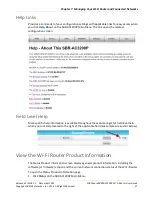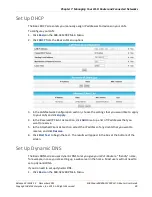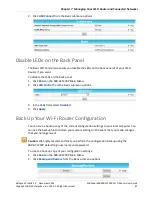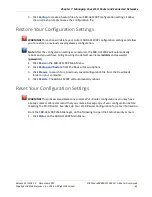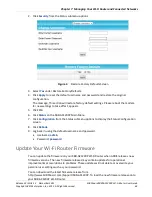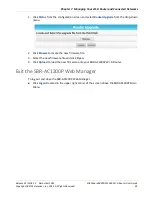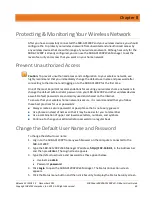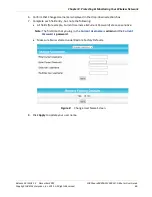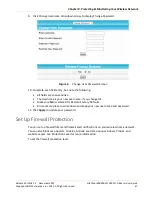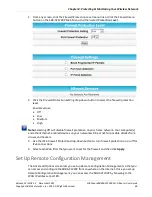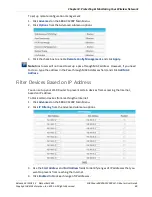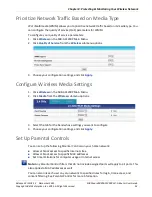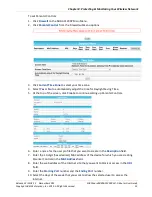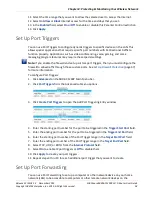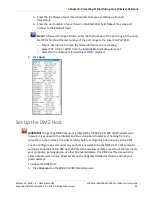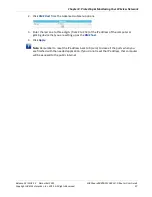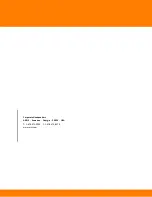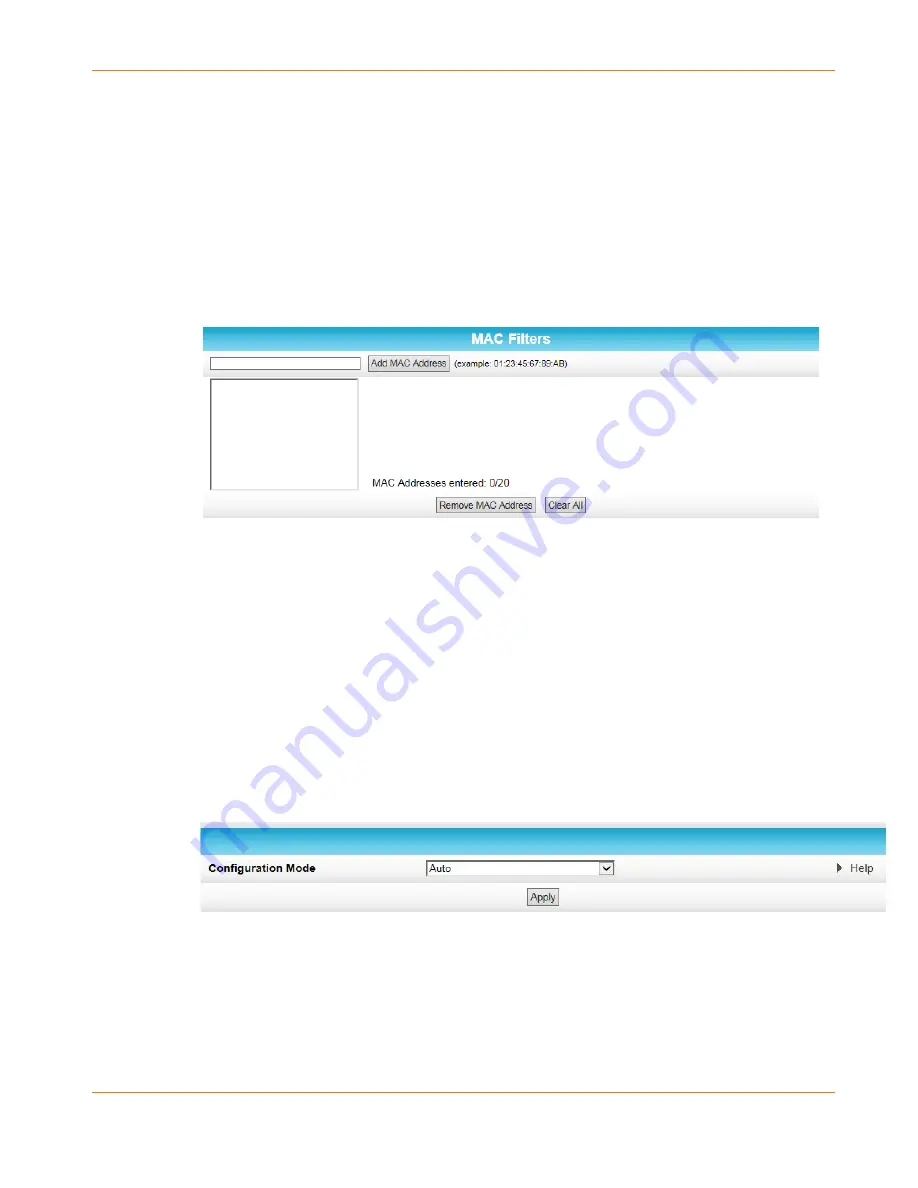
Chapter 8
:
Protecting & Monitoring Your Wireless Network
Release 33 ISSUE 1.3 December 2015
SURFboard SBRAC1200P Wi-Fi Router User Guide
Copyright ARRIS Enterprises, Inc. 2015. All Rights Reserved.
50
5.
Click
Apply
.
Filter Devices Based on IP
You can set up your Wi-Fi Router to prevent certain devices from accessing the Internet,
based on MAC address.
To block certain devices from reaching the Internet:
1.
Click
Advanced
on the SBR-AC1200P Main Menu.
2.
Click
MAC Filtering
from the Advanced submenu options.
3.
In the MAC Filters section, type the MAC address of the device that you want to block
from reaching the Internet, and click
Add Mac Address
. The address is added to the white
box in the middle of the screen.
Filter Devices Based on IP
You can set up your Wi-Fi Router to configure wireless extenders automatically, or you can
choose to configure any wireless extenders manually. Your Wi-Fi Router is set up to configure
wireless extenders automatically by default.
To choose a method for configuring wireless extenders:
1.
Click
Advanced
on the SBR-AC1200P Main Menu.
2.
Click
Wireless Extender
from the Advanced submenu options.
3.
In the
Configure Mode
field, select one of the following:
•
Choose
Auto
if you want your Wi-Fi Router to configure wireless extenders
automatically.
•
Choose
Semi-Auto
if you want to use the Wi-Fi Router Web Manager to configure
wireless extenders yourself.