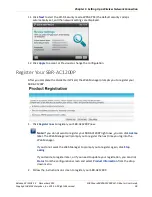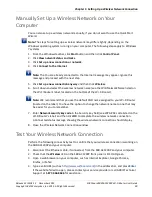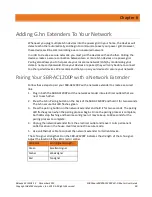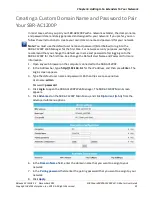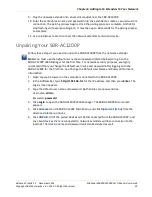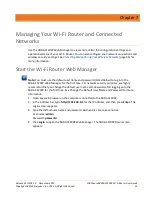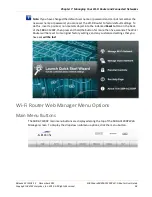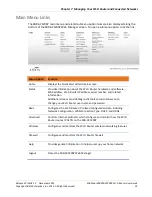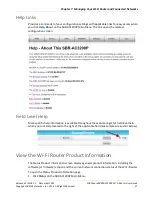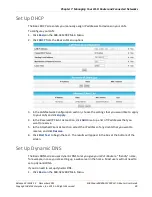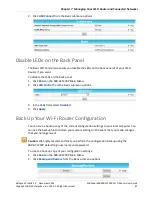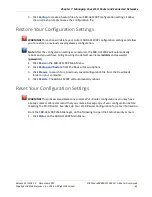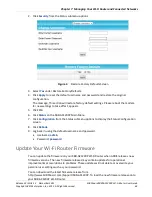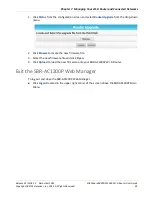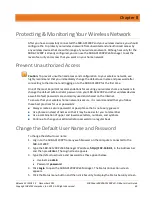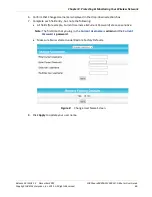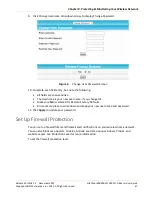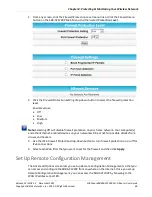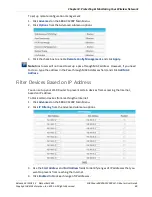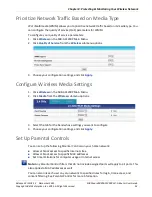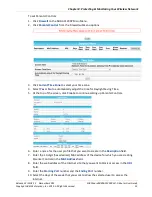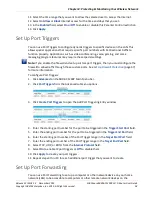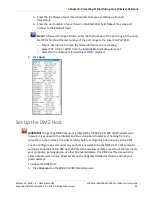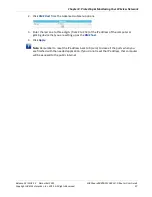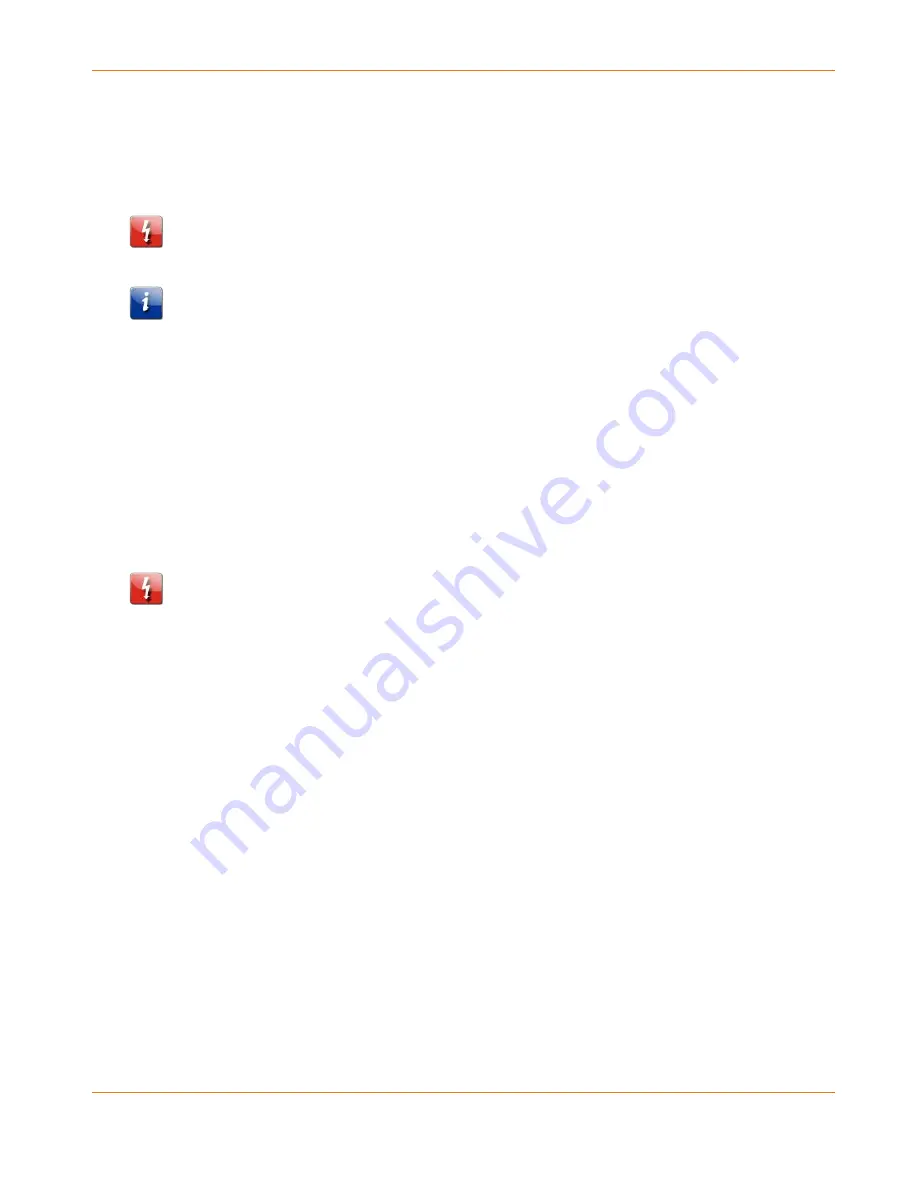
Chapter 7
:
Managing Your Wi-Fi Router and Connected Networks
Release 33 ISSUE 1.3 December 2015
SURFboard SBRAC1200P Wi-Fi Router User Guide
Copyright ARRIS Enterprises, Inc. 2015. All Rights Reserved.
42
3.
Click
Backup
to create a backup file of your SBR-AC1200P configuration settings. Follow
the on-screen prompts to save the configuration file.
Restore Your Configuration Settings
WARNING! This action will delete your current SBR-AC1200P configuration settings and allow
you to restore a previously saved gateway configuration.
Note: After the configuration settings are restored, the SBR-AC1200P will automatically
reboot and you will have to log on using the default username (admin) and password
(password).
1.
Click
Basic
on the SBR-AC1200P Main Menu.
2.
Click
Backup and Restore
from the Basic submenu options.
3.
Click
Browse
to search for a previously saved configuration file from the Downloads
folder on your computer.
4.
Click
Restore.
The SBR-AC1200P will automatically reboot.
Reset Your Configuration Settings
WARNING! This process also deletes any custom Wi-Fi Router configurations you may have
already created. We recommend that you create a backup copy of your configuration before
resetting the Wi-Fi Router. See Back Up Your Wi-Fi Router Configuration for more information.
From the SBR-AC1200P Web Manager, do the following to open the Status Security screen:
1.
Click
Status
on the SBR-AC1200P Main Menu.