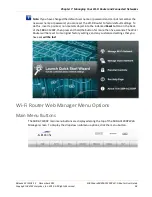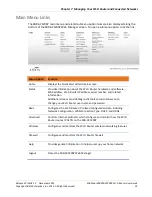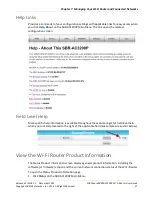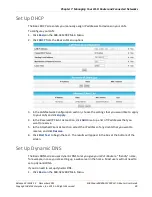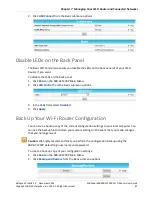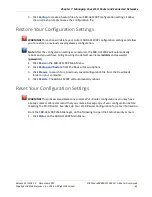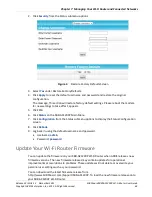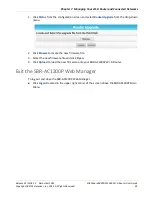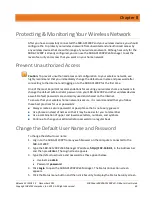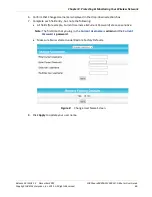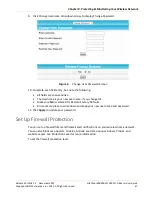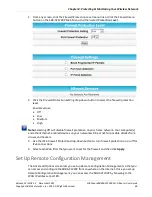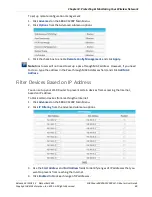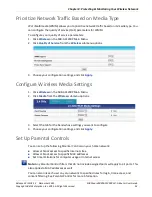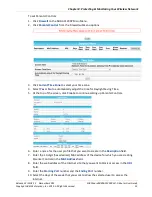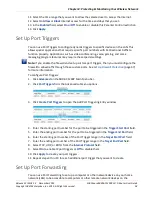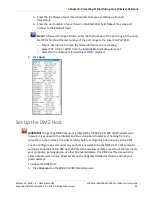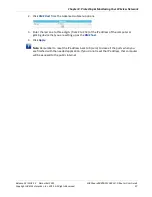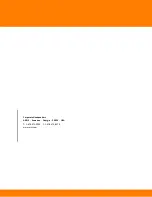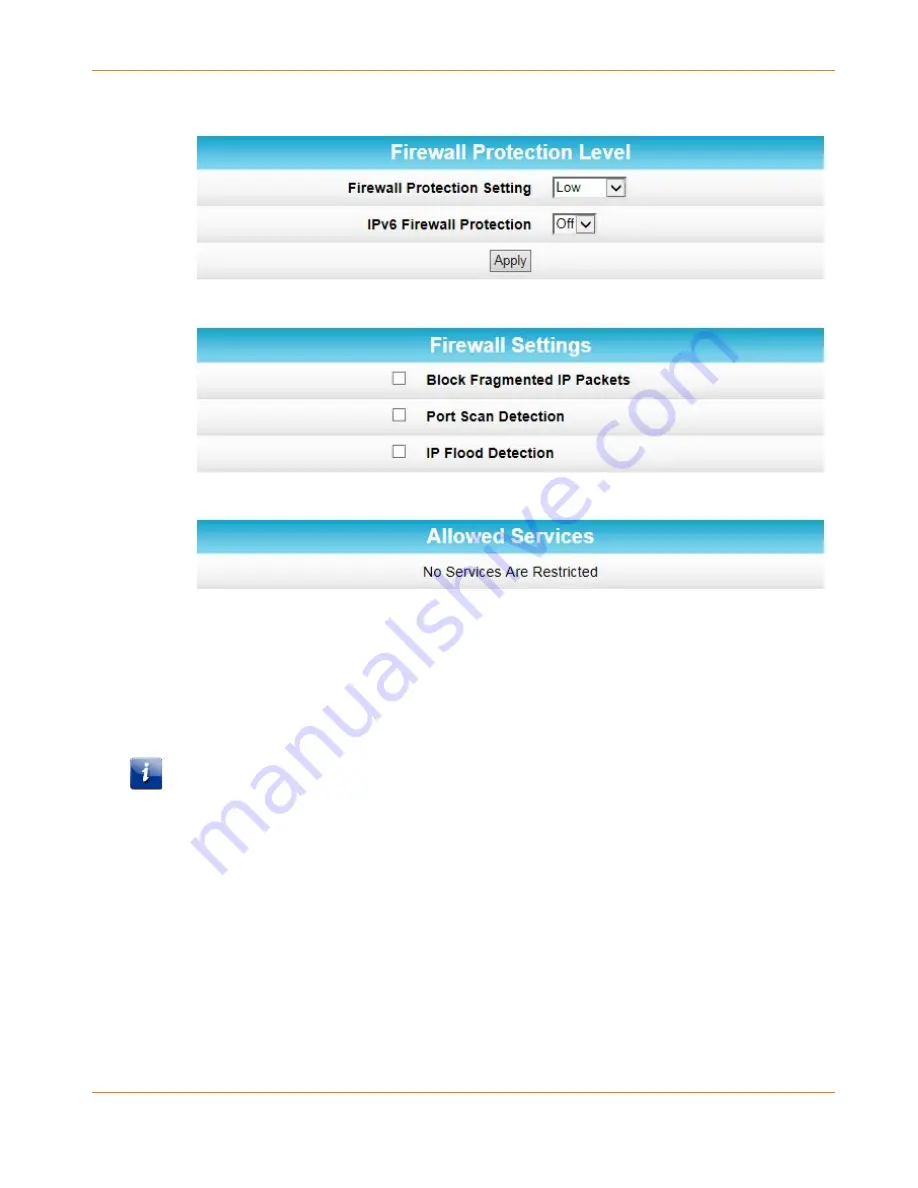
Chapter 8
:
Protecting & Monitoring Your Wireless Network
Release 33 ISSUE 1.3 December 2015
SURFboard SBRAC1200P Wi-Fi Router User Guide
Copyright ARRIS Enterprises, Inc. 2015. All Rights Reserved.
48
1.
From any screen, click the Firewall-Protection Level menu link or click the Firewall menu
button on the SBR-AC1200P Main Menu and then select
Protection Level
.
2.
Click the Firewall Protection Setting drop-down button to select the firewall protection
level.
Possible values:
•
Off
•
Low
•
Medium
•
High
Note: Selecting Off will disable firewall protection on your home network. Your computer(s)
and other Ethernet-enabled devices on your network will be at risk for possible attacks from
viruses and hackers.
3.
Use the IPv6 Firewall Protection drop-down button to turn firewall protection on or off for
IPv6 connections.
4.
Select each Web filter that you want to set for the firewall and then click Apply.
Set Up Remote Configuration Management
The Advanced Options screen lets you set up Remote Configuration Management so that you
can access and configure the SBR-AC1200P from anywhere on the Internet. Once you set up
Remote Configuration Management, you can access the SBR-AC1200P by browsing to the
WAN IP address at port 80.