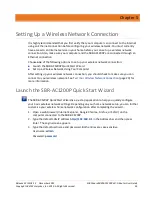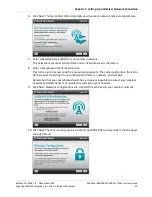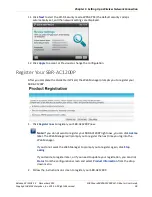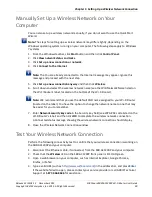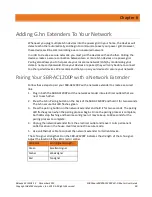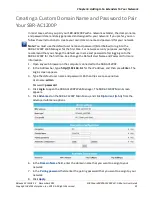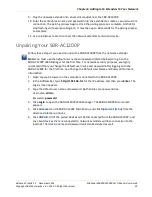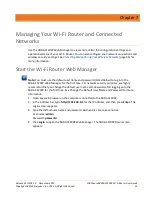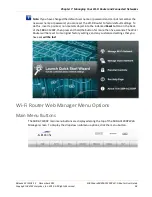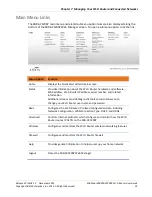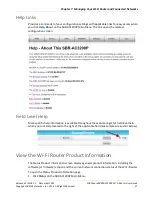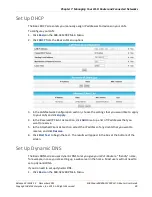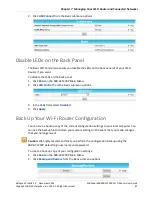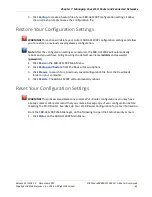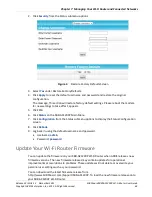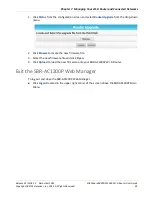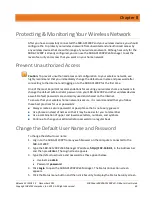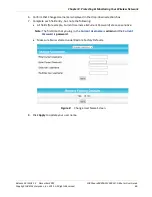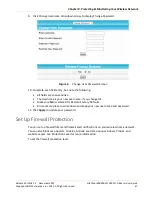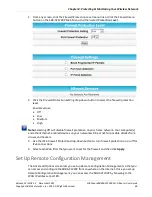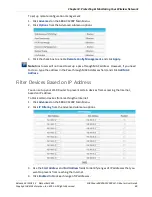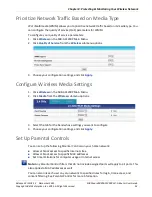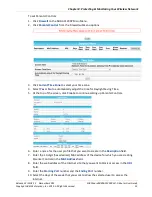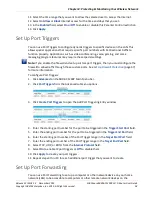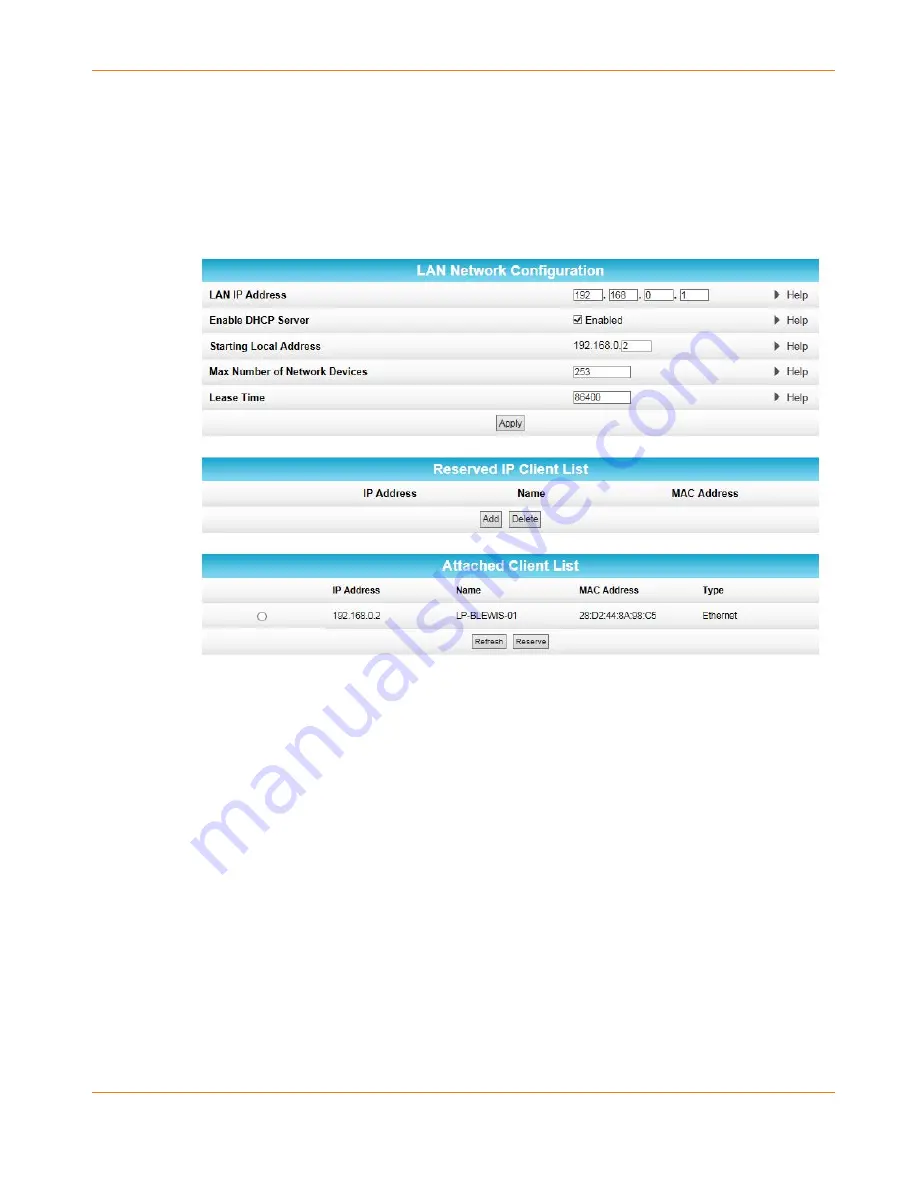
Chapter 7
:
Managing Your Wi-Fi Router and Connected Networks
Release 33 ISSUE 1.3 December 2015
SURFboard SBRAC1200P Wi-Fi Router User Guide
Copyright ARRIS Enterprises, Inc. 2015. All Rights Reserved.
39
Set Up DHCP
The Basic DHCP screen lets you manually assign IP addresses to devices on your LAN.
To configure your LAN:
1.
Click
Basic
on the SBR-AC1200P Main Menu.
2.
Click
DHCP
from the Basic submenu options.
3.
In the LAN Network Configuration section, choose the settings that you would like to apply
to your LAN, and click
Apply
.
4.
In the Reserved IP Client List section, click
Add
to set up a list of IP addresses that you
want to reserve.
5.
In the Attached Client List section, select the IP address of any clients that you want to
reserve, and click
Reserve
.
6.
Click
Start Test
to begin the test. The results will appear in the box at the bottom of the
screen.
Set Up Dynamic DNS
The Basic DDNS screen uses dynamic DNS to let you give your Wi-Fi Router a "friendly" name,
for example, in case you are setting up a web server in the home. Most users will not need to
set up dynamic DNS.
If you do need to set up dynamic DNS:
1.
Click
Basic
on the SBR-AC1200P Main Menu.