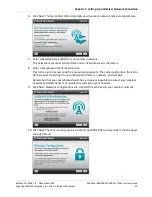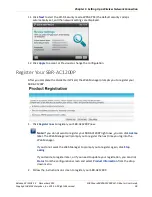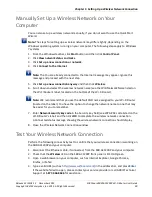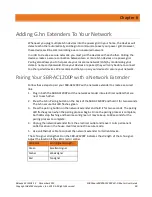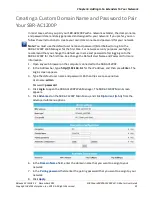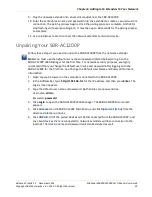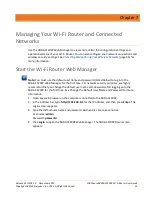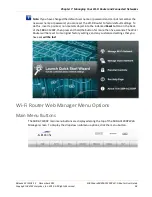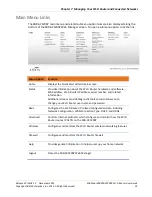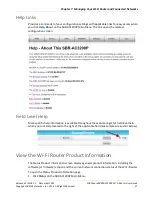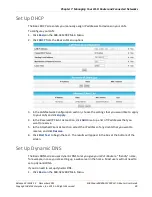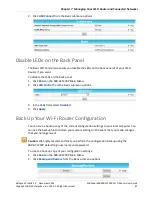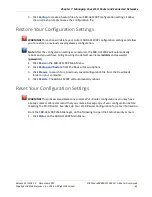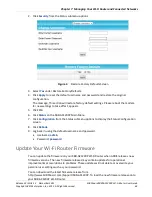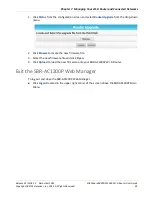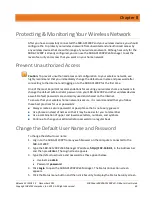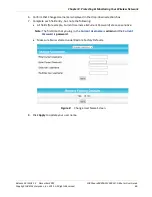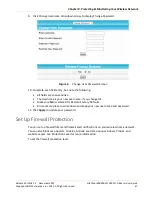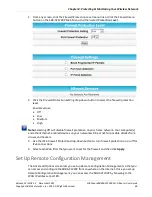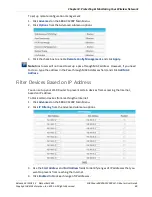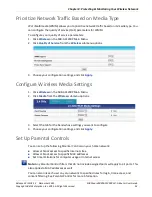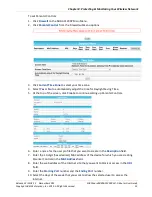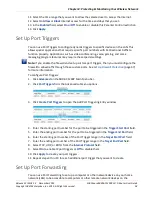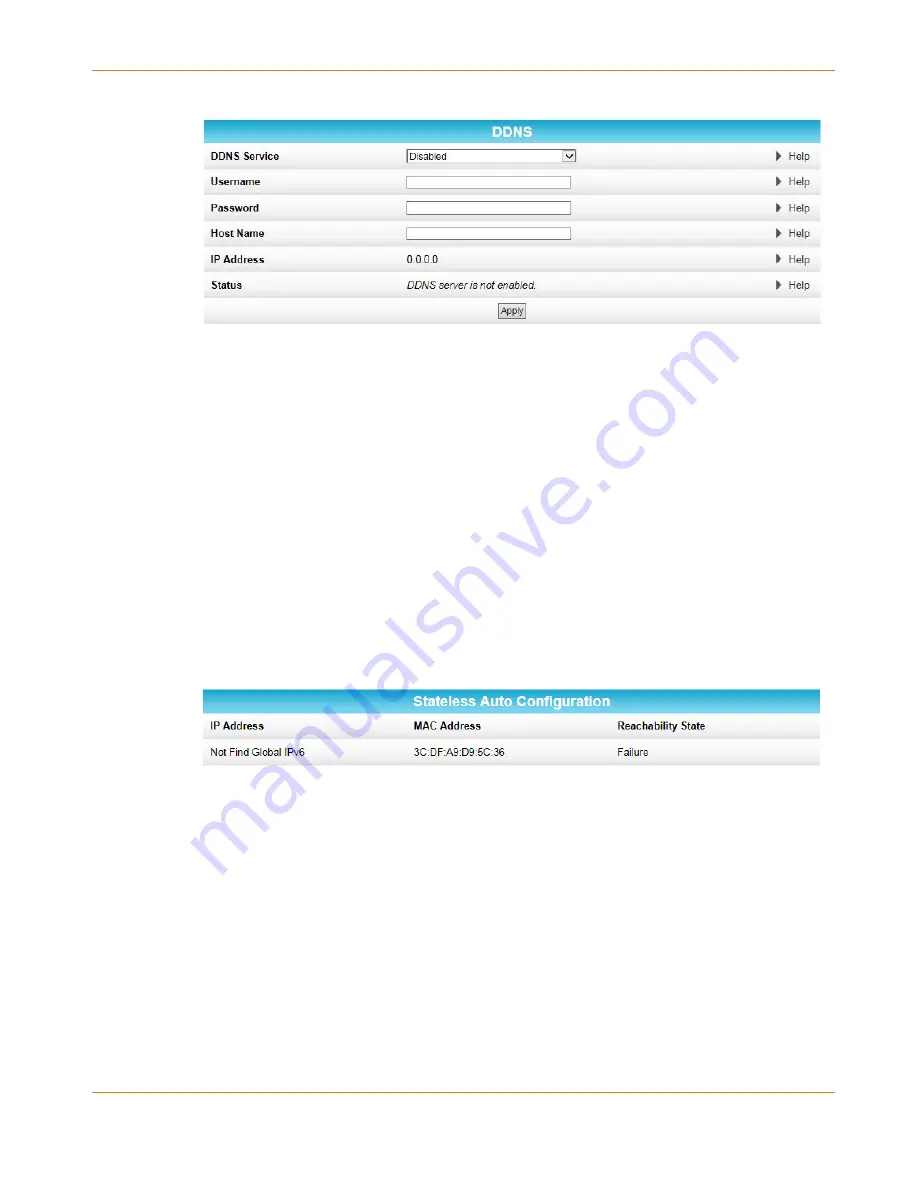
Chapter 7
:
Managing Your Wi-Fi Router and Connected Networks
Release 33 ISSUE 1.3 December 2015
SURFboard SBRAC1200P Wi-Fi Router User Guide
Copyright ARRIS Enterprises, Inc. 2015. All Rights Reserved.
40
2.
Click
DDNS
from the Basic submenu options.
3.
In the
DDNS Service
field, select the DDNS service that you are using.
4.
In the
Username
field, type the username associated with the DDNS account.
5.
In the
Password
field, type the password associated with the DDNS account.
6.
In the
Host Name
field, type the "friendly" name that you want to assign to your Wi-Fi
Router.
7.
Click
Apply
to save your changes.
View Your IPv6 Configuration
The Basic IPv6 screen shows the IP address, MAC address, and reachability status of your Wi-Fi
Router.
To view your IPV6 configuration:
1.
Click
Basic
on the SBR-AC1200P Main Menu.
2.
Click
IPv6
from the Basic submenu options.
View Your USB Configuration and Status Information
The Basic USB Connect screen shows the USB configuration and status information for your
Wi-Fi Router.
To view your USB configuration and status information:
1.
Click
Basic
on the SBR-AC1200P Main Menu.