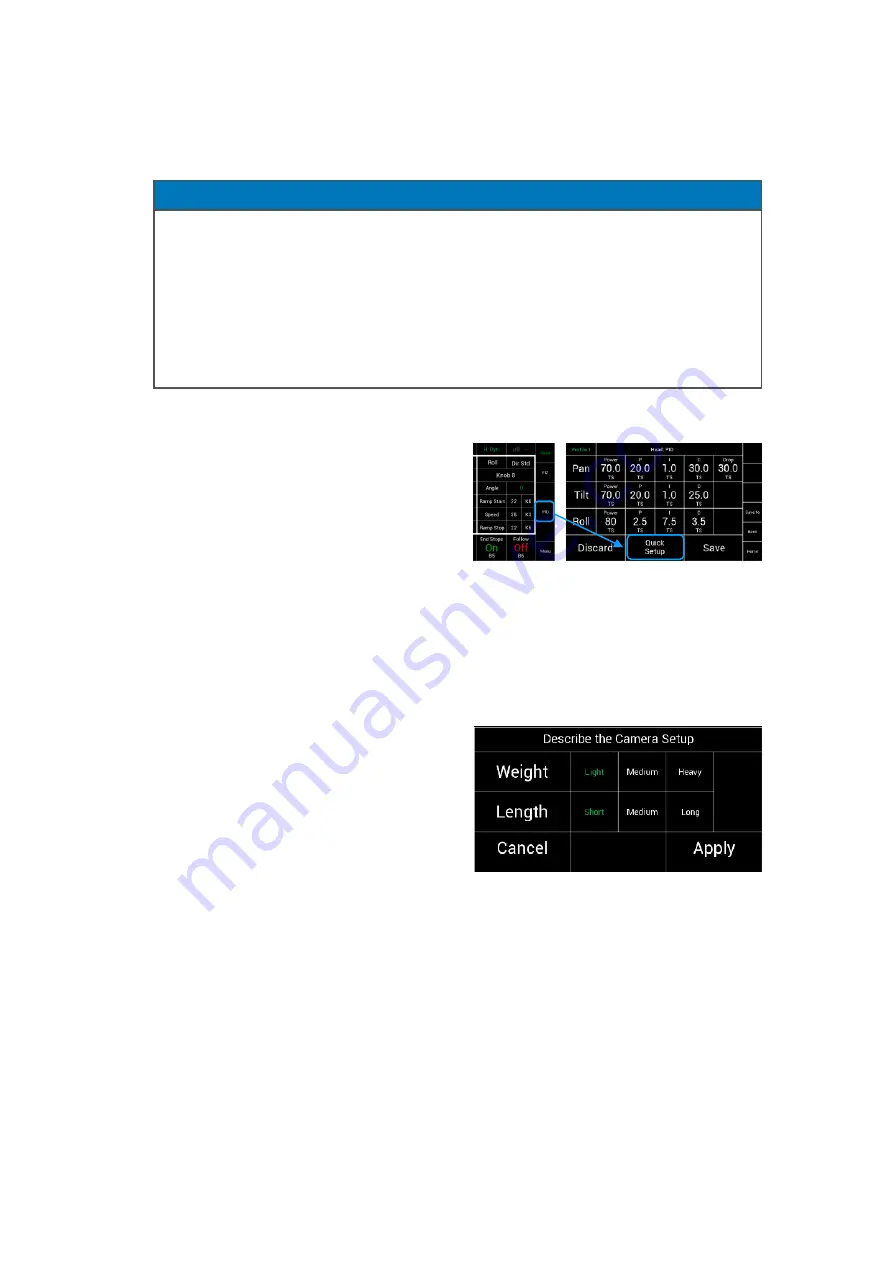
21
10
PID / Quick Setup
Step 13
10.1
PID Quick Setup
To reach the
PID Quick Setup
press
PID
at the Home page, then press
Quick Setup
.
10.2
Camera Weight / Size Preselection
With this simple selection you can set the weight and the length of the camera.
The selection then results in
motor
power
and the necessary
torque
.
NOTICE
It is important to understand and to accept that all necessary steps, such as setting up
the camera, attaching the remote head to the crane, the quality of the crane itself and
the PID settings, must be taken into account and properly performed.
1. Start with a solid camera setup.
2. Make sure that all required components are firmly attached to the camera.
3. Avoid assemblies that use tape or Velcro.
4. Check that all clamps are securely locked.
If only one step is missing, the desired overall system performance can not be achieved.
Light
camera
weight
5
-
10 kg
11 - 22 lb.
Medium
camera
weight
10
-
20 kg
22 - 44 lb.
Heavy
camera
weight
20
-
30 kg
44 - 66 lb.
PID / Quick Setup
Summary of Contents for KK.0037273
Page 44: ...44 Declaration of Conformity ...






























