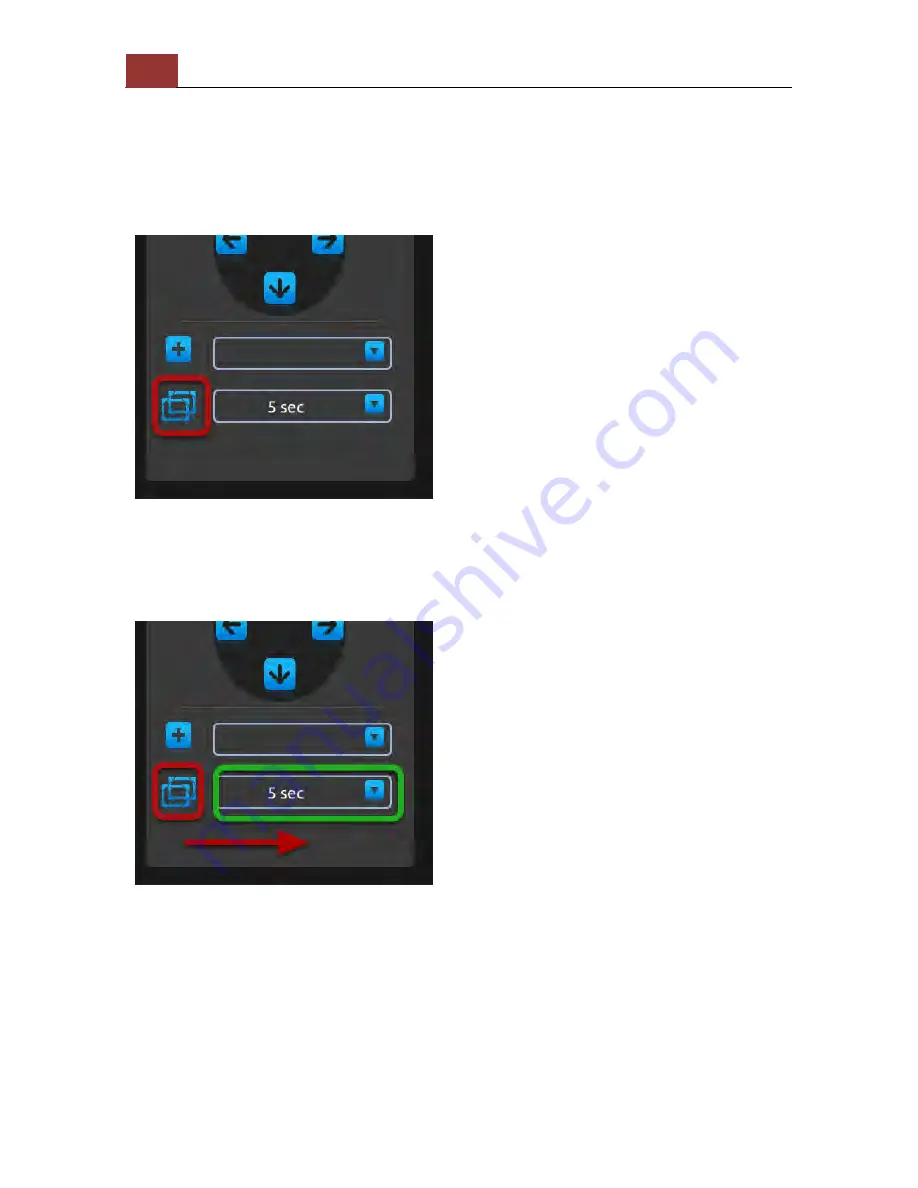
152
ANVR204 User Manual
Move the selection focus to the "Add preset point" icon and press the
"ENTER" button on the remote will add the current live video as a
preset point.
Preset point sequence view
Once you have multiple preset points added, press the "Down" button
on the remote to select the "Preset point sequence view" icon. Press
"ENTER" button on the remote to start sequence view between
previously added preset points. Press "ENTER" again to stop.
When the focus is on "Preset point sequence view" icon, press the
"Right" button will move the focus to the preset point sequence view
interval drop-down menu. Press the "ENTER" button on the remote will
pull down the menu and use "Up" and "Down" buttons on the remote
to move between selections. Press the "ENTER" button again to make
the selection.
Summary of Contents for ANVR204
Page 1: ......
Page 5: ...ANVR204 User Manual 5 System Overview Front View ...
Page 6: ...6 ANVR204 User Manual Rear View Illustration ...
Page 15: ...ANVR204 User Manual 15 Secure the housing with the screws highlighted above ...
Page 34: ...34 ANVR204 User Manual A new window should display and load the snapshot image ...
Page 35: ...ANVR204 User Manual 35 The new window displays the snapshot ...
Page 59: ...ANVR204 User Manual 59 The new window displays the snapshot ...
Page 137: ...ANVR204 User Manual 137 By default the focus should be on the username field ...
Page 163: ...ANVR204 User Manual 163 Press the BACK button on the remote to dock it away ...






























