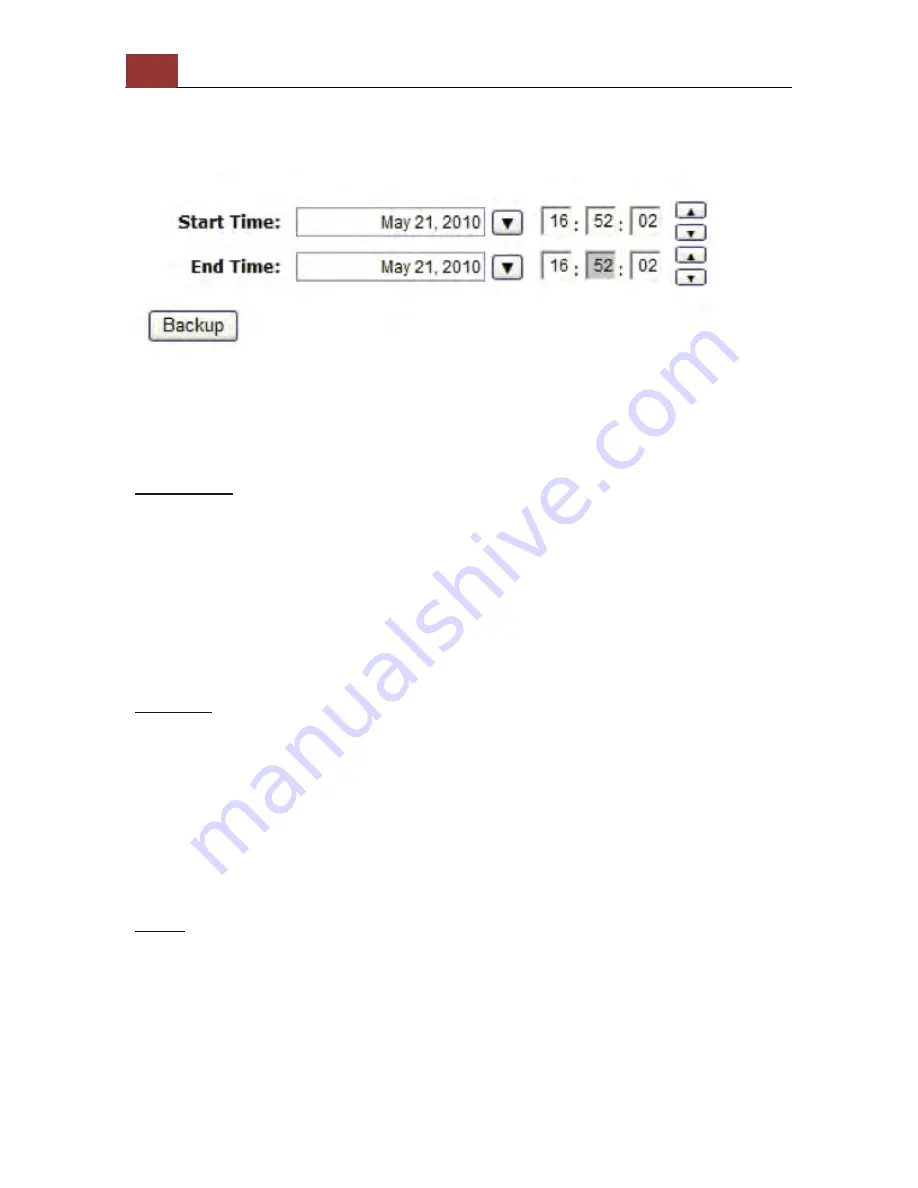
132
ANVR204 User Manual
Next, select channels, which you would like to back up the recording
data from. Maximum 4 channels can be selected at once
Configure the start and end time of the recording data you would like
to backup and click the “Backup” button to begin.
Things to pay attention to the USB Backup function
Limitation:
• It does not support USB Hu
b extend the number of HDD connected
to the NVR
• Only one backup process can be performed at a ti
me
• Maximum 4 channels can be selected for backup
• Only FAT32 USB hard disk is supported for backup
• The USB hard disk needs to have more than 100MB remaining space
• If multiple partitions are presented i
n one disk, only the first
partition will be detected and used for backup
Process:
• Progress will be displayed on the UI
• If the backup process gets interrupted, which the process stops at a
point of time that is before the “END Time” user defined, such time will
be displayed on the UI
• A fold
er will be automatically created in the USB hard disk with a
name
format
like
0028687831_20100610151515_2010060511
0010_20100606110010
(MAC_backupbuttonclicktime_starttime_
endtime)
Note:
• Please plug in the USB HDD only after the NVR is fully started,
or
the HDDs will be incorrectly mounted.
Summary of Contents for ANVR204
Page 1: ......
Page 5: ...ANVR204 User Manual 5 System Overview Front View ...
Page 6: ...6 ANVR204 User Manual Rear View Illustration ...
Page 15: ...ANVR204 User Manual 15 Secure the housing with the screws highlighted above ...
Page 34: ...34 ANVR204 User Manual A new window should display and load the snapshot image ...
Page 35: ...ANVR204 User Manual 35 The new window displays the snapshot ...
Page 59: ...ANVR204 User Manual 59 The new window displays the snapshot ...
Page 137: ...ANVR204 User Manual 137 By default the focus should be on the username field ...
Page 163: ...ANVR204 User Manual 163 Press the BACK button on the remote to dock it away ...






























