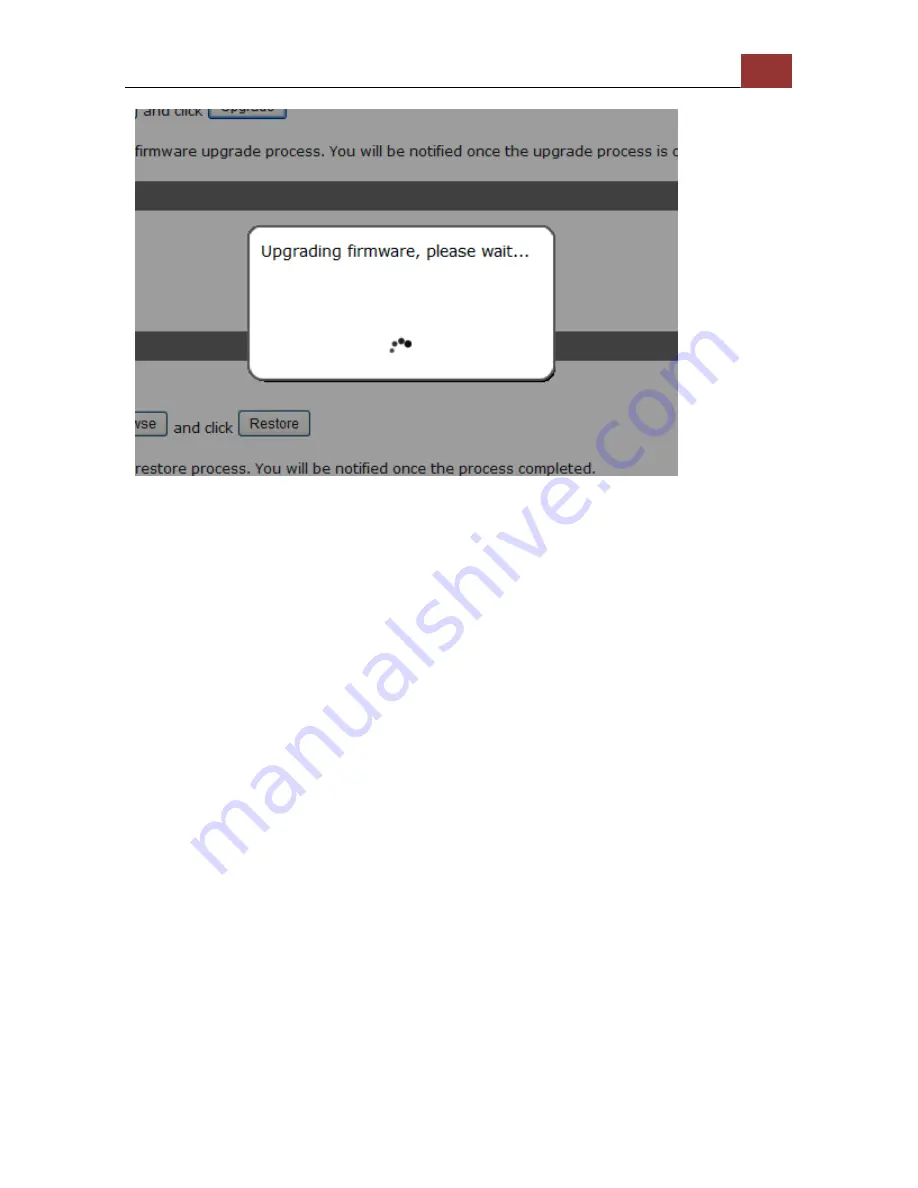
ANVR204 User Manual
127
Follow the on screen instruction and wait for the process to finish
(After upgrade, the system will reboot automatically, it’s part of the
process)
Upgrade through USB thumb drive
1. Prepare a USB flash disk and format with FAT or FAT32 format
2. Place the firmware in the USB flas
h disk and make sure it’s placed
at the top-level directory. Please do not place the file in a folder.
(make sure to change the firmware file name to “firmware”
and leave its file extension “.tar.gz” as is before placing the file
to the USB disk)
3. Plug USB flash disk into USB port on the NVR
4. The System LED on the NVR will start to flash in amber. This
indicates firmware upgrade is in process
5. *** Warning *** Please wait until upgrade process finished,
interrupt the upgrade process may cause system not work anymore
6. Wait until System LED remains solid in amber. This indicates
firmware upgrade is finished
7. Power off the NVR and remove the USB disk the power the unit back
on again
8. Restore configuration file back if needed
Summary of Contents for ANVR204
Page 1: ......
Page 5: ...ANVR204 User Manual 5 System Overview Front View ...
Page 6: ...6 ANVR204 User Manual Rear View Illustration ...
Page 15: ...ANVR204 User Manual 15 Secure the housing with the screws highlighted above ...
Page 34: ...34 ANVR204 User Manual A new window should display and load the snapshot image ...
Page 35: ...ANVR204 User Manual 35 The new window displays the snapshot ...
Page 59: ...ANVR204 User Manual 59 The new window displays the snapshot ...
Page 137: ...ANVR204 User Manual 137 By default the focus should be on the username field ...
Page 163: ...ANVR204 User Manual 163 Press the BACK button on the remote to dock it away ...






























