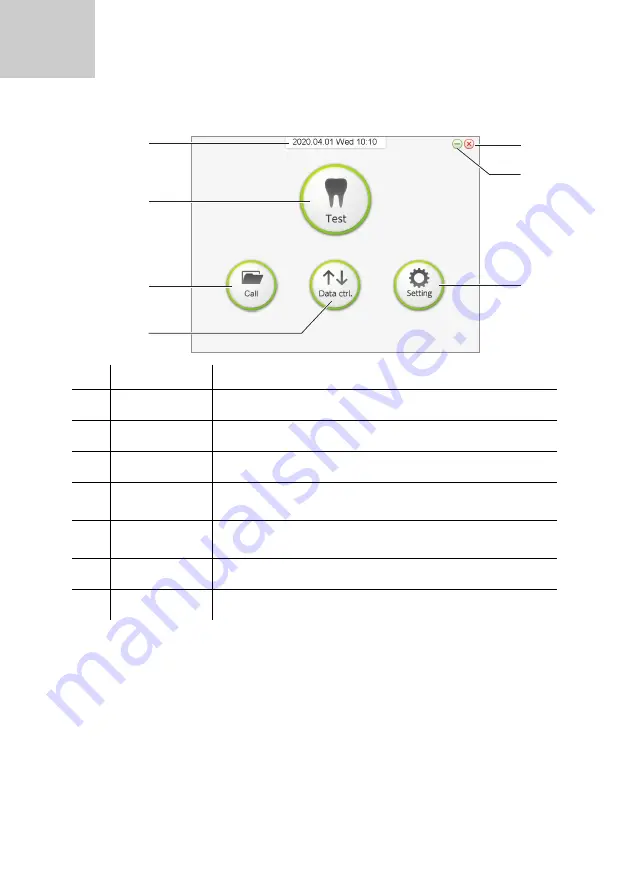
14
ARKRAY
1.3.3 SillHa Software Screen
Top Menu Screen
No.
Name
Description
Date and Time
Current date and time.
[Test] button
Enter the measurement mode (see pages 22 – 28).
[Call] button
Call the past test results (see page 49).
[Data ctrl.]
button
Export or import the result data (see pages 51 and 52).
[Setting] button
Register a comment, enter clinic/dr. and maintenance
(see pages 55 – 57).
[–]
Minimize the screen.
[X]
Exit the SillHa software.
1.3.3
Summary of Contents for SillHa LH-4912
Page 1: ......
Page 2: ......
Page 35: ...35 SillHa Oral Wellness Instrument Type A Bar chart Type B Radar chart 2 5 3 ...
Page 75: ......
Page 76: ......















































