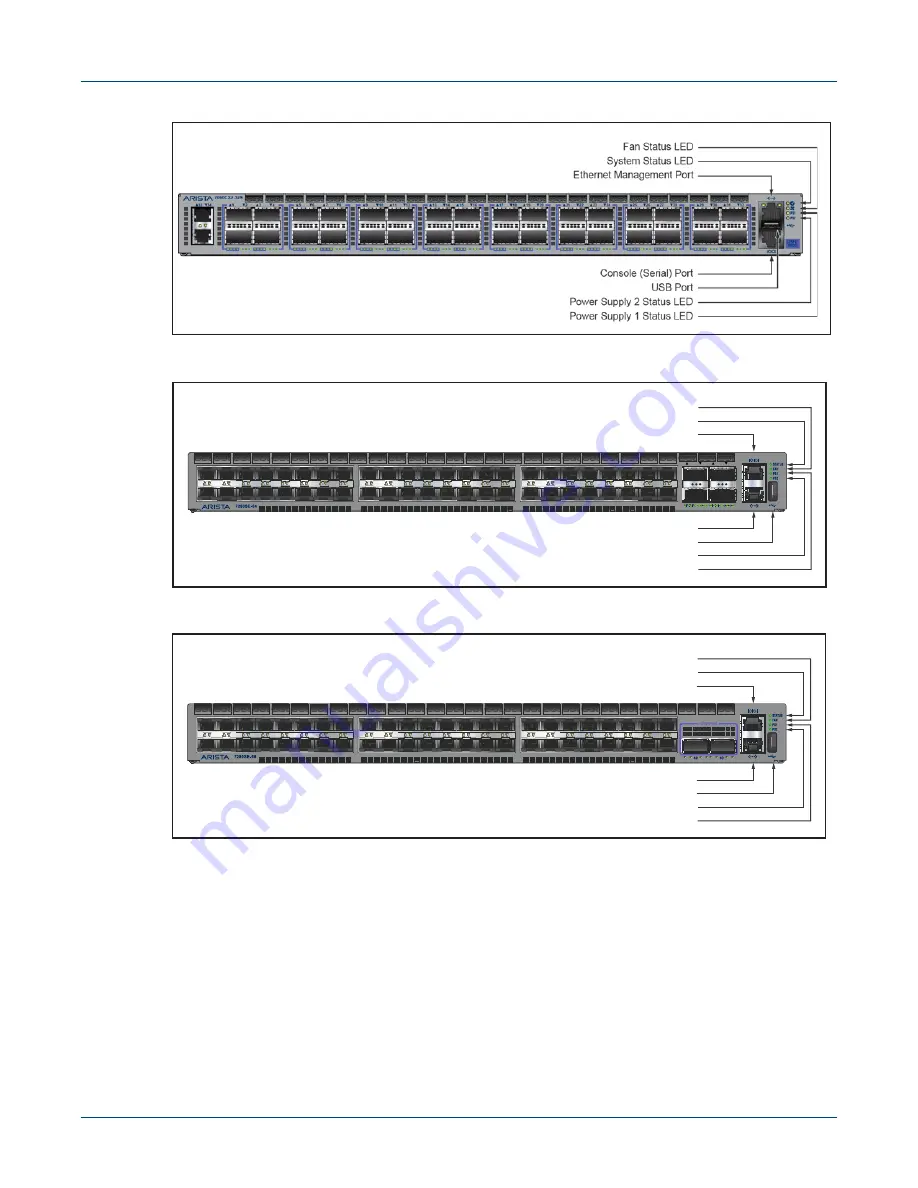
36
Quick Start Guide: 7000 Series 1 RU-Gen 3 Data Center Switches
Appendix C: Front Panel
Figure C-9: DCS-7060CX-32S
Figure C-10: DCS-7280SE-64
Figure C-11: DCS-7280SE-68
49
50
51
52
11
15
13
9
7
5
3
1
12
16
14
10
8
6
4
2
43
47
45
41
39
37
35
33
44
48
46
42
40
38
36
34
27
31
29
25
23
21
19
17
28
32
30
26
24
22
20
18
System Status LED
Fan Status LED
Power Supply 2 Status LED
Power Supply 1 Status LED
USB Port
Ethernet Management Port
Console (Serial) Port
11
15
13
9
7
5
3
1
12
16
14
10
8
6
4
2
43
47
45
41
39
37
35
33
44
48
46
42
40
38
36
34
27
31
29
25
23
21
19
17
28
32
30
26
24
22
20
18
System Status LED
Fan Status LED
Power Supply 2 Status LED
Power Supply 1 Status LED
USB Port
Ethernet Management Port
Console (Serial) Port



























