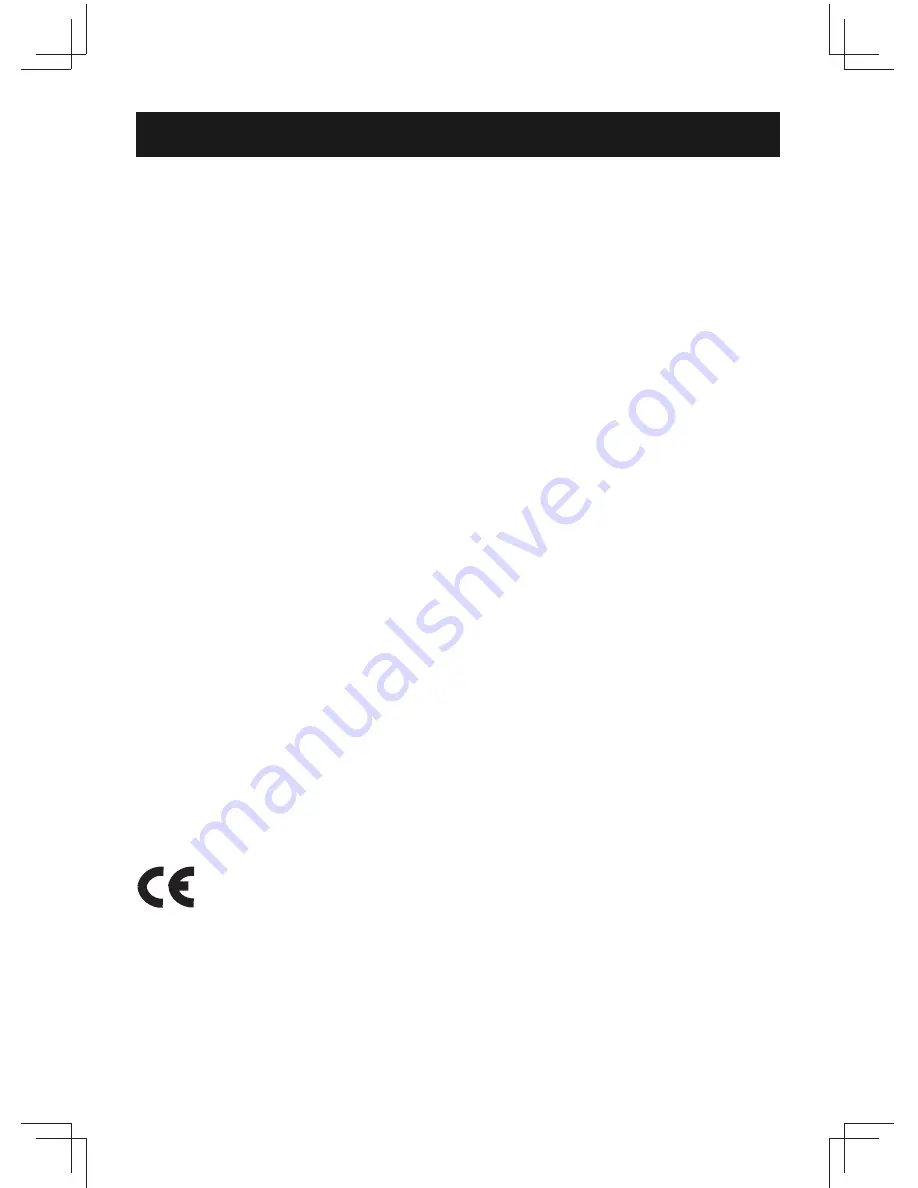
4
Product safety precautions
Read all of these instructions and save this manual for later use. Follow all warnings and
instructions on the product.
•
Relative humidity: 25%~80%
•
Storage temperature: -20
o
C to 60
o
C(-4F to 140F)
•
Operation temperature: 0~50
o
C(32F to 122F)
•
Do not cover or block the ventilation holes in the enclosure.
•
Do not insert sharp objects or spill liquid into the display through the cabinet slots. This
may cause accidental
fi
re, electric shock or failure.
•
Unplug the unit when not in use for an extended period of time.
•
Consult a service technician if the display does not operate normally when you have
followed the instructions in this manual.
•
Do not attempt to repair this product yourself, always get a quali
fi
ed service agent carry
out adjustments or repairs.
•
Do not place heavy objects on the unit.
•
Use only the power cord supplied with the unit. In case you use another power cord,
make sure that it is certi
fi
ed by the applicable national standards if not being provided
by the supplier. If the power cable is faulty in any way, please contact the manufacturer
or the nearest authorized repair service provider for a replacement.
•
The power supply cord is used as the main disconnect device. Ensure that the socket
outlet is easily accessible after installation.
•
Overloaded AC outlets and extension cords are dangerous. So are frayed power
cords and broken plugs. They may result in a shock or
fi
re hazard. Call your service
technician for replacement.
•
Hands must be dry when holding the power plug to avoid an electric shock. Do not
damage the power cord by disassembling, bending, pulling or heating up. It can cause
fi
re or electric shock.
•
Make sure to completely insert the power plug. Insecure connections can cause
fi
re.
•
Unplug the display if you need to clean it with a slightly damp cloth. The screen may be
wiped with a dry cloth when the power is off. However, never use alcohol, solvents or
ammonia-based liquids.
•
Remove any object that could fall into the vents or prevent proper cooling of the
display’s electronics.
•
Do not subject the LCD display to severe vibration or high impact conditions.
•
Do not place the LCD display in the trunk of a car.
This mark is applied to show the equipment conforms to European safety and
electro-magnetic compatibility standards.
Summary of Contents for ADM-1800 Series
Page 2: ......





































