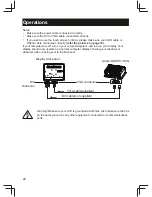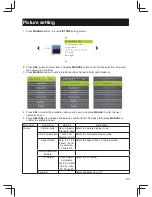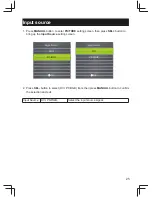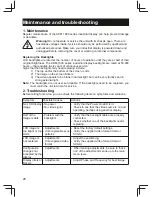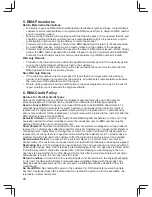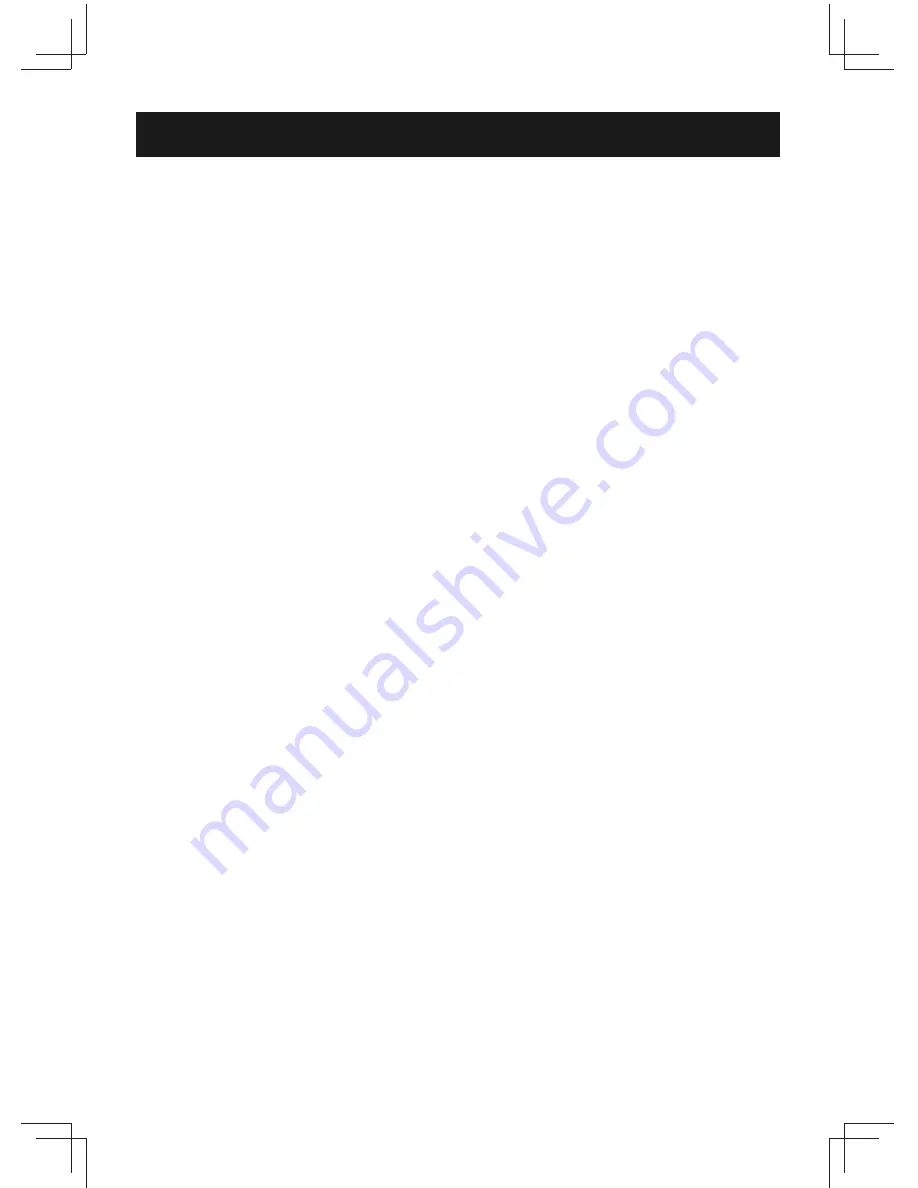
31
When I install my display what should I do if the screen shows ‘Cannot display this
video mode’?
Recommended video mode is 1920x1200 @60Hz.
1. Unplug all cables, then connect your PC to the display that you used previously.
2. In the Windows Start Menu, select Settings/Control Panel. In the Control Panel Window, select the
Display icon. Inside the Display Control Panel, select the ‘Settings’ tab. Under the setting tab, in
box labeled ‘desktop area’, move the slidebar to 1920x1200 pixels.
3. Open ‘Advanced Properties’ and set the Refresh Rate to 60Hz, then click OK.
4. Restart your computer and repeat step 2 and 3 to verify that your PC is set at 1920x1200@60Hz.
5. Shut down your computer, disconnect your old display and reconnect your Arista LCD display.
6. Turn on your display and then turn on your PC.
What does ‘refresh rate’ mean in connection with an LCD display?
The refresh rate is of much less relevance for LCD displays. LCD displays display a stable,
fl
icker-free
image at 60Hz. There is no visible difference between 85Hz and 60Hz.
Will the LCD screen be resistant to scratches?
A protective coating is applied to the surface of the LCD, which is durable to a certain extent
(approximately up to the hardness of a 2H pencil). In general, it is recommended that the panel surface
is not subject to any excessive shocks or scratches. An optional protective cover with greater scratch
resistance is also available.
How should I clean the LCD surface?
For normal cleaning, use a clean, soft cloth. For extensive cleaning, please use isopropyl alcohol. Do
not use other solvents such as ethyl alcohol, ethanol, acetone, hexane, etc.
Can I connect my LCD display to any PC, workstation or Mac?
Yes. All LCD displays are fully compatible with standard PCs, Macs and workstations. You may need a
cable adapter to connect the display to your Mac system. Please contact your dealer/retailer for more
information.
Are LCD display Plug-and-Play?
Yes, the displays are Plug-and-Play compatible with WindowsXP, 7,windows 8
What is a Liquid Crystal Display?
A Liquid Crystal Display (LCD) is an optical device that is commonly used to display ASCII characters
and images on digital items such as watches, calculators, portable game consoles, etc. LCD is the
technology used for displays in notebooks and other small computers. Like light-emitting diode and
gas-plasma technologies, LCD allows displays to be much thinner than cathode ray tube (CRT)
technology. LCD consumes much less power than LED and gas-displays because it works on the
principle of blocking light rather than emitting it.
What is polarization ?
Polarization is basically directing light to shine in one direction. Light is electromagnetic waves. Electric
and magnetic
fi
elds oscillate in a direction perpendicular to the propagation of the light beam. The
direction of these
fi
elds is called the 'polarization direction'. Normal or non-polarized light has
fi
elds in
several directions; polarized light has a
fi
eld in only one direction.
What kind of wide-angle technology is available? How does it work?
The TFT LCD panel is an element that controls/displays the inlet of a backlight using the dual-
refraction of a liquid crystal. Using the property that the projection of inlet light refracts toward the major
axis of the liquid element, it controls the direction of inlet light and displays it. Since the refraction ratio
of inlet light on liquid crystal varies with the inlet angle of the light, the viewing angle of a TFT is much
narrower than that of a CDT. Usually, the viewing angle refers to the point where the contrast ration
is 10. Many ways to widen the viewing angle are currently being developed and the most common
approach is to use a wide viewing angle
fi
lm, which widens the viewing angle by varying the refraction
ratio. IPS (In Plane Switching) or MVA (Multi Vertical Aligned) is also used to give a wider viewing
angle.
Frequently asked questions
Summary of Contents for ADM-1800 Series
Page 2: ......