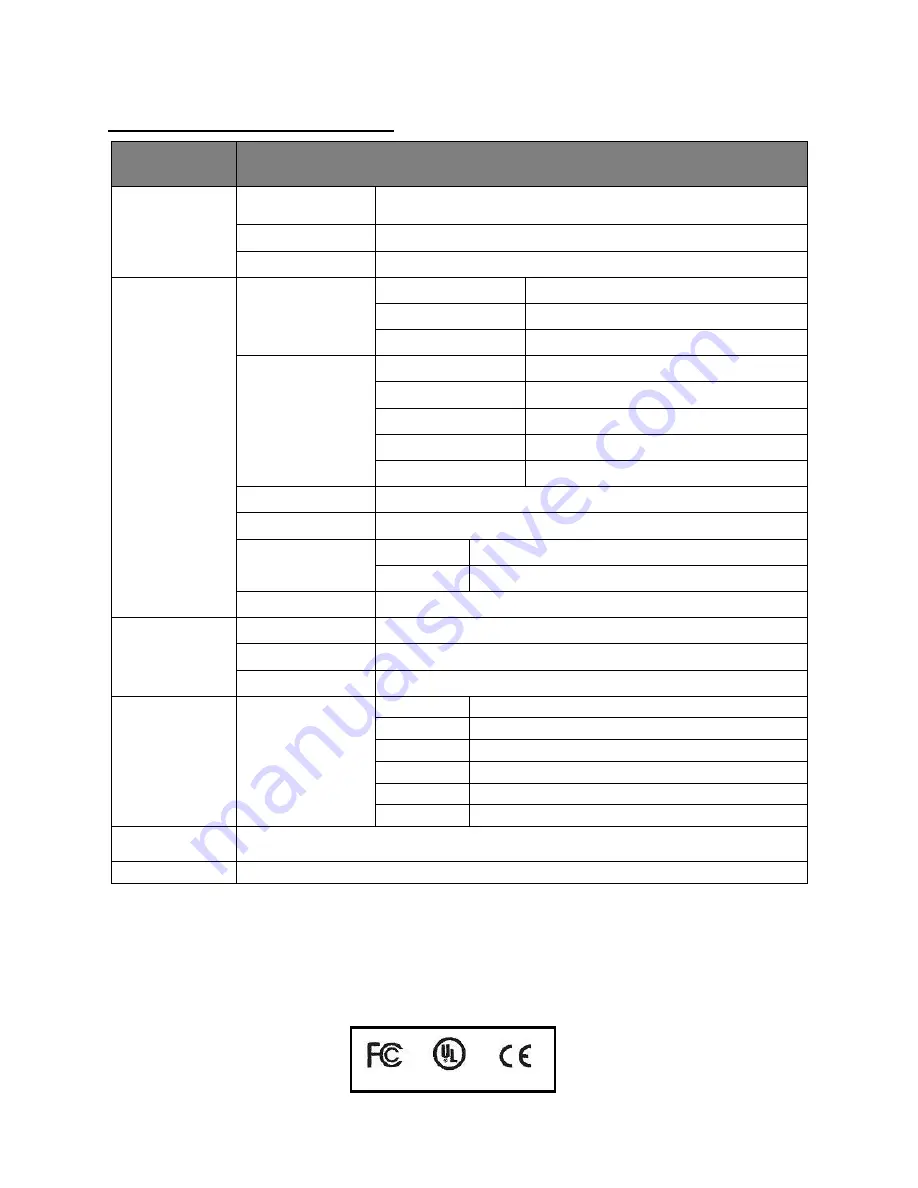
Page 21
PRODUCT SPECIFICATIONS
ITEM
DESCRIPTION
Panel
15.
6” / 18.5” TFT-
LCD
Color Active Matrix Liquid Crystal Display with an integral
Light Emitting Diode (LED) backlight system
Max. Resolution
1366 * 768
Contrast Ratio
500:1
Video Input
TV(analog)
Video System
NTSC
Sound System
M, N
Receive Channels
Air: 2-69; Cable: 1-135
ATSC
Modulation
Air: 8-VSB; Cable: 64 QAM, 256 QAM
Video System
MPEG
– 2 MP@ML
Audio System
AC-3, MPEG1/2 Layer I and II
Basic Functions
Closed Caption & V-chip
Receive Channels
Air: 2-69; Cable: 1-135
CVBS
1.0Vp-p +/-5%
YPbPr
480i, 480p, 576i, 576p, 720p, 1080i
PC / VGA
Format
Up to 1920*1090@60Hz
Color
16bit, 24bit, 32bit
HDMI
480i, 480p, 576i, 576p, 720p, 1080i
Power
Adapter
12V
To Panel
3.3V, 5V, 12V
Manage
Low power consumable mode: standby ≤0.5w
Terminals
Input
TV Input
1 IEC75Ω
PC / VGA
Input
1D-SUB 15PIN terminal blue color
YPbPr
Input
3RCA terminal green, blue, red color
HDMI Input
1 HDMI terminal
Audio Input Left/Right audio track input
USB
1 USB terminal
OSD Language
English, Spanish, French
Accessories
Power Adapter, Wired Controller, Component Cable, RJ45 coiled Cable
FCC Part15: 2010 Subpart B Class A
: This equipment has been tested and is found to comply with the limits for
Class A digital devices, pursuant to part 15 of the FCC rules. These limits are designed to provide reasonable
protection against harmful interference when the equipment is operated in a commercial environment. This
equipment generates, uses, an can radiate radio frequency energy and, if not installed and used in accordance with
the instruction manual, may cause harmful interference to radio communications. Operation of this equipment in a
residential area is likely to cause harmful interference in which case the user will be required to correct the
interference at his/her own expense.



































